6 establish a connection to the barcode reader, Establish a connection to the barcode reader 7 – Metrohm tiamo 2.1 (ProcessLab) User Manual
Page 1453
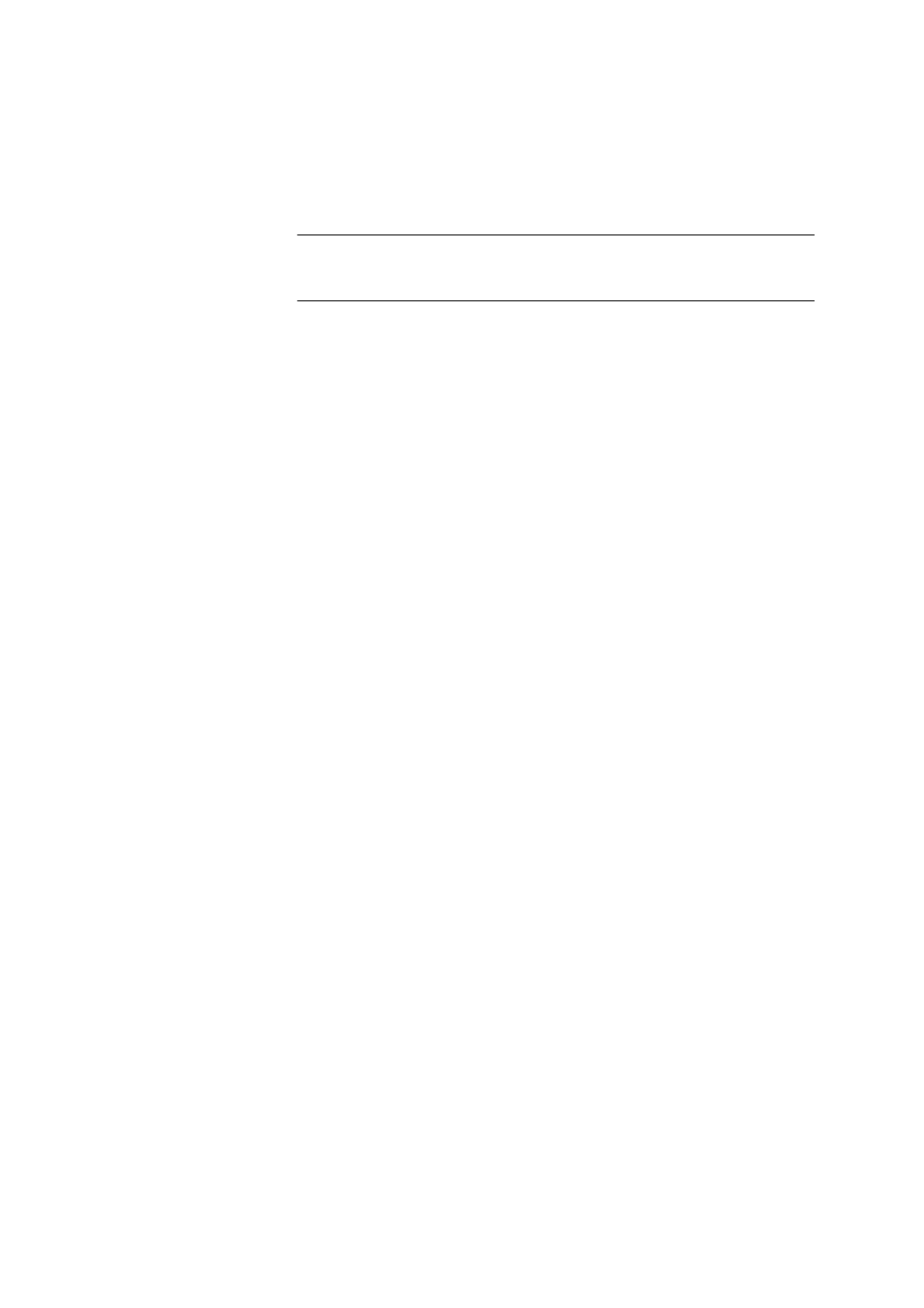
■■■■■■■■■■■■■■■■■■■■■■
7 Devices
tiamo 2.1 (ProcessLab)
■■■■■■■■
1437
Action
The actions can only be edited if monitoring is switched on.
If during monitoring it is found that the validity period has expired then one
of the following actions will be triggered automatically at Start test.
Selection
Record message | Display message | Stop deter-
mination
Default value
Display message
Record message
The message that the validity period has expired will be automatically
saved with the determination.
Display message
A message is displayed and you can choose whether you want to con-
tinue the run or cancel it. If the run is continued then the message that
the validity period has expired will be automatically saved with the deter-
mination.
Stop determination
The running determination will be automatically terminated. The follow-
ing message must be confirmed with [OK].
7.18.6
Establish a connection to the barcode reader
Dialog window: Configuration
▶ Devices ▶ [Edit] ▶ Properties... ▶ Properties - 'Device
type' - 'Device name'
▶ Settings ▶ [Connect] ▶ Establish connection
In order to check a connection to a barcode reader the button [Connect]
on the tab Settings has to be pressed.
If then a barcode is read in with the barcode reader, the received data will
be inserted in the following fields:
Barcode reader ID
Identifier of the barcode reader.
Data
Read-in data.
