2 device table, 1 device table - desktop, Device table 9 – Metrohm tiamo 2.1 (ProcessLab) User Manual
Page 1265
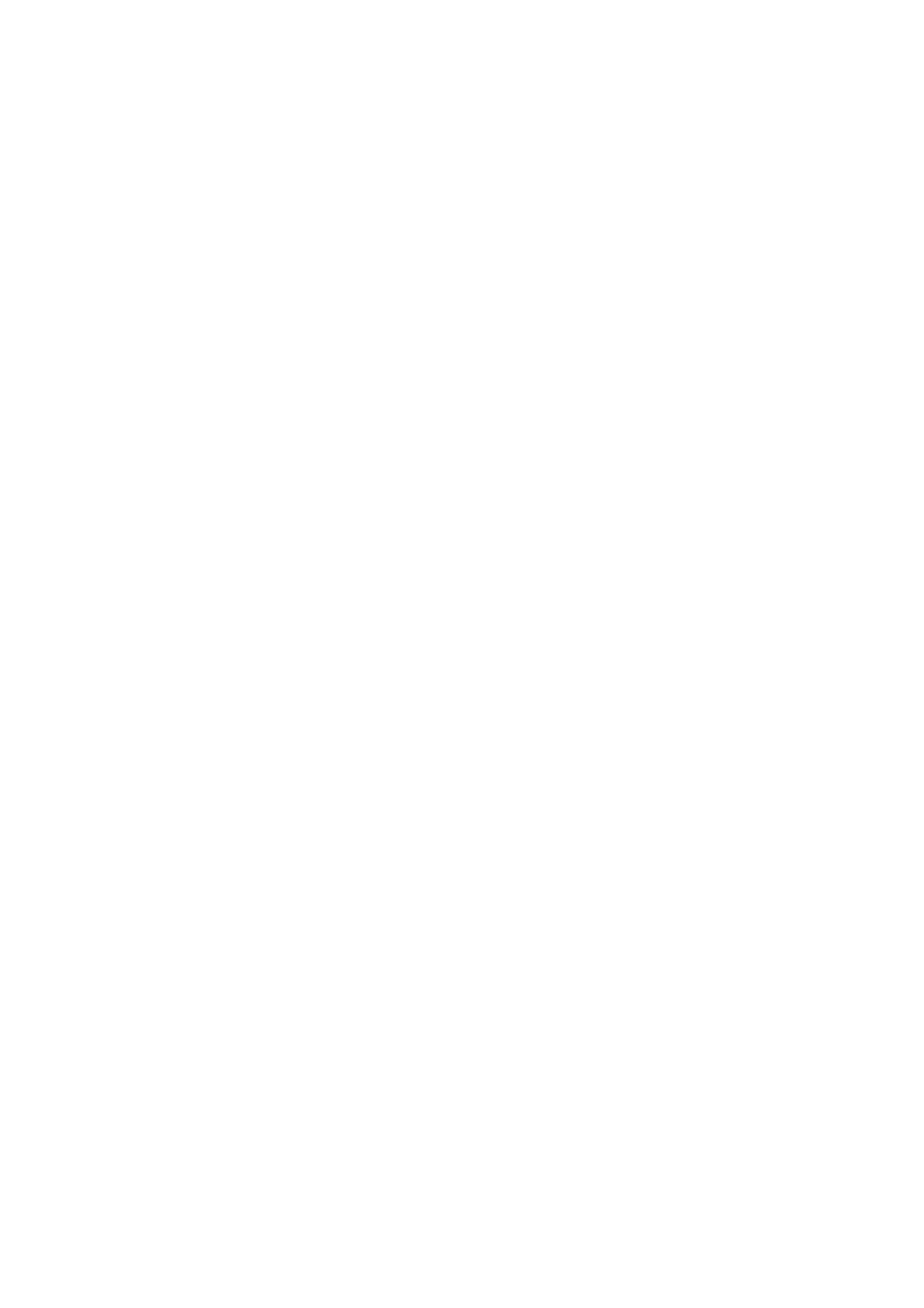
■■■■■■■■■■■■■■■■■■■■■■
6 Configuration
tiamo 2.1 (ProcessLab)
■■■■■■■■
1249
Peripheral devices of USB devices
Peripheral devices connected to USB devices (e.g. dosing devices, stirrers,
etc.) are also recognized automatically. If they are connected or removed
while a program is running, then after confirming a corresponding message,
either the device must be reinitialized, the USB connection must be inter-
rupted and then re-established or the program must be restarted.
RS-232 devices
Devices that are connected to the PC via an RS-232 interface will not be
recognized automatically. They must be added manually to the device table
as new devices. If the connection between PC and device or if the current
supply is interrupted, the device will nevertheless remain in the device table
with the status ok. In order to update the status to not ok, the properties
window of the device must be opened and then closed again. The same
applies when the device is connected again or switched on.
Ethernet devices
Devices that are connected to the PC via the Ethernet interface must be
added manually to the device table as new devices. To remove a device, the
corresponding connection cable must first be removed. Then the device can
be removed from the device table with Delete device. The device properties
of a non-connected device can be displayed but not altered.
6.5.2
Device table
6.5.2.1
Device table - Desktop
Subwindow: Configuration
▶ Devices
Contents
In the device table the following information about automatically recognized
or manually added devices is shown as standard:
Instrument name
Designation of the device.
Device type
Type of device.
Device serial number
Serial number of the instrument.
Status
Device status. A device that is ready has the status ok shown in green, a
device that is not ready has the status not ok shown in red.
