6 restoring database, Restoring database 4 – Metrohm tiamo 2.1 (ProcessLab) User Manual
Page 1560
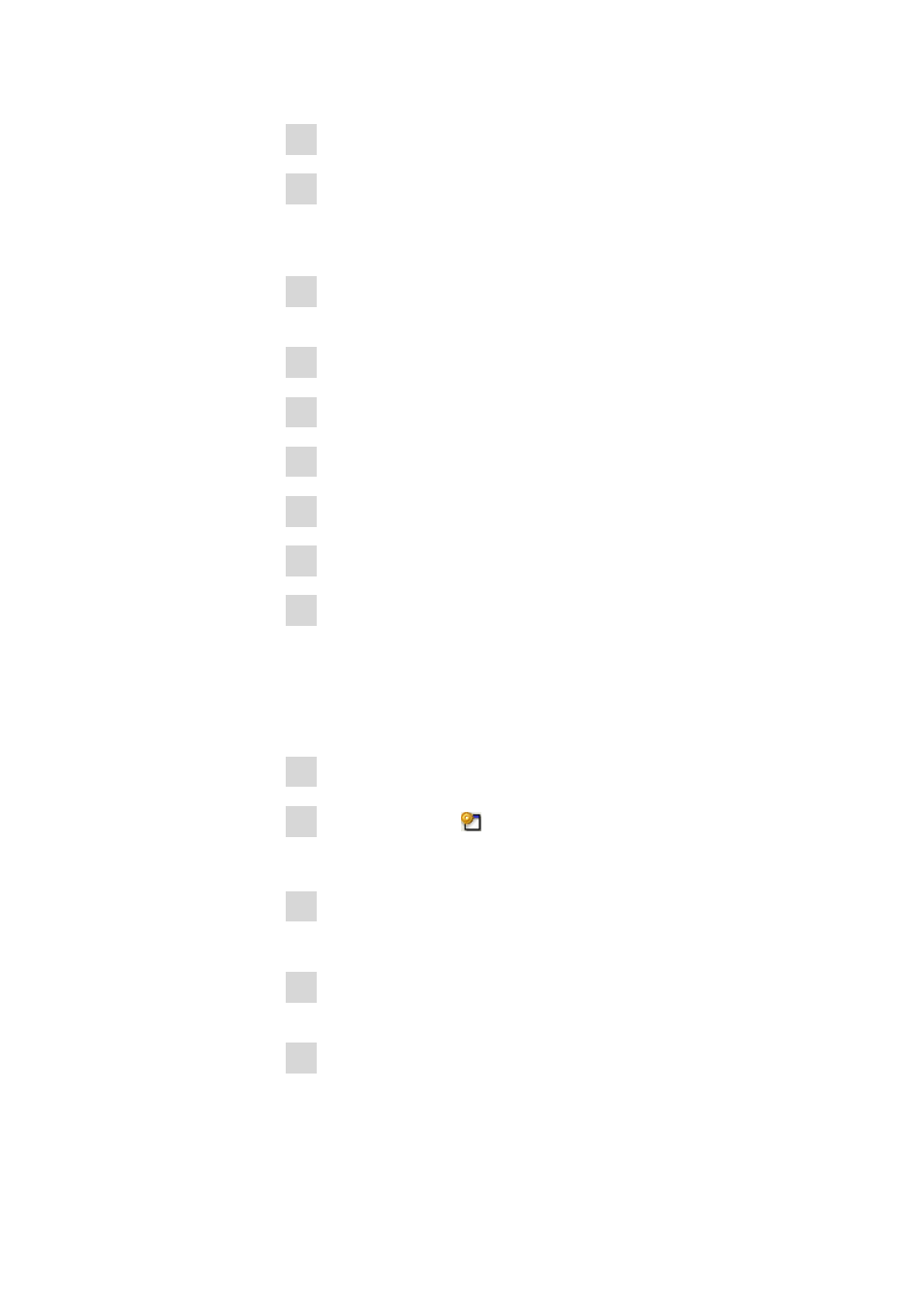
9.4 Databases
■■■■■■■■■■■■■■■■■■■■■■
1544
■■■■■■■■
tiamo 2.1 (ProcessLab)
3 Select desired database.
4 Click on [Properties].
The dialog window Properties - Database - 'Database name'
opens for editing the database properties.
5 On the tab General enter a comment on the database in the field
Comment.
6 On the tab Backup enable the check box Backup monitoring.
7 Enter Interval for backup monitoring or date for the Next backup.
8 Activate the Start backup automatically check box.
9 Select the directory for the backup in the field Backup directory.
10 Click on [OK].
11 The dialog window Properties - Database is closed.
The database is automatically saved in the selected directory at the
desired time.
9.4.6
Restoring database
How to proceed?
1 Select program part Database.
2 Click on the symbol or menu item File ▶ Database manager….
The dialog window Database manager opens.
3 Click on [Restore].
The Restore databases dialog window opens.
4 Select the directory in the Backup directory in which the desired
database was backed up.
5 Select or enter the name for the desired Backup file.
