6 initial sensor data, 7 sensor history - limits – Metrohm tiamo 2.1 (ProcessLab) User Manual
Page 1310
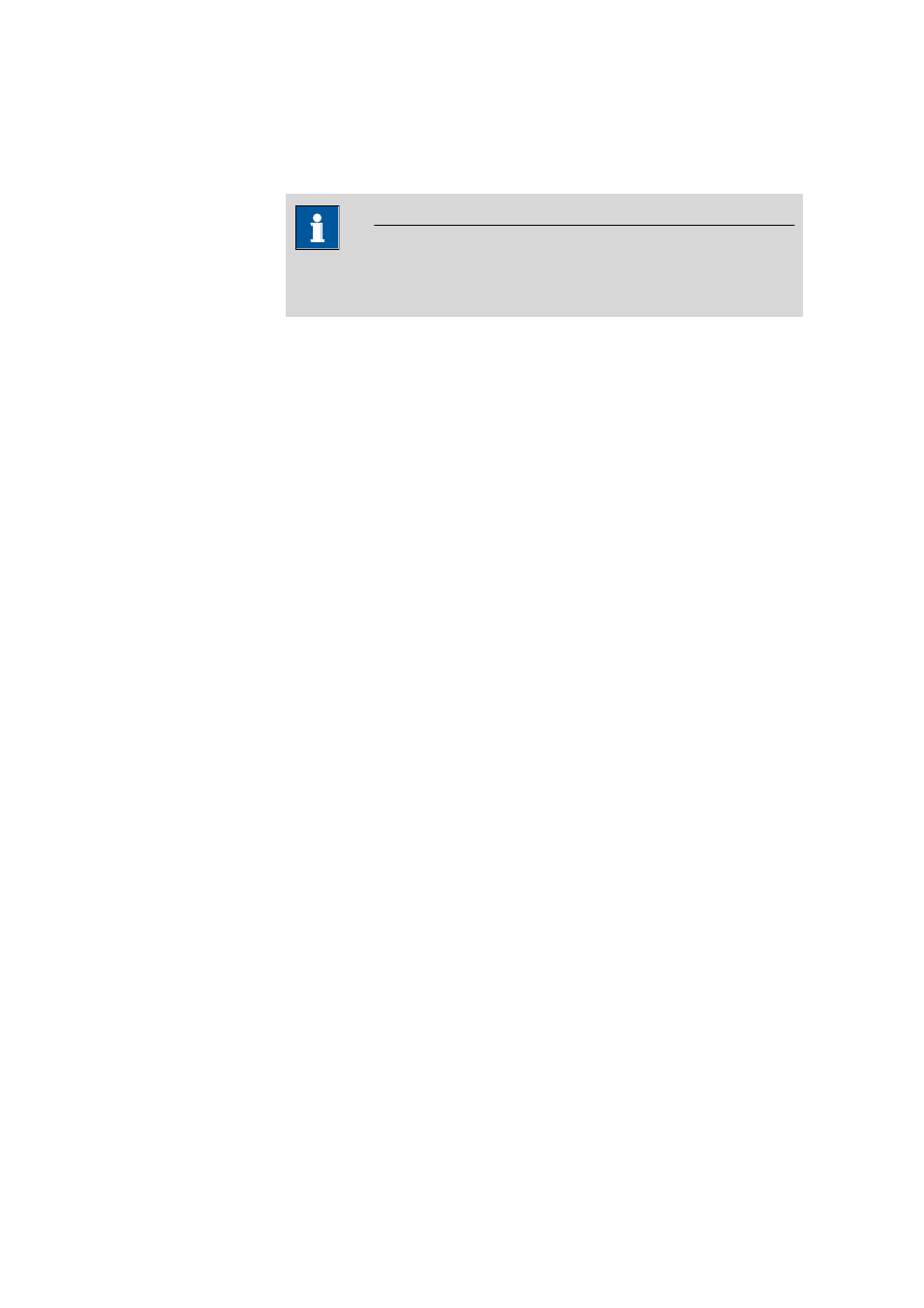
6.7 Subwindow Sensors
■■■■■■■■■■■■■■■■■■■■■■
1294
■■■■■■■■
tiamo 2.1 (ProcessLab)
■
Black, when the values have been entered manually.
If limits have been defined then the warning limits will be shown in
orange and the intervention limits in red.
Note
The history graph can be copied into the clipboard by using the context-
sensitive menu item Copy.
[Limits]
Opens the dialog window Limits for sensor in which the warning and
intervention limits for the calibration data can be defined. These limits only
apply to the graph, no monitoring will take place during calibration. For
monitoring during calibration, the limits set on the Limit values tap apply.
[Delete history]
Deletes the sensor history.
6.7.3.6
Initial sensor data
Dialog window: Configuration
▶ Sensors ▶ Edit ▶ Sensor ▶ Calibration data ▶ Initial
data sensor
The initial calibration data for the intelligent sensor is displayed in the dialog
window Initial sensor data.
Slope
Display of the slope in % for the first calibration.
Uas
Display of the asymmetry potential U
as
in mV during the first calibration.
Calibration temperature
Temperature display in °C during the calibration.
6.7.3.7
Sensor history - Limits
Dialog window: Configuration
▶ Sensors ▶ Edit ▶ Sensor ▶ History ▶ [Limit val-
ues]
▶ Limits Sensor
In the dialog window Limits for sensor you can define warning and inter-
vention limits for the slope and pH(0) or E(0). If you have defined limits then
these will be shown in the graph in orange for warning limits and red for
intervention limits. However, whether these limits are observed is not moni-
tored, i.e. exceeding these limits does not trigger any action. For monitoring
during calibration, the limits set on the Limits tab apply.
