Graph – Brocade Mobility RFS Controller System Reference Guide (Supporting software release 5.5.0.0 and later) User Manual
Page 993
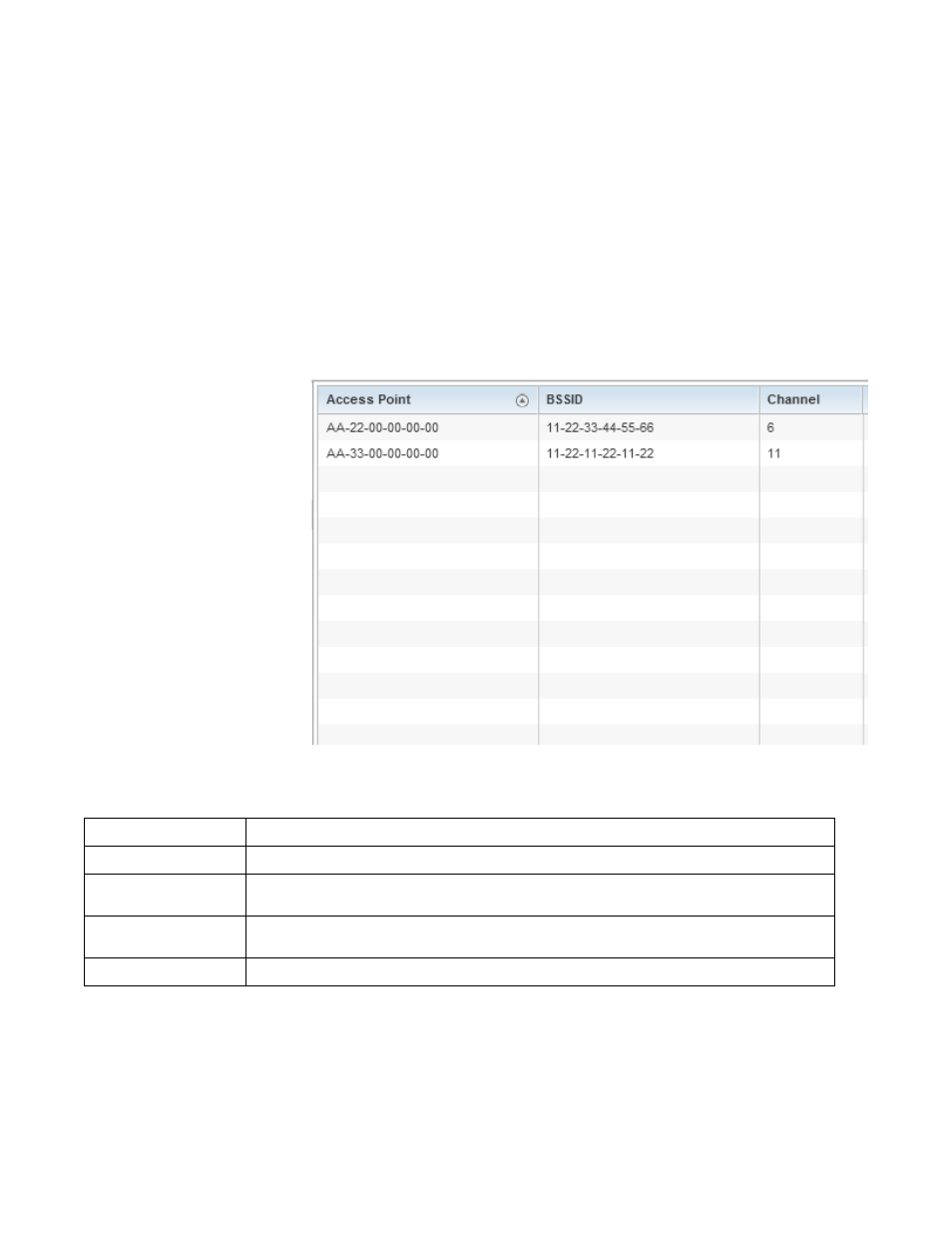
Brocade Mobility RFS Controller System Reference Guide
981
53-1003099-01
15
Refer to the Association History screen to review this client’s Access Point connections. Hardware
device identification, operating channel and GHz band data is listed for each Access Point. The
Association History can help determine whether the client has connected to its target Access Point
and maintained its connection, or has roamed and been supported by unplanned Access Points in
the controller or service platform managed network.
To view a selected client’s association history:
1. Select the Statistics menu from the Web UI.
2. Select System from the navigation pane (on the left-hand side of the screen). Expand a RF
Domain, select a controller or service platform, an Access Point, then a connected client.
3. Select Association History.
FIGURE 168
Wireless Client - Association History screen
Refer to the following to discern this client’s Access Point association history:
4. Select Refresh to update the screen to it’s latest values.
Graph
Access Point
Lists the Access Point MAC address this client has connected to, and is being managed by.
BSSID
Displays the BSSID of each previously connected Access Point.
Channel
Lists the channel shared by both the Access Point and client for interoperation, and to avoid congestion
with adjacent channel traffic.
Band
Lists the 2.4 or 5GHz radio band this clients and its connect Access Point are using for transmit and
receive operations.
Time
Lists the historical connection time between each listed Access Point and this client.
