Wireless client statistics, Health – Brocade Mobility RFS Controller System Reference Guide (Supporting software release 5.5.0.0 and later) User Manual
Page 983
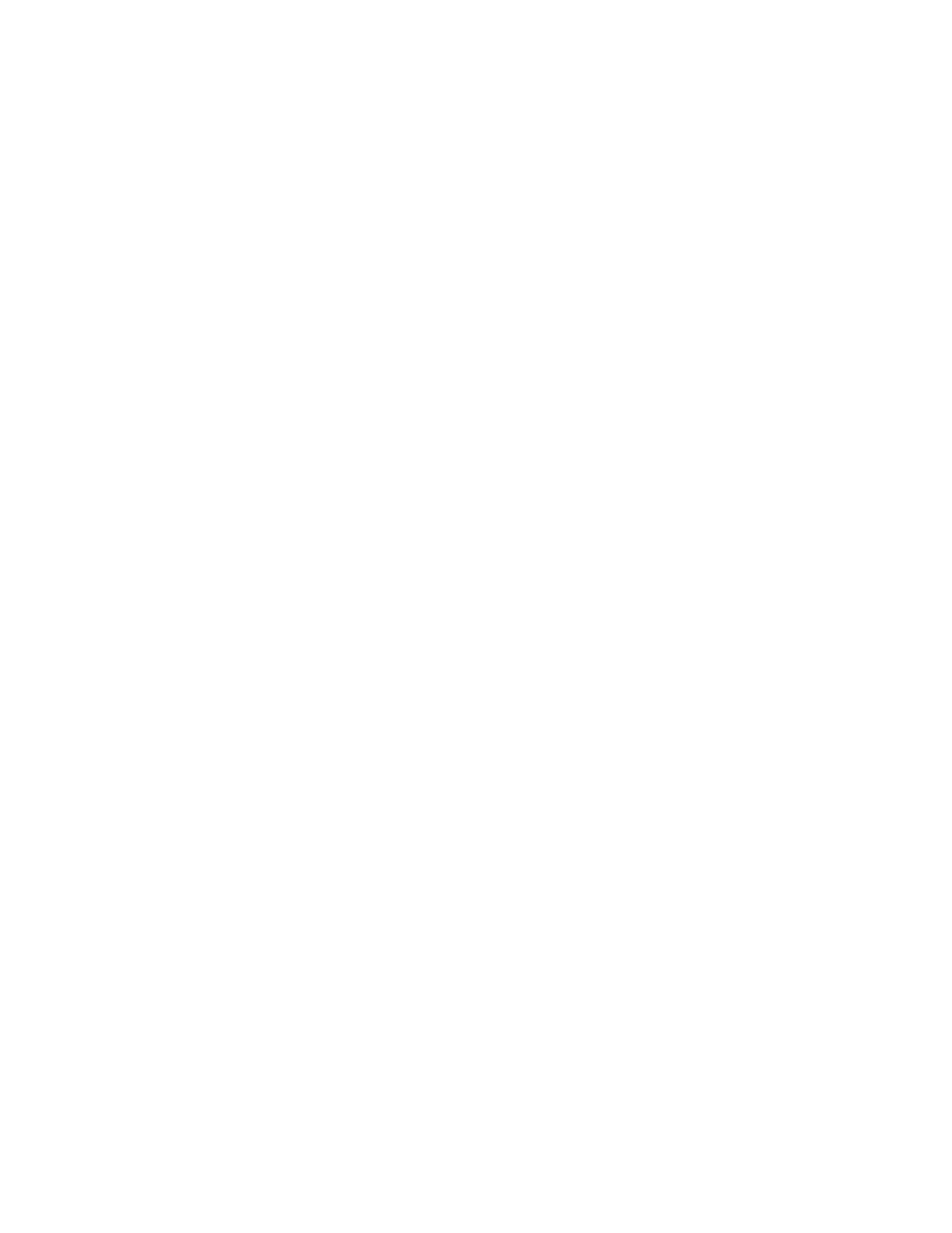
Brocade Mobility RFS Controller System Reference Guide
971
53-1003099-01
15
Humidity is measured in percentage. The table displays the Current Humidity (percent)
and a 20 Minute Average Humidity (percent). Compare these two items to determine
whether the BR1240’s deployment location remains consistently humid (often a
by-product of temperature). For more information on enabling the sensor, see Setting a
Profile’s Environmental Sensor Configuration (BR1240 Only) on page 8-530.
17. Refer to the Humidity Trend Over Last Hour graph to assess the fluctuation in humidity over the
last hour. Use this graph in combination with the Temperature and Motions graphs (in
particular) to assess the deployment area’s activity levels.
18. Refer to the Humidity Trend Over Last Day graph to assess whether deployment area humidity
is consistent across specific hours of the day. Use this information to help determine whether
the BR1240 can be upgraded or powered off during specific hours of the day.
Wireless Client Statistics
The wireless client statistics display read-only statistics for a client selected from within its
connected Access Point and controller or service platform directory. It provides an overview of the
health of wireless clients in the controller or service platform managed network. Use this
information to assess if configuration changes are required to improve client performance.
Wireless clients statistics can be assessed using the following criteria:
•
•
•
•
•
•
Health
The Health screen displays information on the overall performance of a selected wireless client.
To view the health of a wireless client:
1. Select the Statistics menu from the Web UI.
2. Select System from the navigation pane (on the left-hand side of the screen). Expand a RF
Domain, select a controller or service platform, an Access Point, then a connected client.
3. Select Health.
