Configuring client load balancing settings – Brocade Mobility RFS Controller System Reference Guide (Supporting software release 5.5.0.0 and later) User Manual
Page 299
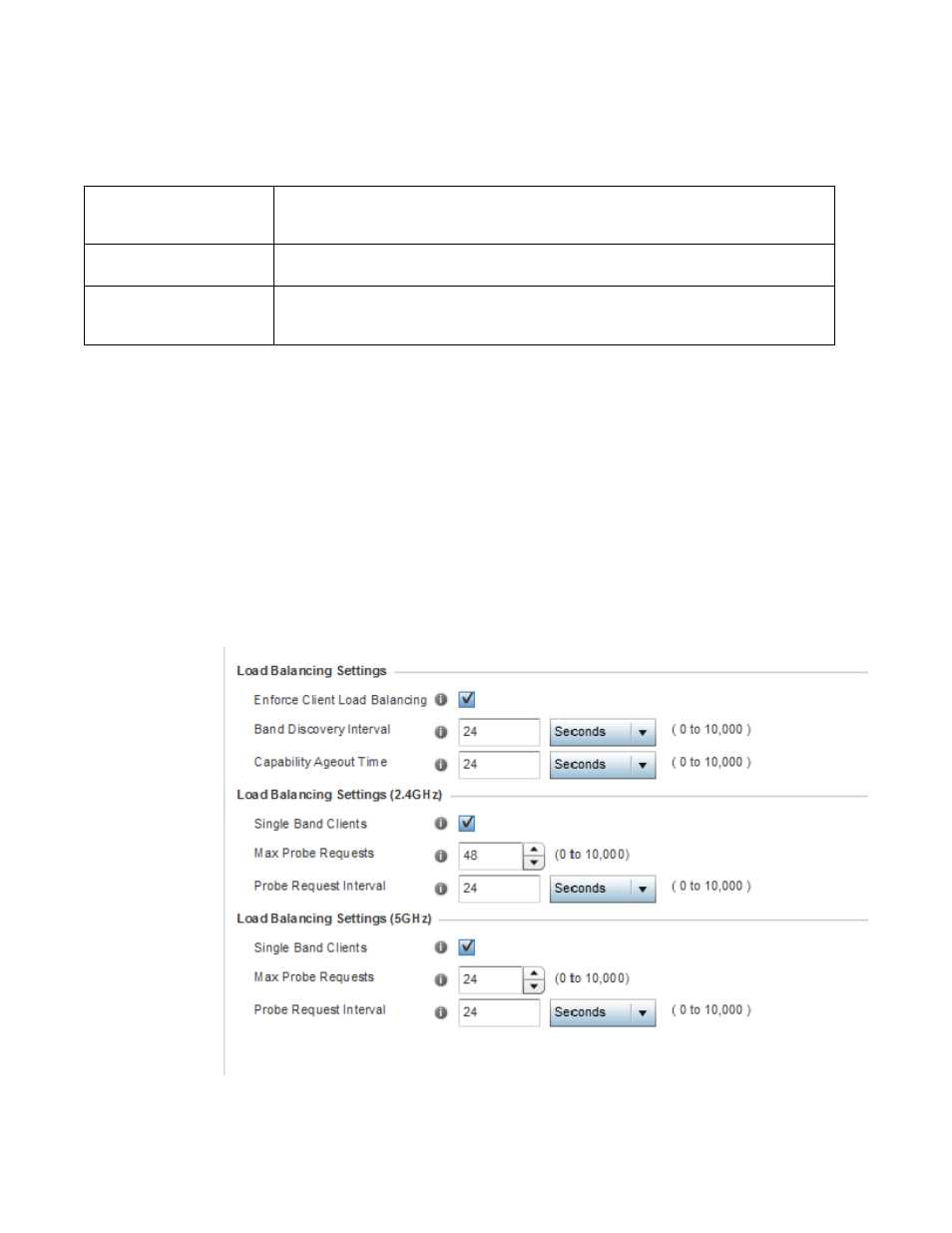
Brocade Mobility RFS Controller System Reference Guide
287
53-1003099-01
6
7. Refer to the DHCP Server Monitoring field to set the WLAN’s adoption service monitoring
configuration.
8. Select OK when completed to update this WLAN’s service monitor settings. Select Reset to
revert the screen back to its last saved configuration.
Configuring Client Load Balancing Settings
To configure advanced settings on a WLAN:
1. Select Configuration > Wireless LANs > Wireless LAN Policy to display a high-level display of the
existing WLANs.
2. Select the Add button to create an additional WLAN or select Edit to modify the properties of an
existing wireless controller WLAN.
3. Select Client Load Balancing.
FIGURE 25
WLAN Policy Client Load Balancing screen
Enable
Select enable to monitor activity over the defined DHCP Server. When the connection to the DHCP
server is lost, captive portal users are automatically migrated a defined VLAN. The feature is
disabled by default.
VLAN
Select the VLAN users are migrated to when the defined DHCP server resource becomes
unavailable. The available range is from 1 - 4,094.
CRM Name
Enter the DHCP server to monitor for availability. When this DHCP server resource becomes
unavailable, the device falls back to defined VLAN. This VLAN has a DHCP server configured that
provides a pool of IP addresses and with a lease time less than the main DHCP server.
