Brocade Mobility RFS Controller System Reference Guide (Supporting software release 5.5.0.0 and later) User Manual
Page 91
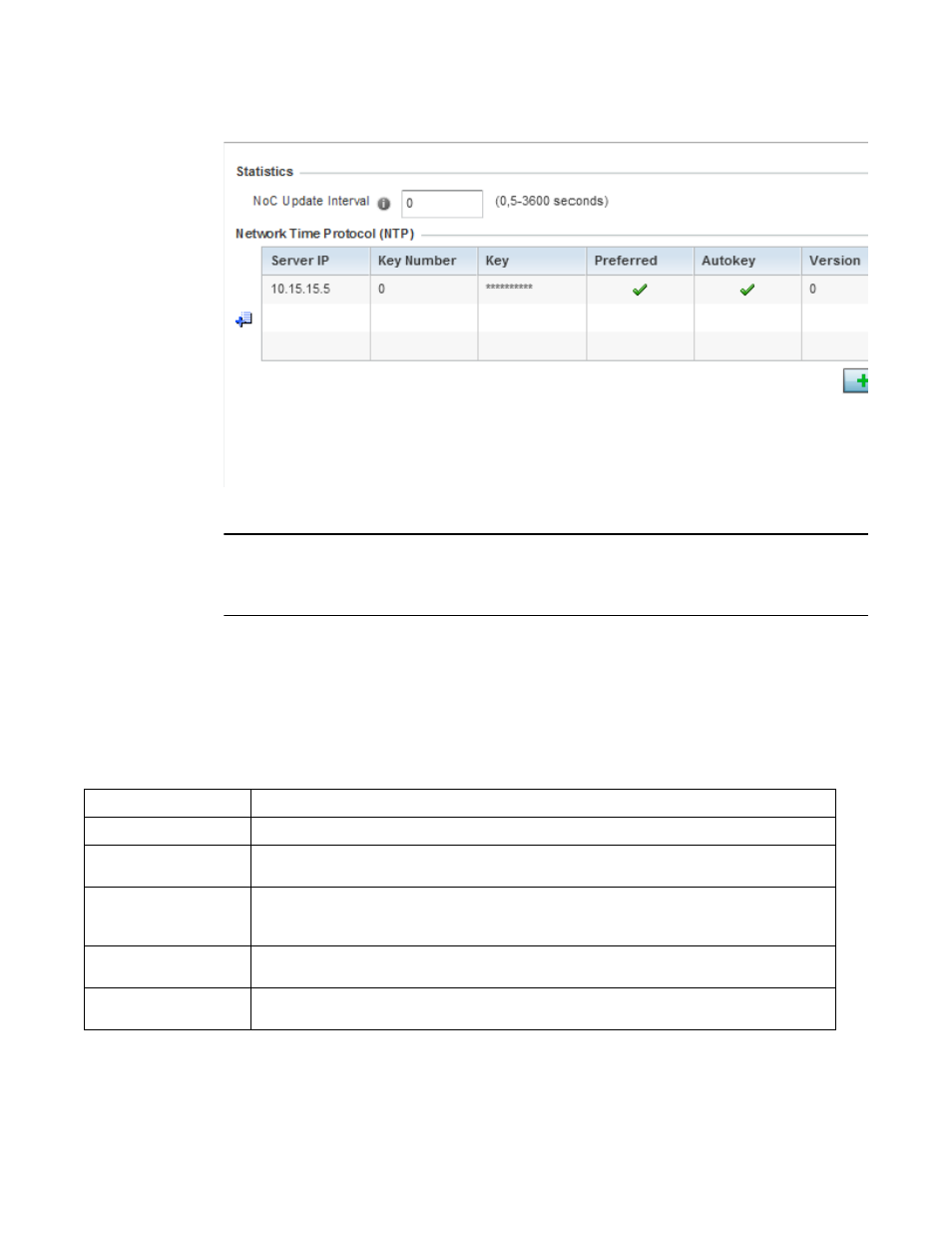
Brocade Mobility RFS Controller System Reference Guide
79
53-1003099-01
5
FIGURE 23
Profile Overrides - General screen
NOTE
A blue override icon (to the left of a parameter) defines the parameter as having an override applied.
To remove an override go to the Basic Configuration section of the device and click the Clear
Overrides button. This removes all overrides from the device.
6. Select the IP Routing option (within the Settings field) to enable routing for the device.
7. Set a NoC Update Interval of 0, or from 5-300 seconds for updates from the RF Domain
manager to the controller or service platform.
8. Select + Add Row below the Network Time Protocol (NTP) table to launch a screen used to
define (or override) the configurations of NTP server resources the controller or service
platform uses it obtain its system time. Set the following parameters to define the NTP
configuration:
9. Refer to the RAID Alarm field to either enable or disable the chassis alarm that sounds when
events are detected that degrade RAID support (drive content mirroring) on a NX9000 series
service platform.
Server IP
Set the IP address of each server as a potential NTP resource.
Key Number
Select the number of the associated Authentication Key for the NTP resource.
Key
If an autokey is not being used, manually enter a 64 character maximum key the controller or service
platform and NTP resource share to securely interoperate.
Preferred
Select the radio button to designate this particular NTP resource as preferred. If using multiple NTP
resources, preferred resources are given first opportunity to connect to the controller or service
platform and provide NTP calibration.
AutoKey
Select the radio button to enable an Autokey configuration for the controller or service platform and
NTP resource. The default setting is disabled.
Version
Use the spinner control to specify the version number used by this NTP server resource. The default
setting is 0.
