Viewing packet flow statistics – Brocade Mobility RFS Controller System Reference Guide (Supporting software release 5.5.0.0 and later) User Manual
Page 868
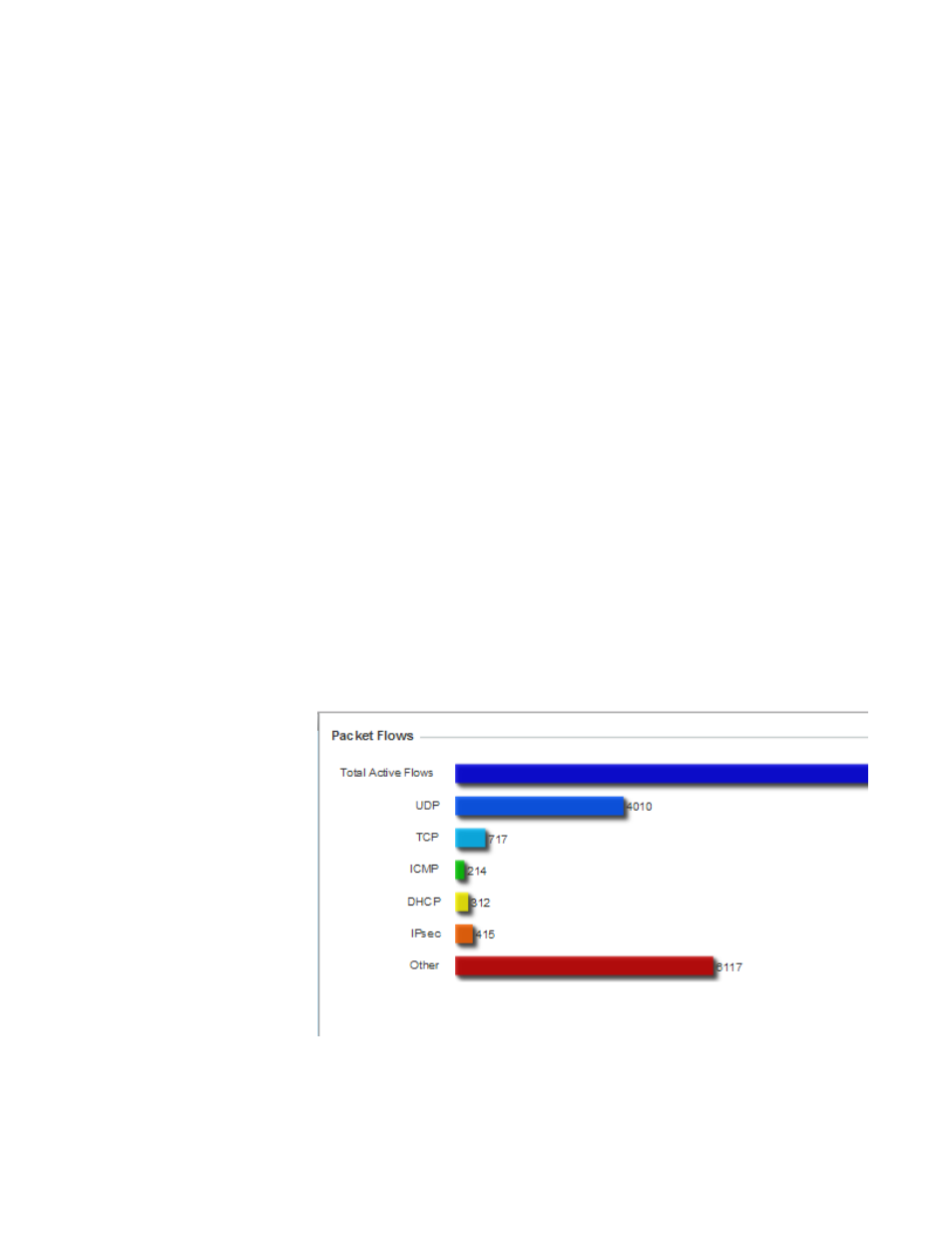
856
Brocade Mobility RFS Controller System Reference Guide
53-1003099-01
15
A firewall is designed to block unauthorized access while permitting authorized communications.
It’s a device or a set of devices configured to permit or deny computer applications based on a set
of rules. For more information, refer to the following:
•
Viewing Packet Flow Statistics
•
Viewing Denial of Service Statistics
•
•
•
•
Viewing DHCP Snooping Statistics
Viewing Packet Flow Statistics
The Packet Flows screen displays data traffic packet flow utilization. The chart lists the different
protocol flows supported, and displays a proportional view of the flows in respect to their
percentage of data traffic utilized. The Total Active Flows field displays the total number of flows
supported by the controller or service platform.
To view the packet flow statistics:
1. Select the Statistics menu from the Web UI.
2. Select a Wireless Controller node from the left navigation pane.
3. Expand the Firewall menu from the left-hand side of the UI.
4. Select Packets Flows.
Select Clear All to revert the statistics counters to zero and begin a new data collection, or
select Refresh to update the display to the latest values.
FIGURE 76
Firewall Packet Flows
