Adoption overrides (controllers only) – Brocade Mobility RFS Controller System Reference Guide (Supporting software release 5.5.0.0 and later) User Manual
Page 99
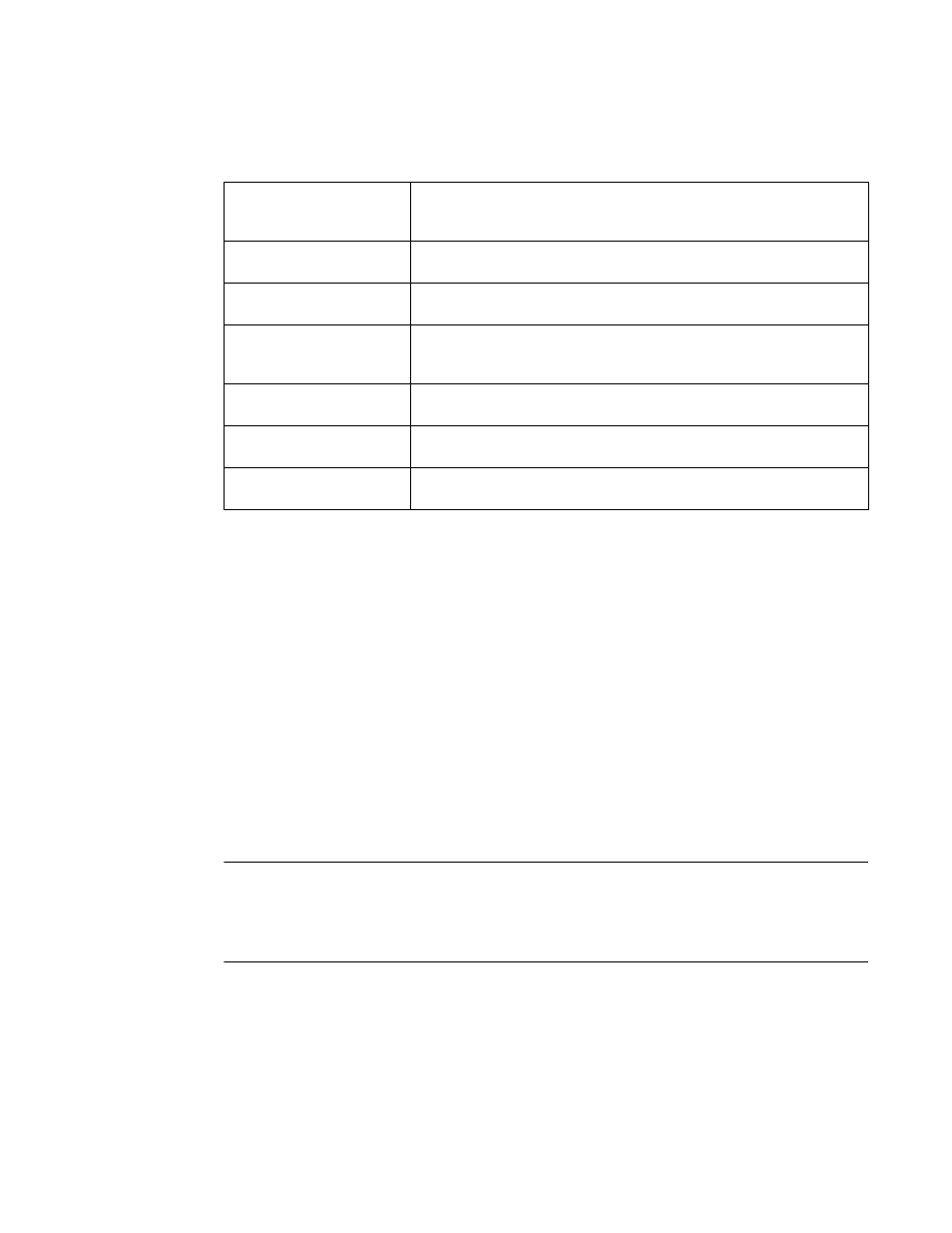
Brocade Mobility RFS Controller System Reference Guide
87
53-1003099-01
5
Select + Add Row as needed to populate the table with IP Addresses or Hostnames used
as Access Point adoption resources into the managed network.
9. Select OK to save the changes and overrides made to the Access Point profile adoption
configuration. Select Reset to revert to the last saved configuration.
Adoption Overrides (Controllers Only)
Adoption is the process an Access Point uses to discover available controllers, pick the most
desirable controller, establish a controller association and optionally obtain an image upgrade and
configuration. Adoption is configurable and supported within a device profile and applied to other
Access Points supported by the profile. Individual attributes of an Access Point’s auto provisioning
policy can be overridden as specific parameters require modification.
At adoption, an Access Point solicits and receives multiple adoption responses from controllers and
service platforms available on the network. These adoption responses contain loading policy
information the Access Point uses to select the optimum controller or service platform for adoption.
By default, an auto provisioning policy generally distributes AP adoption evenly amongst available
controllers and service platforms. Modify existing adoption policies or create a new one as needed
to meet the adoption requirements of a device and their assigned profile.
NOTE
A device configuration does not need to be present for an auto provisioning policy to take effect.
Once adopted, and the device’s configuration is defined and applied by the controller or service
platform, the auto provisioning policy mapping does not have impact on subsequent adoptions by
the same device.
To define a controller or service platform’s adoption configuration:
1. Select the Devices from the Web UI.
2. Select Profiles.
3. Select Profile Overrides to expand its sub-menu items.
4. Select Adoption.
Host
Use the drop-down menu to specify whether the adoption resource is defined as
a (non DNS) IP Address or a Hostname. Once defined, provide the numerical IP
or Hostname. A Hostname cannot exceed 64 characters.
Pool
Use the spinner control to set a pool of either 1 or 2. This is the pool the target
controller or service platform belongs to.
Routing Level
Define a routing level (either 1 or 2) for the link between adopting devices. The
default setting is 1.
IPSec Secure
Enable this option to provide IPSec secure peer authentication on the
connection (link) between the adopting devices. This option is disabled by
default.
IPSec GW
Select the numerical IP address or administrator defined hostname of the
adopting controller resource.
Force
Enable this setting to create a forced link between an Access Point and adopting
controller, even when not necessarily needed. This setting is disabled by default.
Remote VPN Client
Displays whether a secure controller link has been established using a remote
VPN client.
