Brocade Mobility RFS Controller System Reference Guide (Supporting software release 5.5.0.0 and later) User Manual
Page 95
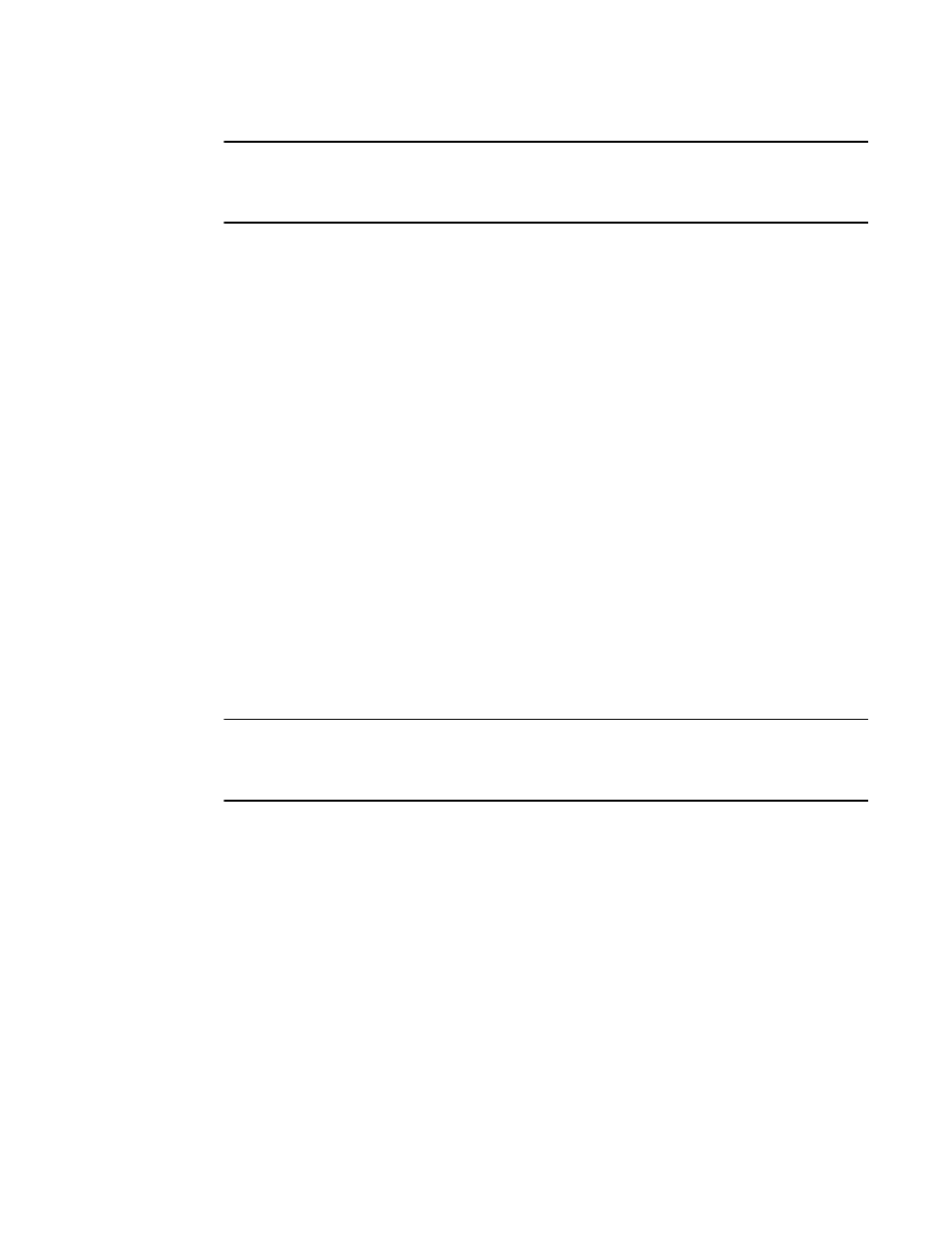
Brocade Mobility RFS Controller System Reference Guide
83
53-1003099-01
5
NOTE
The Power option only appears within the Profile Overrides menu tree if an Access Point is selected
from within the main Devices screen. Power management is configured differently for controllers or
service platforms, so the Power screen only displays for Access Points.
Use the Power screen to set or override one of two power modes (3af or Auto) for a managed
Access Point. When automatic is selected, the Access Point safely operates within available power.
Once the power configuration is determined, the Access Point configures its operating power
characteristics based on its model and power configuration.
An Access Point uses a complex programmable logic device (CPLD). The CPLD determines proper
supply sequencing, the maximum power available and other status information. One of the primary
functions of the CPLD is to determine the Access Point’s maximum power budget. When an Access
Point is powered on (or performing a cold reset), the CPLD determines the maximum power
provided by the POE device and the budget available to the Access Point. The CPLD also
determines the access point hardware SKU and the number of radios. If the Access Point’s POE
resource cannot provide sufficient power (with all intended interfaces enabled), some of the
following interfaces could be disabled or modified:
•
The Access Point’s transmit and receive algorithms could be negatively impacted
•
The Access Point’s transmit power could be reduced due to insufficient power
•
The Access Point’s WAN port configuration could be changed (either enabled or disabled)
To define an Access Point’s power configuration or apply an override to an existing parameter:
1. Select the Devices tab from the Web UI.
2. Select Profile Overrides to expand its sub menu items.
3. Select Power.
A screen displays where an Access Point’s power configuration can be defined or
overridden for a profile.
NOTE
A blue override icon (to the left of a parameter) defines the parameter as having an override applied.
To remove an override go to the Basic Configuration section of the device and click the Clear
Overrides button. This removes all overrides from the device.
