Firewall policy advanced settings – Brocade Mobility RFS Controller System Reference Guide (Supporting software release 5.5.0.0 and later) User Manual
Page 584
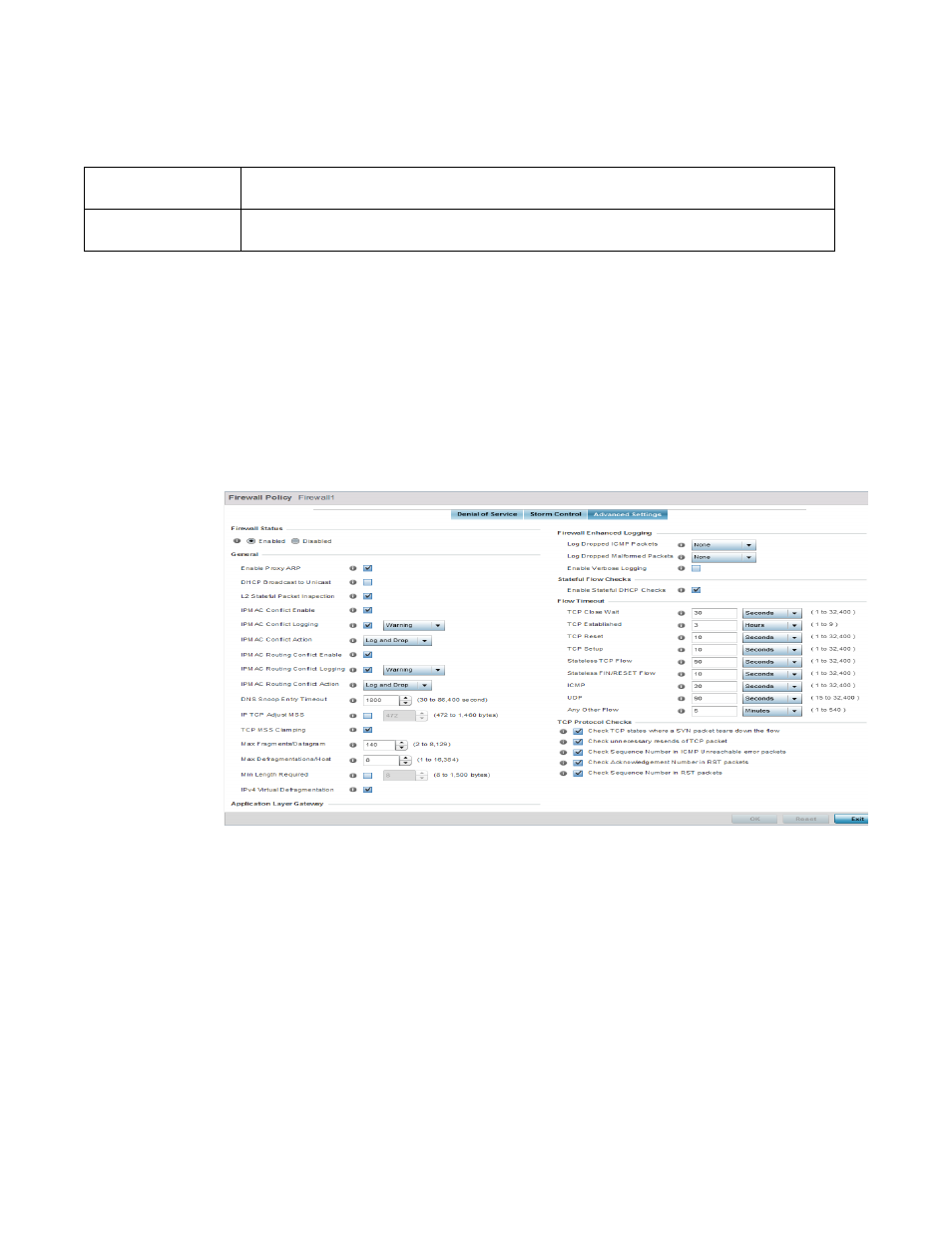
572
Brocade Mobility RFS Controller System Reference Guide
53-1003099-01
10
4. Refer to the Storm Control Logging field to define how storm events are logged.
5. Select + Add Row as needed to add additional Storm Control log entries for other interfaces.
Select the Delete icon as required to remove selected rows.
6. Select OK to update the Storm Control settings. Select Reset to revert to the last saved
configuration.
Firewall Policy Advanced Settings
Adding and Editing Wireless Firewall Policies
To define a firewall policy Advanced Configuration:
1. Select the Advanced Settings tab from the Firewall Policy configuration page.
FIGURE 4
Wireless Firewall Add/Edit Advanced Settings screen
2. Refer to the Enable Firewall radio buttons to define the firewall as either Enabled or Disabled.
The firewall is enabled by default.
If disabling the firewall, a confirmation prompt displays stating NAT, wireless hotspot, proxy
ARP, deny-static-wireless-client and deny-wireless-client sending not permitted traffic
excessively will be disabled.
Traffic Type
Use the drop-down menu to define the traffic type for which the Storm Control logging configuration
applies. Options include ARP, Broadcast, Multicast and Unicast.
Logging
Select the check box to activate the spinner control used for specifying the standard log level used if a
Storm Control attack is detected. The default log level is Warning.
