Access point inventory – Brocade Mobility RFS Controller System Reference Guide (Supporting software release 5.5.0.0 and later) User Manual
Page 51
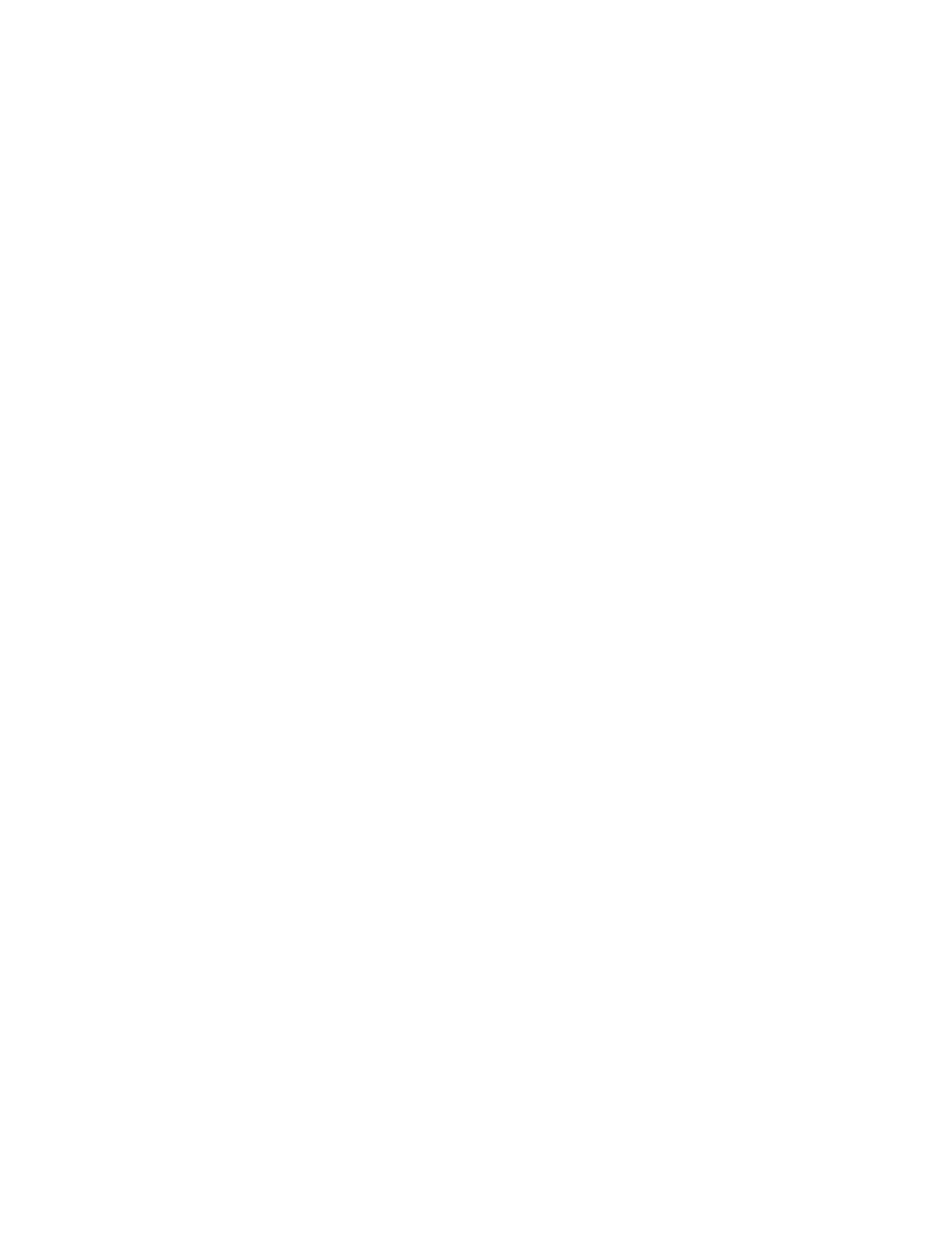
Brocade Mobility RFS Controller System Reference Guide
39
53-1003099-01
4
•
RAM - Displays the amount of RAM available for use in this system.
•
System Clock - Displays the current time on the Access Point.
The Radio RF Quality Index displays a table of RF quality per radio. It is a measure of the overall
effectiveness of the RF environment displayed in percentage. It is a function of the connect rate in
both directions, the retry rate and error rate. The quality is measured as:
•
0-20 - Very poor quality
•
20-40 - Poor quality
•
40-60 - Average quality
•
60-100 - Good quality
The Radio Utilization Index area displays how efficiently the RF medium is used. Radio utilization is
defined as the percentage of current throughput relative to the maximum possible throughput for
the radio. The Radio Utilization displays radios in terms of the number of associated wireless
clients and percentage of utilization. It also lists packets types transmitted and received.
The Client RF Quality Index displays a table of RF quality on a per client basis. It is a measure of the
overall effectiveness of the RF environment displayed in percentage. It is a function of the connect
rate in both directions, the retry rate and the error rate. This area of the screen displays the average
quality index for a client. The table lists bottom five (5) of the RF quality values by client. The quality
is measured as:
•
0-20 - Very poor quality
•
20-40 - Poor quality
•
40-60 - Average quality
•
60-100 - Good quality
Access Point Inventory
The Access Point Inventory tab displays granular data on devices managed by the selected Access
Point. Information is displayed in easy to read tables and graphs.
To assess Access Point network health:
1. Select Dashboard.
2. Select Summary if its not already selected by default.
3. Expand the System node to display RF Domains.
4. Select and expand a RF Domain to expose its member controllers or service platforms.
5. Select a controller or service platform and expand the menu item to display connected Access
Points.
6. Select an Access Point.
7. Select the Inventory tab.
