Configuring wlan accounting settings – Brocade Mobility RFS Controller System Reference Guide (Supporting software release 5.5.0.0 and later) User Manual
Page 296
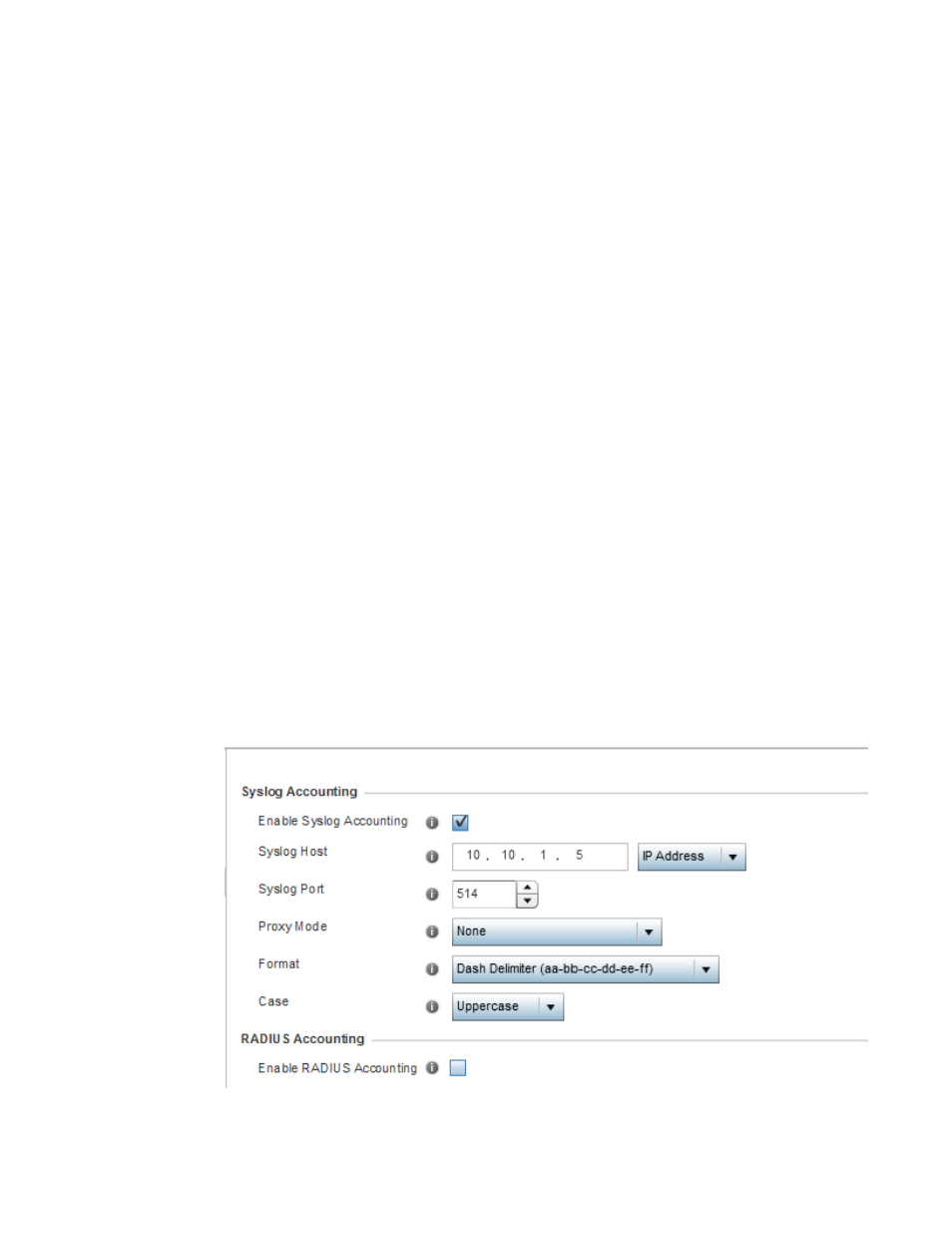
284
Brocade Mobility RFS Controller System Reference Guide
53-1003099-01
6
Before defining a WLAN’s client settings, refer to the following deployment guidelines to ensure the
configuration is optimally effective:
•
Clients on the same WLAN associated with an AAP can communicate locally at the AP Level
without going through the controller or service platform. If this is undesirable, an Access Point's
Client-to-Client Communication option should be disabled.
•
When the wireless client idle time setting is exceeded, the client is no longer able to access
WLAN resources and must re-authenticate. The default value is 1,800 seconds.
Configuring WLAN Accounting Settings
Accounting is the method of collecting and sending security server information for billing, auditing,
and reporting user data; such as start and stop times, executed commands (such as PPP), number
of packets and number of bytes. Accounting enables wireless network administrators to track the
services users are accessing and the network resources they are consuming. When accounting is
enabled, the network access server reports and logs user activity to a RADIUS security server in the
form of accounting records. Each accounting record is comprised of AV pairs and is stored on a
local access control server. The data can be analyzed for network management, client billing,
and/or auditing. Accounting methods must be defined through AAA.
Accounting can be enabled and applied to WLANs, to uniquely log accounting events specific to the
WLAN. Accounting logs contain information about the use of remote access services by users. This
information is of great assistance in partitioning local versus remote users and how to best
accommodate each. Remote user information can be archived to an external location for periodic
network and user permission administration.
To configure WLAN accounting settings:
1. Select Configuration > Wireless LANs > Wireless LAN Policy to display available WLANs.
2. Select the Add button to create an additional WLAN or select Edit to modify the properties of an
existing WLAN.
3. Select Accounting.
FIGURE 23
WLAN Policy Accounting screen
