Overriding a profile’s gre configuration – Brocade Mobility RFS Controller System Reference Guide (Supporting software release 5.5.0.0 and later) User Manual
Page 155
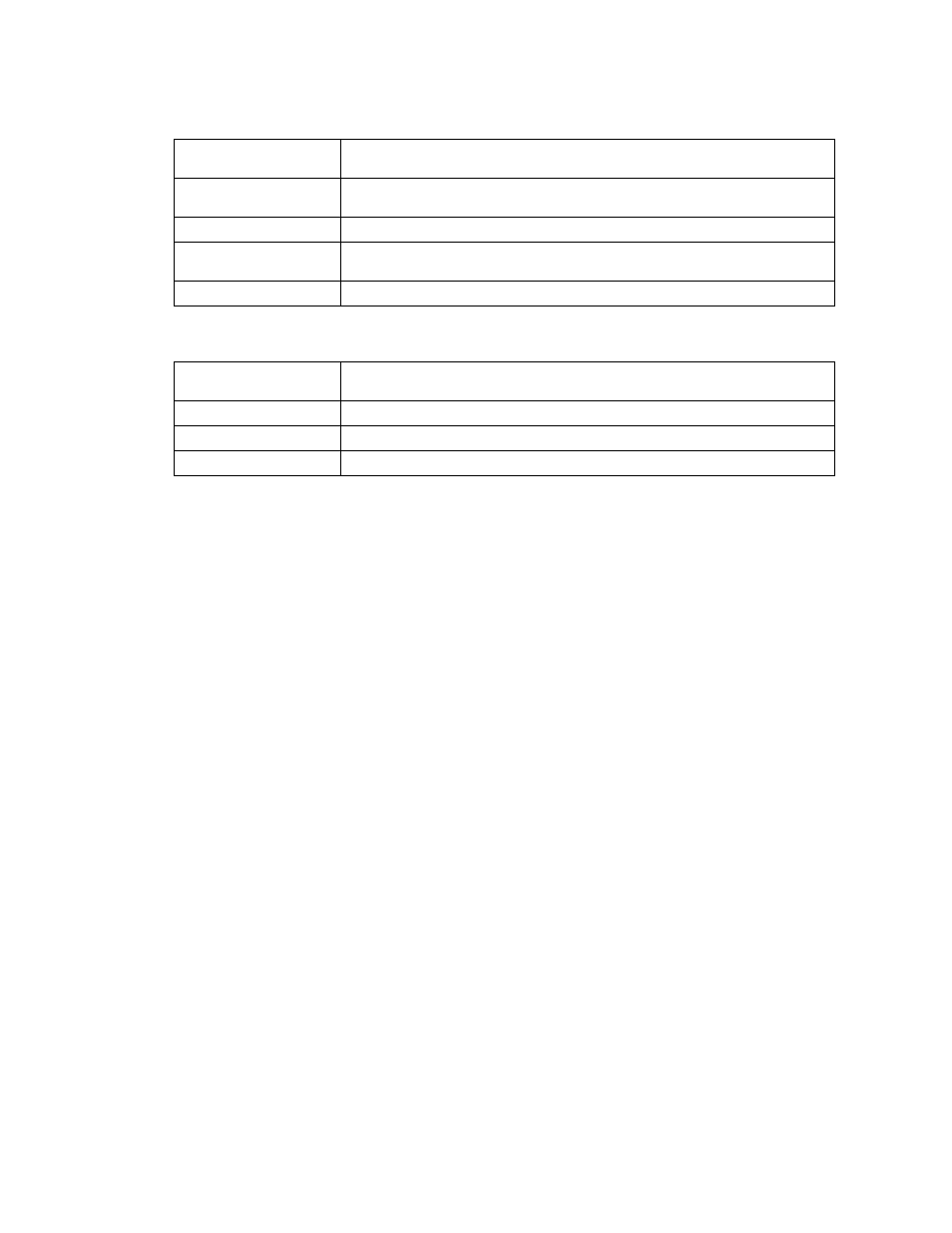
Brocade Mobility RFS Controller System Reference Guide
143
53-1003099-01
5
22. Select the + Add Row button to set the following:
23. Select OK to save the changes to the session configuration. Select Reset to revert to the last
saved configuration.
Overriding a Profile’s GRE Configuration
Overriding a Profile’s Network Configuration
GRE tunneling can be configured to bridge Ethernet packets between WLANs and a remote WLAN
gateway over an IPv4 GRE tunnel. The tunneling of 802.3 packets using GRE is an alternative to
MiNT or L2TPv3. Related features like ACLs for extended VLANs are still available using layer 2
tunneling over GRE.
Using GRE, Access Points map one or more VLANs to a tunnel. The remote endpoint is a
user-configured WLAN gateway IP address, with an optional secondary IP address should
connectivity to the primary GRE peer be lost. VLAN traffic is expected in both directions in the GRE
tunnel. A WLAN mapped to these VLANs can be either open or secure. Secure WLANs require
authentication to a remote RADIUS server available within your deployment using standard RADIUS
protocols. Access Points can reach both the GRE peer as well as the RADIUS server using IPv4.
To define a profile’s GRE settings:
1. Select Devices from the Configuration tab.
The Device Configuration screen displays a list of managed devices or peer controllers, service
platforms or Access Points.
Select a target device (by double-clicking it) from amongst those displayed within the
Device Configuration screen.
Devices can also be selected directly from the Device Browser in the lower, left-hand, side of
the UI.
2. Select Profile Overrides from the Device menu to expand it into sub menu options.
3. Select Network to expand its sub menu options.
4. Select GRE.
Encapsulation
Select either IP or UDP as the peer encapsulation protocol. The default setting is IP. UDP
uses a simple transmission model without implicit handshakes.
UDP Port
If UDP encapsulation is selected, use the spinner control to define the UDP
encapsulation port. This is the port where the L2TP service is running.
Source Type
Select a VLAN as the virtual interface source type.
Source Value
Define the Source Value range (1 - 4,094) to include in the tunnel. Tunnel session data
includes VLAN tagged frames.
Native VLAN
Select this option to define the native VLAN that’s not tagged.
Cookie Size
Set the size of the cookie field within each L2TP data packet. Options include 0, 4 and
8. The default setting is 0.
Value 1
Set the cookie value first word.
Value 2
Set the cookie value second word.
End Point
Define whether the tunnel end point is local or remote.
