Configuring rate limit settings – Brocade Mobility RFS Controller System Reference Guide (Supporting software release 5.5.0.0 and later) User Manual
Page 312
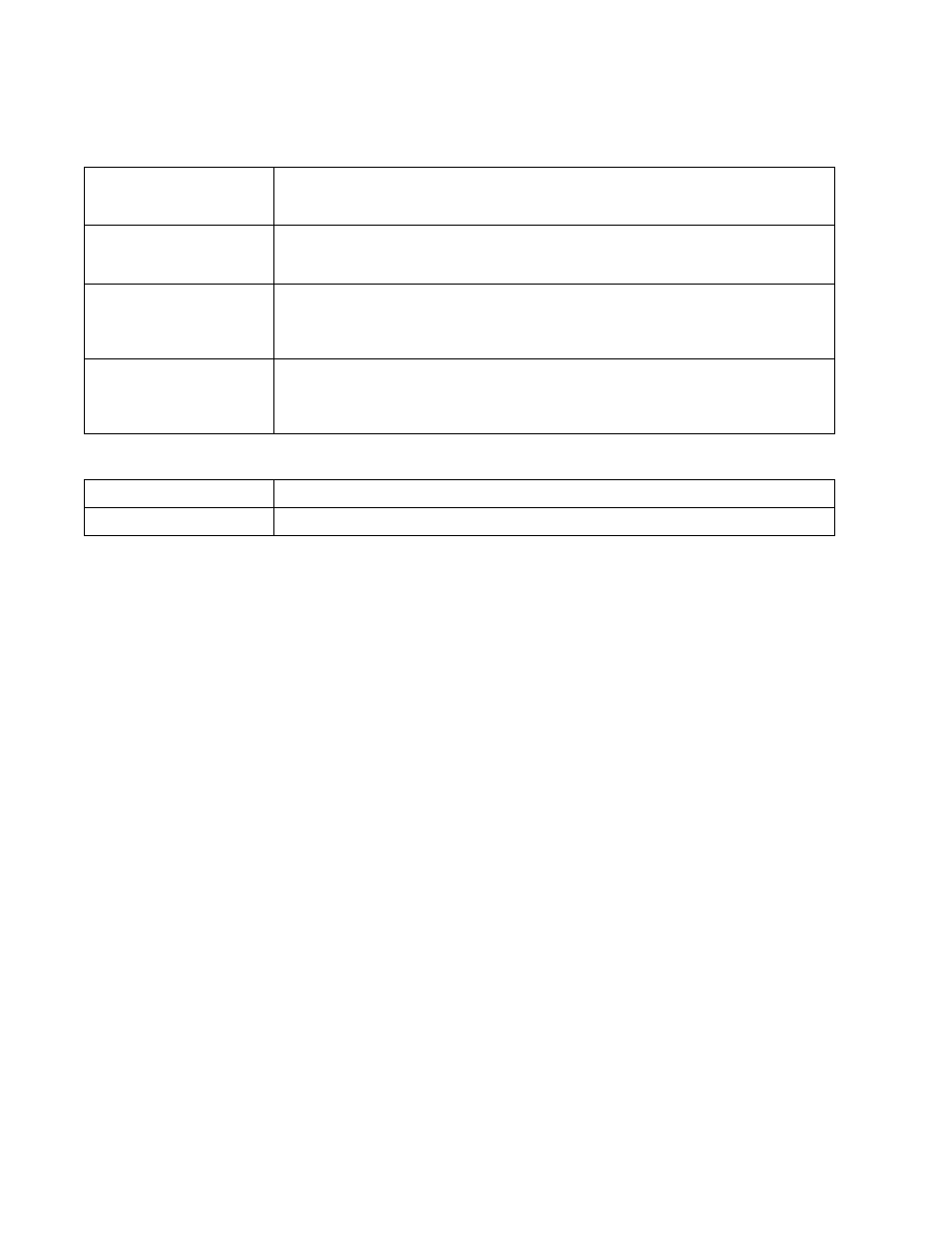
300
Brocade Mobility RFS Controller System Reference Guide
53-1003099-01
6
7. Set the following Low (Background) Access settings for the WLAN’s QoS policy:
8. Set the following Other Settings for the WLAN’s QoS policy:
9. Select OK when completed to update this WLAN’s QoS settings. Select Reset to revert the
screen back to its last saved configuration.
Configuring Rate Limit Settings
Excessive traffic can cause performance issues or bring down the network entirely. Excessive
traffic can be caused by numerous sources including network loops, faulty devices or malicious
software such as a worm or virus that has infected on one or more devices. Rate limiting reduces
the maximum rate sent or received from the wireless network (and WLAN) per wireless client. It
prevents any single user from overwhelming the wireless network. It can also provide differential
service for service providers. The uplink and downlink rate limits are usually configured on a
RADIUS server using Brocade vendor specific attributes. Rate limits are extracted from the RADIUS
server’s response. When such attributes are not present, the settings defined on the controller,
service platform or Access Point are applied. An administrator can set separate QoS rate limit
configurations for data transmitted from the network (upstream) and data transmitted from a
WLAN’s wireless clients back to associated radios (downstream).
Before defining rate limit thresholds for WLAN upstream and downstream traffic, Brocade
recommends you define the normal number of ARP, broadcast, multicast and unknown unicast
packets that typically transmit and receive from each supported WMM access category. If
thresholds are defined too low, normal network traffic (required by end-user devices) will be
dropped resulting in intermittent outages and performance problems.
Connected wireless clients can also have QoS rate limit settings defined in both the upstream and
downstream direction.
To configure a QoS rate limit configuration for a WLAN:
1. Select Configuration > Wireless > WLAN QoS Policy to display existing QoS policies available to
WLANs.
Transmit Ops
Use the slider to set the maximum duration a device can transmit after obtaining a transmit
opportunity. For higher-priority traffic categories, this value should be set to a low number. The
default value is 0.
AIFSN
Set the current AIFSN between 2-15. Lower priority traffic categories should have higher AIFSNs
than higher priority traffic categories. This will cause lower priority traffic to wait longer before
attempting access. The default value is 7.
ECW Min
The ECW Min is combined with the ECW Max to create the contention value in the form of a
numerical range. From this range, a random number is selected for the back off mechanism.
Higher values are used for lower priority traffic (like Low). The available range is from 0-15. The
default value is 4.
ECW Max
The ECW Max is combined with the ECW Min to create the contention value in the form of a
numerical range. From this range, a random number is selected for the back off mechanism.
Higher values are used for lower priority traffic (like Low). The available range is from 0-15. The
default value is 10.
Trust IP DSCP
Select this option to trust IP DSCP values for WLANs. The default value is enabled.
Trust 802.11 WMM QoS
Select this option to trust 802.11 WMM QoS values for WLANs. The default value enabled.
