Brocade Mobility RFS Controller System Reference Guide (Supporting software release 5.5.0.0 and later) User Manual
Page 97
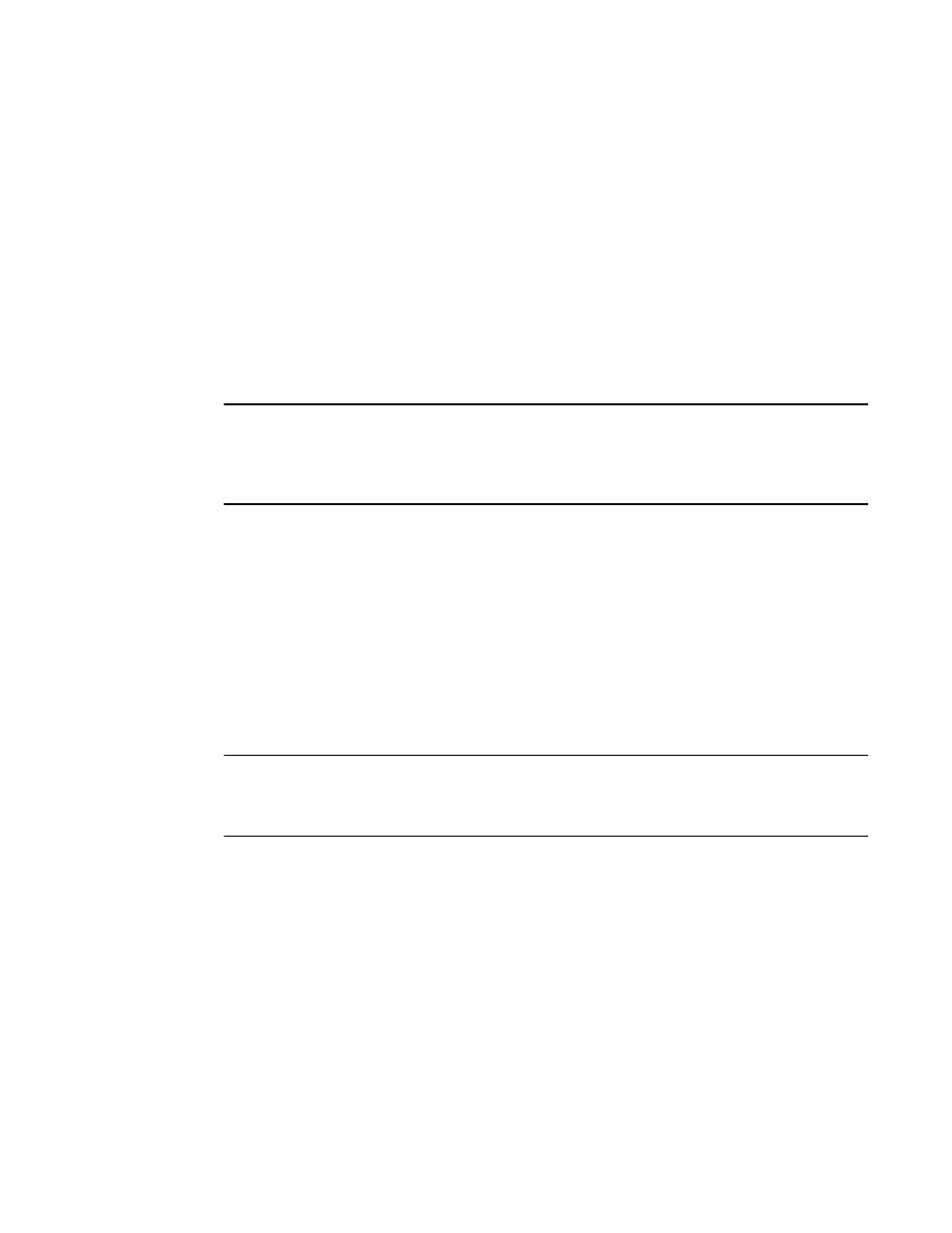
Brocade Mobility RFS Controller System Reference Guide
85
53-1003099-01
5
Access Point Adoption Overrides (Access Points Only)
Adoption is the process an Access Point uses to discover available controllers or service platforms,
pick the most desirable one, establish an association and optionally obtain an image upgrade and
configuration. Adoption is configurable and supported within a device profile and applied to other
Access Points supported by the profile. Individual attributes of an Access Point’s auto provisioning
policy can be overridden as specific parameters require modification.
At adoption, an Access Point solicits and receives multiple adoption responses from controllers and
service platforms available on the network. These adoption responses contain loading policy
information the Access Point uses to select the optimum controller or service platform for adoption.
By default, an auto provisioning policy generally distributes AP adoption evenly amongst available
controllers and service platforms. Modify existing adoption policies or create a new one as needed
to meet the adoption requirements of a device and their assigned profile.
NOTE
A device configuration does not need to be present for an auto provisioning policy to take effect.
Once adopted, and the device’s configuration is defined and applied by the controller or service
platform, the auto provisioning policy mapping does not have impact on subsequent adoptions by
the same device.
An auto provisioning policy enables an administrator to define adoption rules for the supported
Access Points capable of being adopted by a wireless controller.
To define an Access Point’s adoption configuration or apply an override:
1. Select the Devices from the Web UI.
2. Select Profiles from the Configuration tab.
3. Select Profile Overrides to expand its sub-menu items.
4. Select Adoption.
A screen displays where an Access Point’s adoption configuration can be defined and
overridden for a profile.
NOTE
A blue override icon (to the left of a parameter) defines the parameter as having an override applied.
To remove an override go to the Basic Configuration section of the device and click the Clear
Overrides button. This removes all overrides from the device.
