Viewing ntp status – Brocade Mobility RFS Controller System Reference Guide (Supporting software release 5.5.0.0 and later) User Manual
Page 890
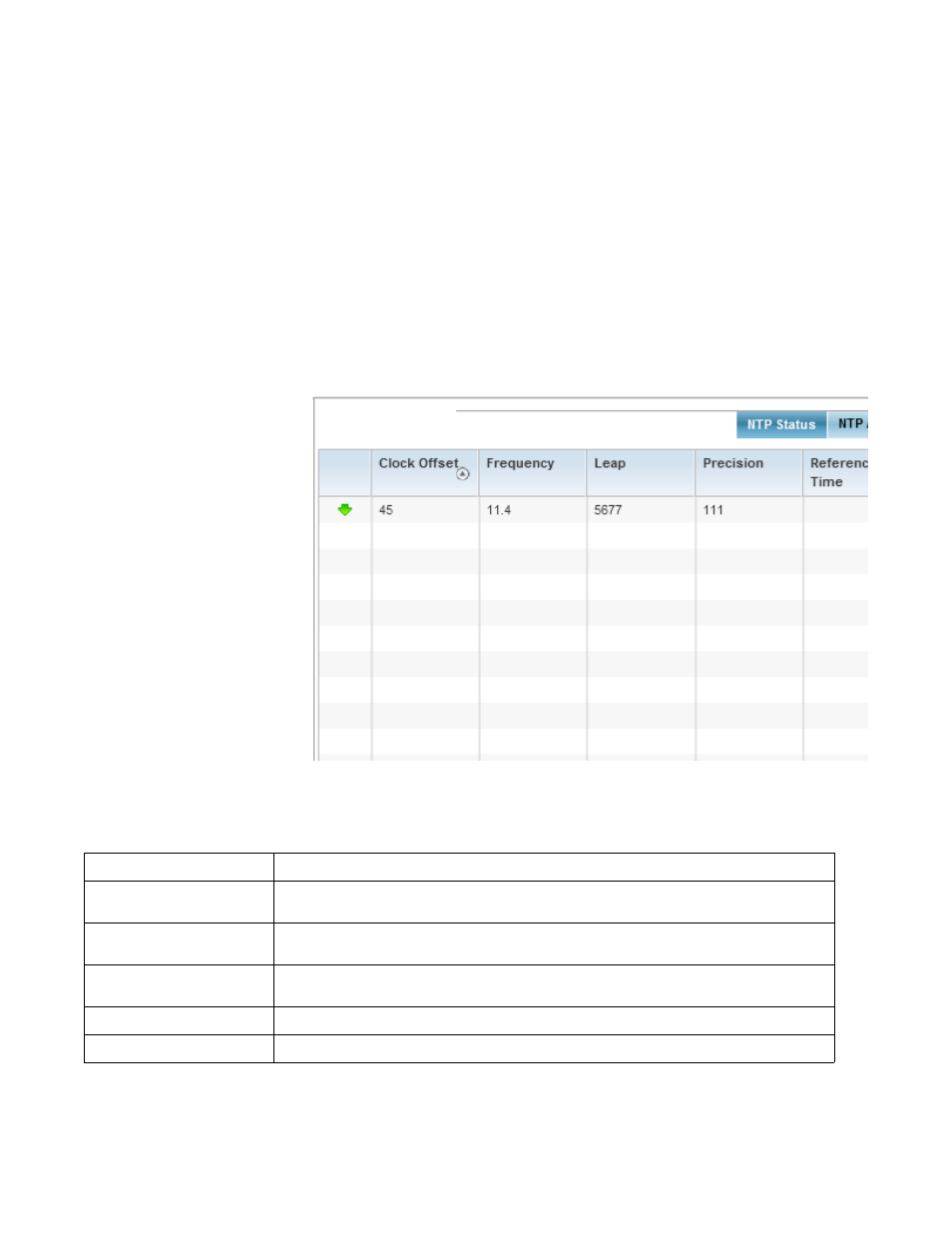
878
Brocade Mobility RFS Controller System Reference Guide
53-1003099-01
15
Viewing NTP Status
The NTP Status screen displays performance (status) information relative to the NTP association
status. Verify the NTP status to assess the controller or service platform’s current NTP resource.
To view the NTP status of a managed network:
1. Select the Statistics menu from the Web UI.
2. Select a Wireless Controller node from the left navigation pane.
3. Select Network Time and expand the menu to reveal its sub menu items.
4. Select NTP Status.
FIGURE 94
Wireless Controller - NTP Status screen
Refer to the NTP Status table to review the accuracy and performance of the controller or service
platform’s synchronization with an NTP server.
Clock Offset
Displays the time differential between the controller or service platform time and the NTP resource.
Frequency
An SNTP server clock’s skew (difference) for the controller or service platform and the dedicated
NTP resource.
Leap
Indicates if a second is added or subtracted to SNTP packet transmissions, or if transmissions are
synchronized.
Precision
Displays the precision of the controller’s time clock (in Hz). The values that normally appear in this
field range from -6 for mains-frequency clocks to -20 for microsecond clocks.
Reference Time
Displays the time stamp the local clock was last set or corrected.
Reference
Displays the address of the time source the controller or service platform is synchronized to.
