Policy based routing – Brocade Mobility RFS Controller System Reference Guide (Supporting software release 5.5.0.0 and later) User Manual
Page 821
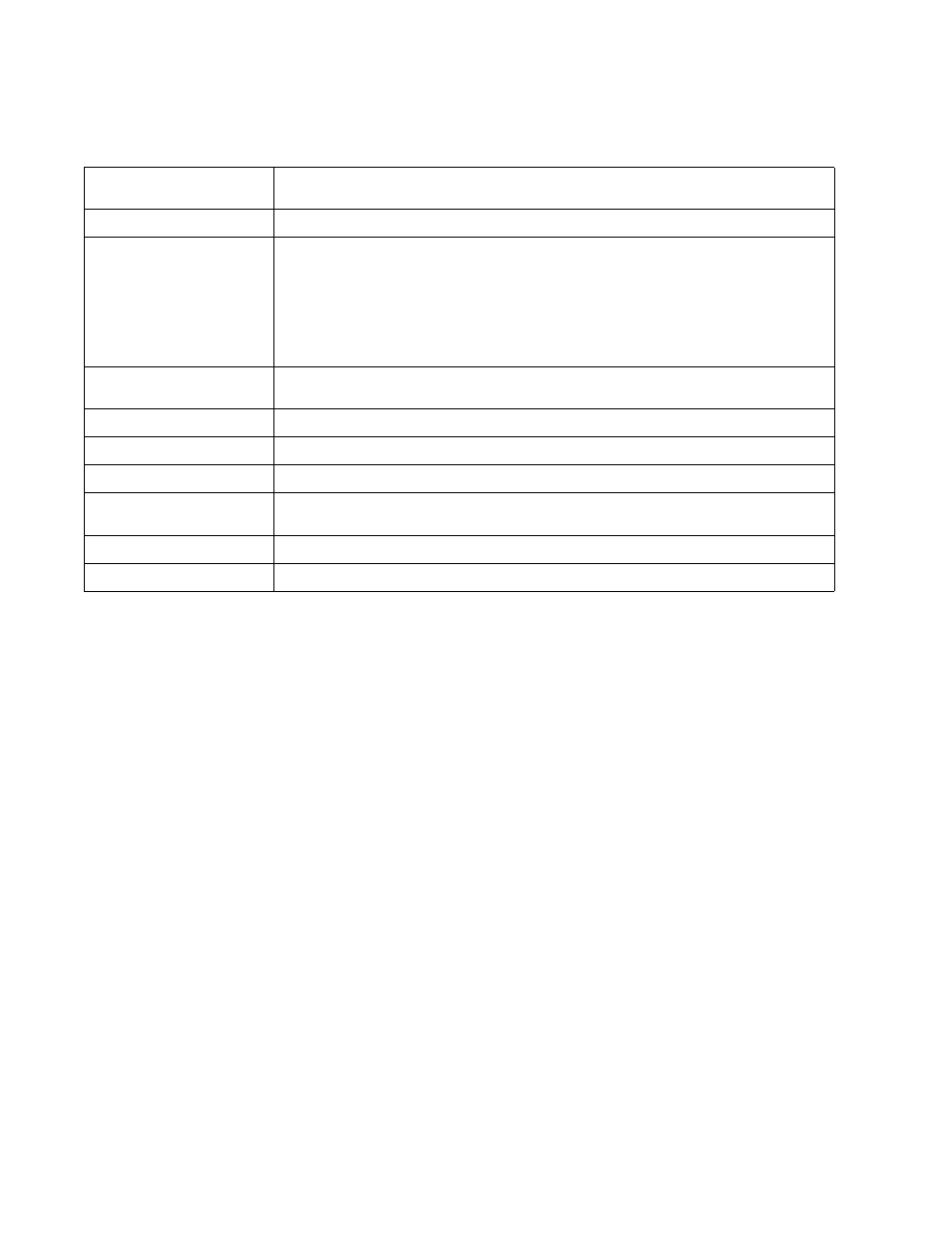
Brocade Mobility RFS Controller System Reference Guide
809
53-1003099-01
15
The Wireless LANs screen displays the following:
Policy Based Routing
The Policy Based Routing statistics screen displays statistics for selective path packet redirection.
PBR can optionally mark traffic for preferential services (QoS). PBR is applied to incoming routed
packets, and a route-map is created containing a set of filters and associated actions. Based on
the actions defined in the route-map, packets are forwarded to the next relevant hop. Route-maps
are configurable under a global policy called routing-policy, and applied to profiles and devices.
To review controller or service platform PBR statistics:
1. Select the Statistics menu from the Web UI.
2. Select a Wireless Controller node from the left navigation pane.
3. Select Policy Based Routing.
WLAN Name
Displays the name of the WLANs the controller or service platform is currently utilizing for client
connections and QoS segregation.
SSID
Displays the Service Set ID each listed WLAN is using as an identifier.
Traffic Index
Displays the traffic utilization index, which measures how efficiently the traffic medium is used. It’s
defined as the percentage of current throughput relative to the maximum possible throughput.
Traffic indices are:
•
0 – 20 (very low utilization)
•
20 – 40 (low utilization)
•
40 – 60 (moderate utilization)
•
60 and above (high utilization)
Radio Count
Displays the number of radios currently in use by devices utilizing the listed controller or service
platform managed WLAN.
Tx Bytes
Displays data transmit activity (in bytes) on each listed WLAN.
Tx User Data Rate
Displays the average user data rate on each listed WLAN.
Rx Bytes
Displays the data received in bytes on each listed WLAN.
Rx User Data Rate
Displays the average user data rate for packets received by controller or service platform
connected devices using this WLAN.
Disconnect All Clients
Select Disconnect All Clients
to terminate the all client WLAN memberships.
Refresh
Select Refresh to update the statistics counters to their latest values.
