Step by step wizard – Brocade Mobility RFS Controller System Reference Guide (Supporting software release 5.5.0.0 and later) User Manual
Page 201
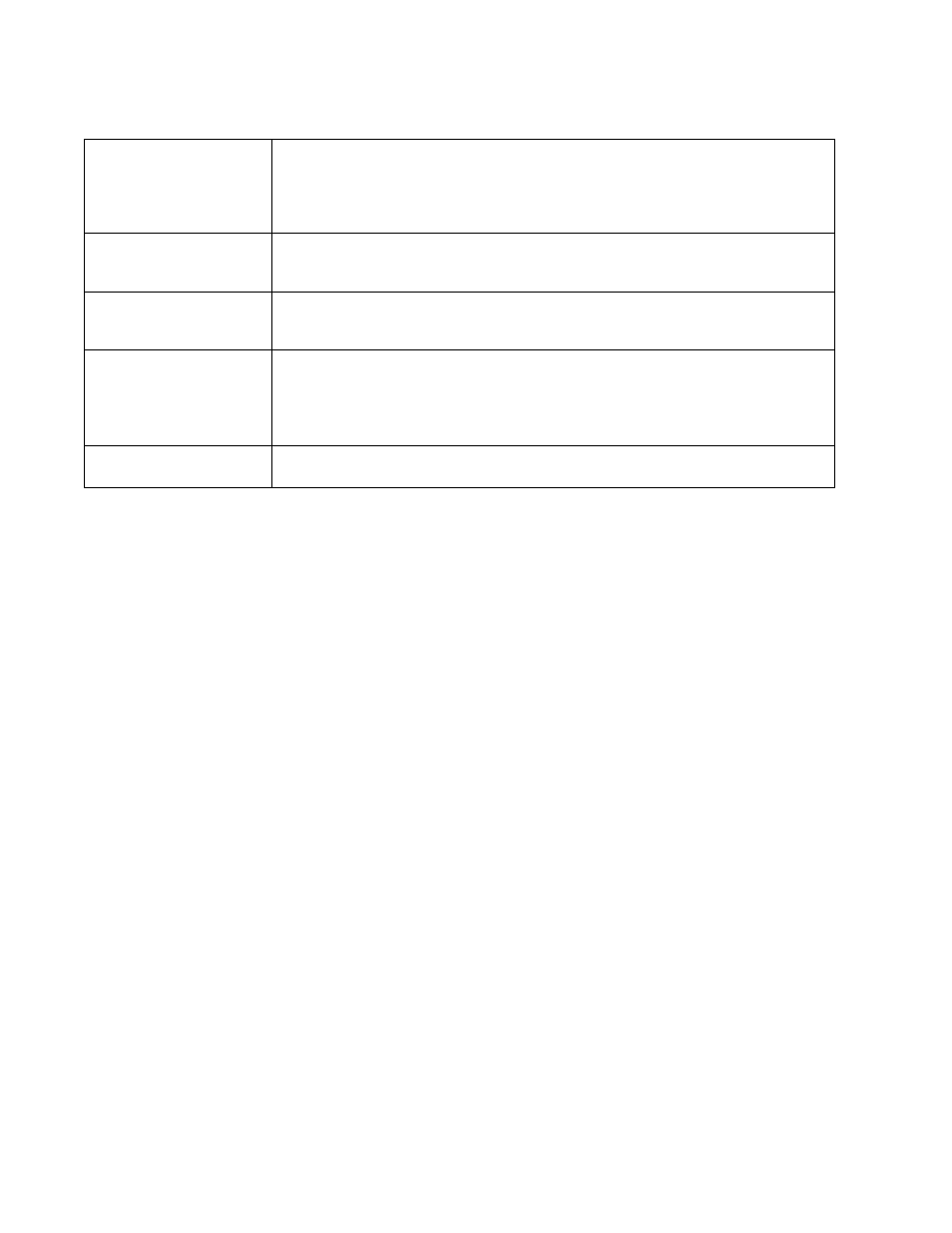
Brocade Mobility RFS Controller System Reference Guide
189
53-1003099-01
5
Select Save to save the VPN quick setup tunnel configuration. To exit without saving, select Cancel.
Step By Step Wizard
The Step-By-Step wizard creates a VPN connection with more manual configuration than the Quick
Setup Wizard. Use this wizard to manually configure Access Control Lists, IKE Policy, and Transform
Sets to customize the VPN Tunnel.
Select the Step-By-Step Wizard option from the VPN screen.
Select the Start button.
Authentication
Set the authentication used to identify the peers with each other on opposite ends of the VPN
tunnel connection. The following can be configured:
•
Certificate – Use a certificate to authenticate (default value).
•
Pre-Shared Key – Use a pre-shared key to authenticate. Enter the secret key in the space
provided for it.
Local Identity
Configure the local identity used with this peer configuration for an IKE exchange with the target
VPN IPSec peer. Options include IP Address, Distinguished Name, FQDN, email and string. The
default setting is string.
Remote Identity
Configure the Access Point remote identifier used with this peer configuration for an IKE exchange
with the target VPN IPSec peer. Options include IP Address, Distinguished Name, FQDN, email and
string. The default setting is string.
IKE Policy
Configure the IKE policy to use. IKE is used to exchange authentication keys. Select from one of the
following:
•
All – Use any IKE policy (default value).
•
IKE1 – Use IKE 1 only
•
IKE2 – Use IKE 2 only
Transform Set
Configure the transform set used to specify how traffic is protected within the crypto ACL defining
the traffic that needs to be protected. Select the appropriate traffic set from the drop-down list.
