License configuration – Brocade Mobility RFS Controller System Reference Guide (Supporting software release 5.5.0.0 and later) User Manual
Page 59
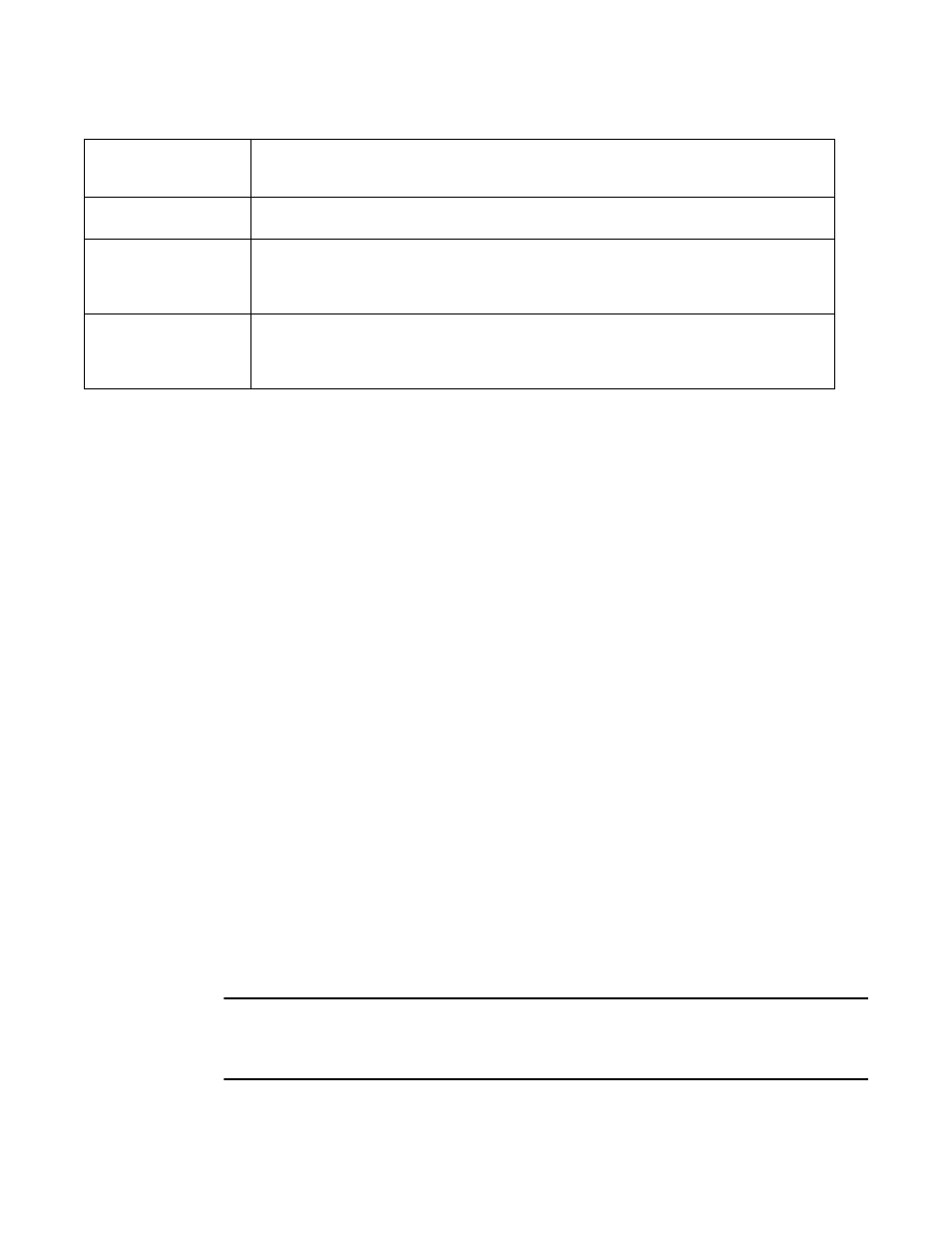
Brocade Mobility RFS Controller System Reference Guide
47
53-1003099-01
5
6. Use the RF Domain drop-down menu to select an existing RF Domain for device membership.
If a RF Domain configuration does not exist suiting the deployment requirements of the target
device, select the Create icon to create a new RF Domain configuration, or select the Edit icon
to modify the configuration of a selected RF Domain. For more information, see
7. Use the Profile drop-down menu to select an existing RF Domain for device membership.
If a profile configuration does not exist suiting the deployment requirements of the target device,
select the Create icon to create a new profile configuration, or select the Edit icon to modify the
configuration of a selected profile. For more information, see
.
8. If necessary, select the Clear Overrides button to remove all existing overrides from the device.
9. Refer to the Set Clock parameter to update the system time of the target device.
Refer to the Device Time parameter to assess the device’s current time, or whether the
device time is unavailable. Select Refresh as required to update the device’s reported
system time.
Use the New Time parameter to set the calendar day, hour and minute for the target
device. Use the AM and PM radio buttons to refine whether the updated time is for the
morning or afternoon/evening.
When completed, select Update Clock to commit the updated time to the target device.
10. Select OK to save the changes made to the device’s Basic Configuration. Selecting Reset
reverts the screen to its last saved configuration.
License Configuration
Licenses are purchased directly from Brocade for the number of permissible adoptions per
controller, service platform or managed cluster.
NOTE
The Licenses screen is only available to wireless controllers capable of sustaining device
connections, and thus requires license support to set the maximum number of allowed device
connections. The License screen is not available for Access Points.
Floor
Assign the target a device a building Floor name representative of the location the Access Point was
physically deployed. The name cannot exceed 64 characters. Assigning a building Floor name is helpful
when grouping devices within the same general coverage area.
Floor Number
Use the spinner control to assign a numerical floor designation in respect to the floor’s actual location
within a building. Set a value from 1 - 4094. the default setting is the 1st floor.
Latitude Coordinate
Set the latitude coordinate where devices are deployed within a floor. When looking at a floor map,
latitude lines specify the east-west position of a point on the Earth's surface. The exact location of a
device deployment can be ascertained by aligning the latitude and longitude points on the earth’s
surface.
Longitude Coordinate
Set the longitude coordinate where devices are deployed within a floor. When looking at a floor map,
longitude lines specify the north-south position of a point on the Earth's surface. The exact location of a
device deployment can be ascertained by aligning the longitude and latitude points on the earth’s
surface.
