Overriding a profile’s arp configuration – Brocade Mobility RFS Controller System Reference Guide (Supporting software release 5.5.0.0 and later) User Manual
Page 144
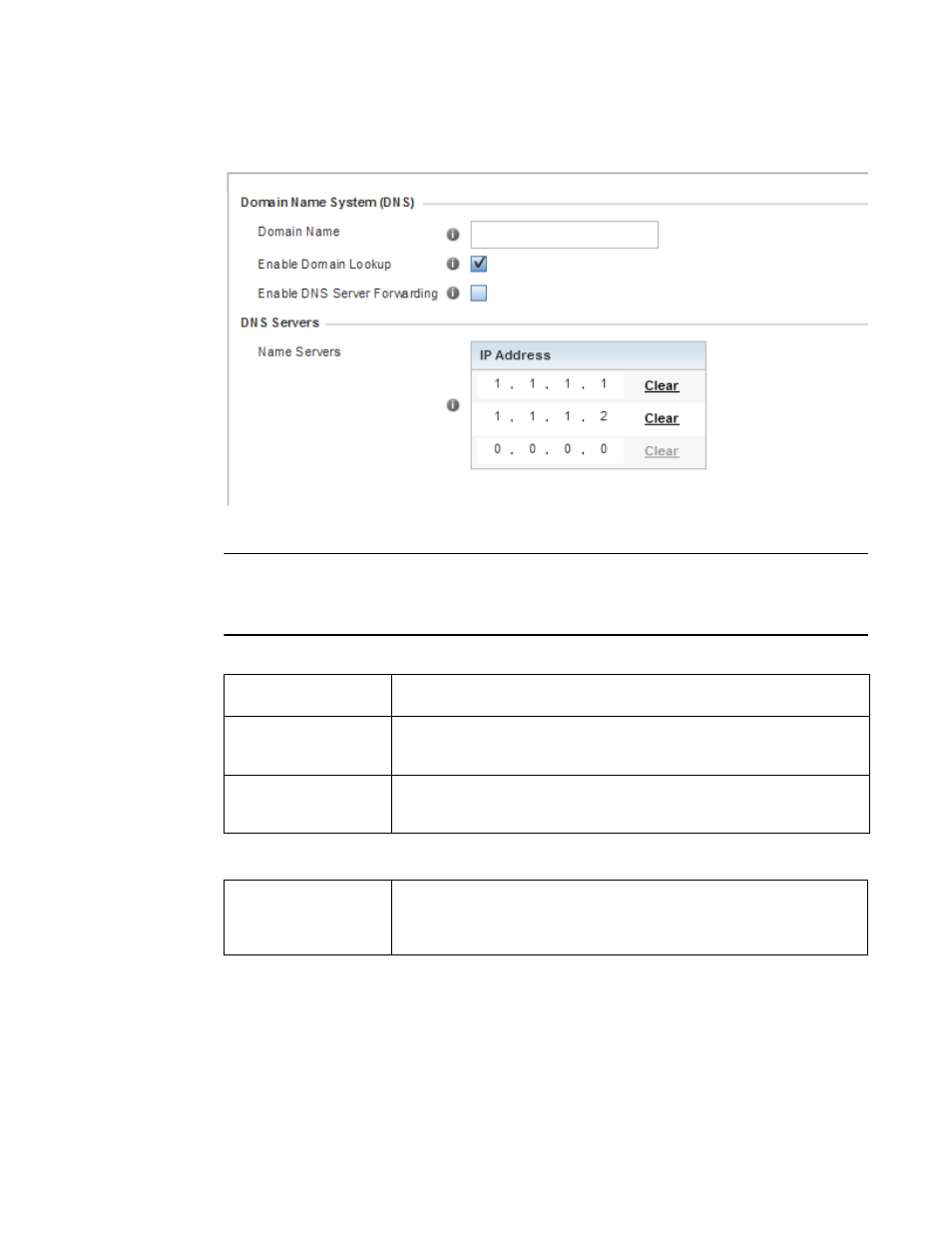
132
Brocade Mobility RFS Controller System Reference Guide
53-1003099-01
5
5. Select DNS.
FIGURE 50
Profile Overrides - Network DNS screen
NOTE
A blue override icon (to the left of a parameter) defines the parameter as having an override applied.
To remove an override go to the Basic Configuration section of the device and click the Clear
Overrides button. This removes all overrides from the device.
6. Set or override the following Domain Name System (DNS) configuration data:
7. Set or override the following DNS Server configuration data:
Select OK to save the changes and overrides made to the DNS configuration. Select Reset
to revert to the last saved configuration.
Overriding a Profile’s ARP Configuration
Overriding a Profile’s Network Configuration
Domain Name
Provide or override the default Domain Name used to resolve DNS names. The
name cannot exceed 64 characters.
Enable Domain Lookup
Select this option to enable DNS on the controller or service platform. When
enabled, the controller or service platform can convert human friendly domain
names into numerical IP destination addresses. This option is selected by default.
DNS Server Forwarding
Click to enable the forwarding of DNS queries to external DNS servers if a DNS query
cannot be processed by the controller or service platform’s own DNS resources. This
feature is disabled by default.
Name Servers
Provide a list of up to three DNS servers to forward DNS queries if the controller or
service platform’s DNS resources are unavailable. DNS name servers are used to
resolve IP addresses. Use the Clear link next to each DNS server to clear the DNS
name server’s IP address from the list.
