Overriding a profile’s mesh point configuration – Brocade Mobility RFS Controller System Reference Guide (Supporting software release 5.5.0.0 and later) User Manual
Page 236
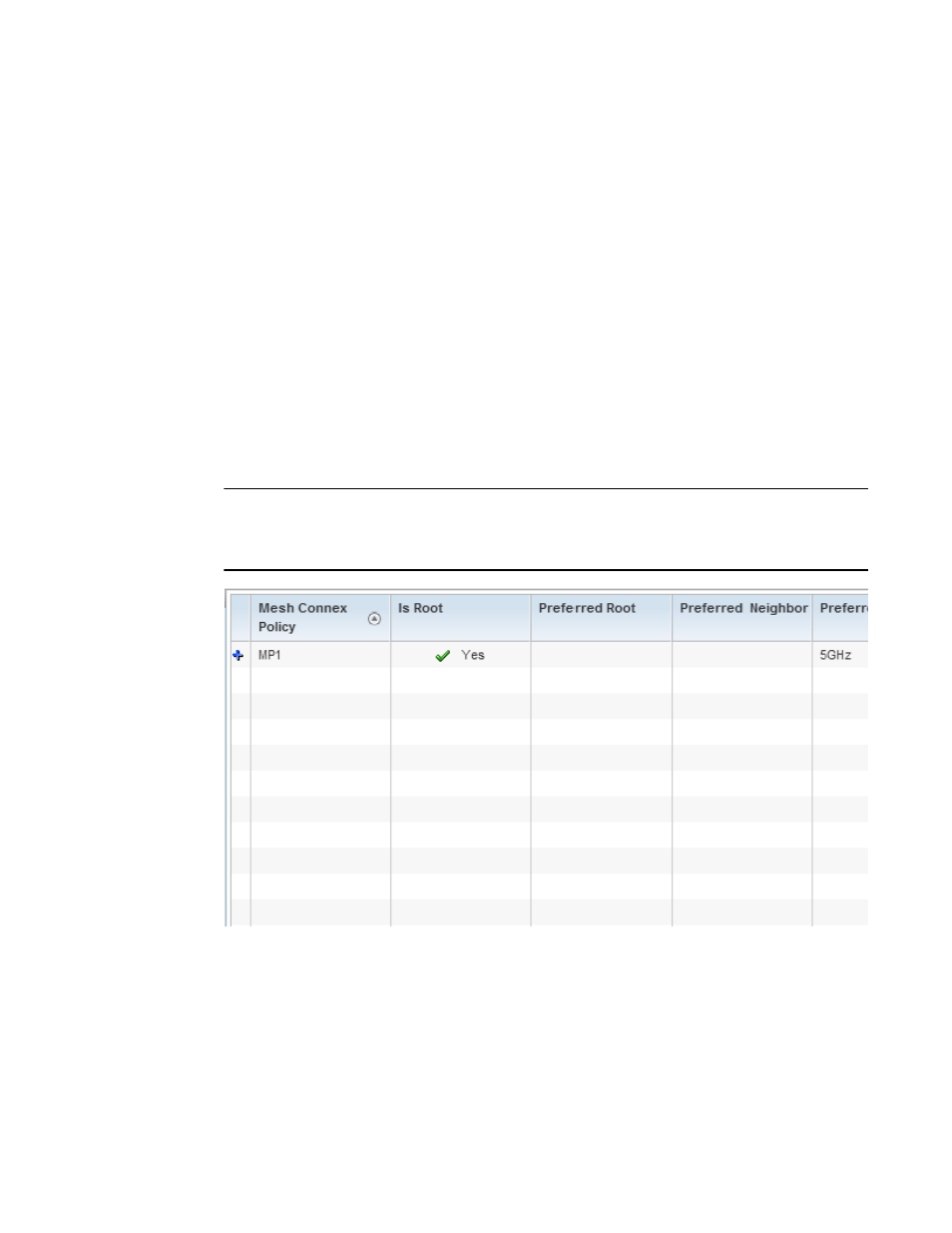
224
Brocade Mobility RFS Controller System Reference Guide
53-1003099-01
5
The Retain Image feature is enabled for all controller and service platform RF domain
managers with the flash memory capacity to store firmware images for the selected
Access Point models they provision. This feature is disabled for Access Point RF domain
managers that do not typically have the flash memory capacity needed.
16. Select OK to save the changes and overrides made to the profile’s configuration. Select Reset
to revert to the last saved configuration.
Overriding a Profile’s Mesh Point Configuration
Mesh points are Brocade Access Points dedicated to mesh network support. Mesh networking
enables users to access broadband applications anywhere (including moving vehicles).
To set or override an Access Point profile’s Mesh Point configuration:
1. Select Devices from the Web UI.
2. Select Device Configuration to expand its menu items
3. Select Mesh Point.
NOTE
A blue override icon (to the left of a parameter) defines the parameter as having an override applied.
To remove an override go to the Basic Configuration section of the device and click the Clear
Overrides button. This removes all overrides from the device.
FIGURE 111
Profile Overrides - Mesh Point screen
4. Refer to the Mesh Point screen to view existing Mesh Point overrides. If an existing Mesh Point
override does not meet your requirements, select the Add button to create a new override or
the Edit button to modify the parameters of an existing override. The Mesh Point screen
displays the Settings tab by default.
