Brocade Mobility RFS Controller System Reference Guide (Supporting software release 5.5.0.0 and later) User Manual
Page 632
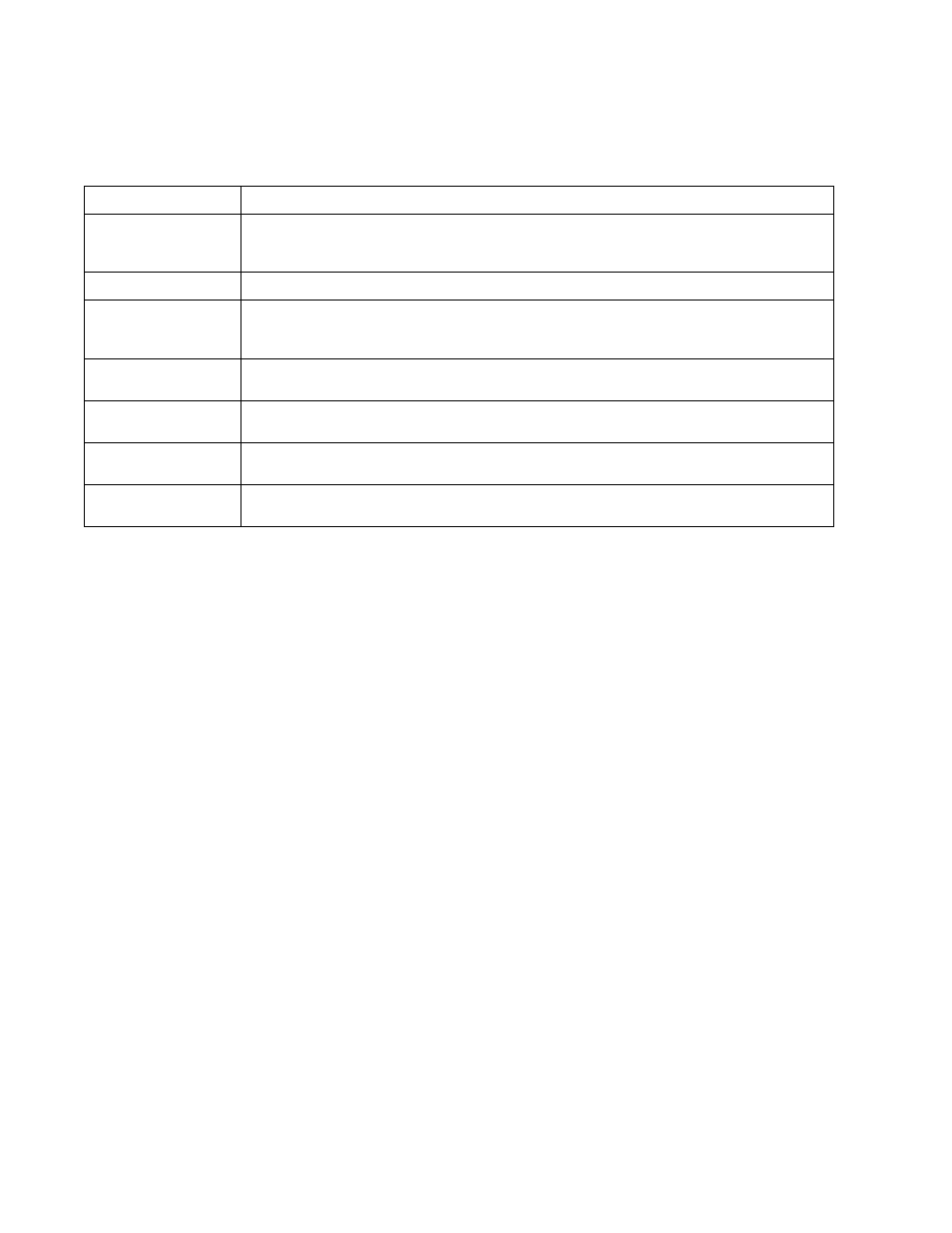
620
Brocade Mobility RFS Controller System Reference Guide
53-1003099-01
11
17. Provide the following information for the Login, Terms and Conditions, Welcome, Fail and No
Service tabs:
18. Select OK to save the changes made within the Internal Pages screen. Selecting Reset reverts
the settings back to the last saved configuration.
19. Select Advanced to use a custom-developed directory full of Web page content can be copied
in and out of the controller or service platform. Please use the File Transfers sub-menu in the
Operations page to transfer files to the appropriate devices serving up the Web pages.
Select Web Page Auto Upload to automatically launch the advanced pages to requesting
clients upon association.
Organization Name
Set any organizational specific name or identifier which clients see during login.
Title Text
Set the title text displayed on the pages when wireless clients access captive portal pages. The text
should be in the form of a page title describing the respective function of each page and should be
unique to each function.
Header Text
Provide header text unique to the function of each page.
Login Message
Specify a message containing unique instructions or information for the users who access the Login,
Agreement, Welcome or Fail pages. In the case of the Agreement page, the message can be the
conditions requiring agreement before captive portal access is permitted.
Footer Text
Provide a footer message displayed on the bottom of each page. The footer text should be any concluding
message unique to each page before accessing the next page in the succession of hotspot Web pages.
Main Logo URL
The Main Logo URL is the URL for the main logo image displayed on the Login, Agreement, Welcome and
Fail pages. Use the Browse button to navigate to the location of the target file.
Small Logo URL
The Small Logo URL is the URL for a small logo image displayed on the Login, Agreement, Welcome and
Fail pages. Use the Browse button to navigate to the location of the target file.
Signature
Provide the copyright and legal information associated with the usage of the captive portal and the usage
of the organization name provided.
