Brocade Mobility RFS Controller System Reference Guide (Supporting software release 5.5.0.0 and later) User Manual
Page 1015
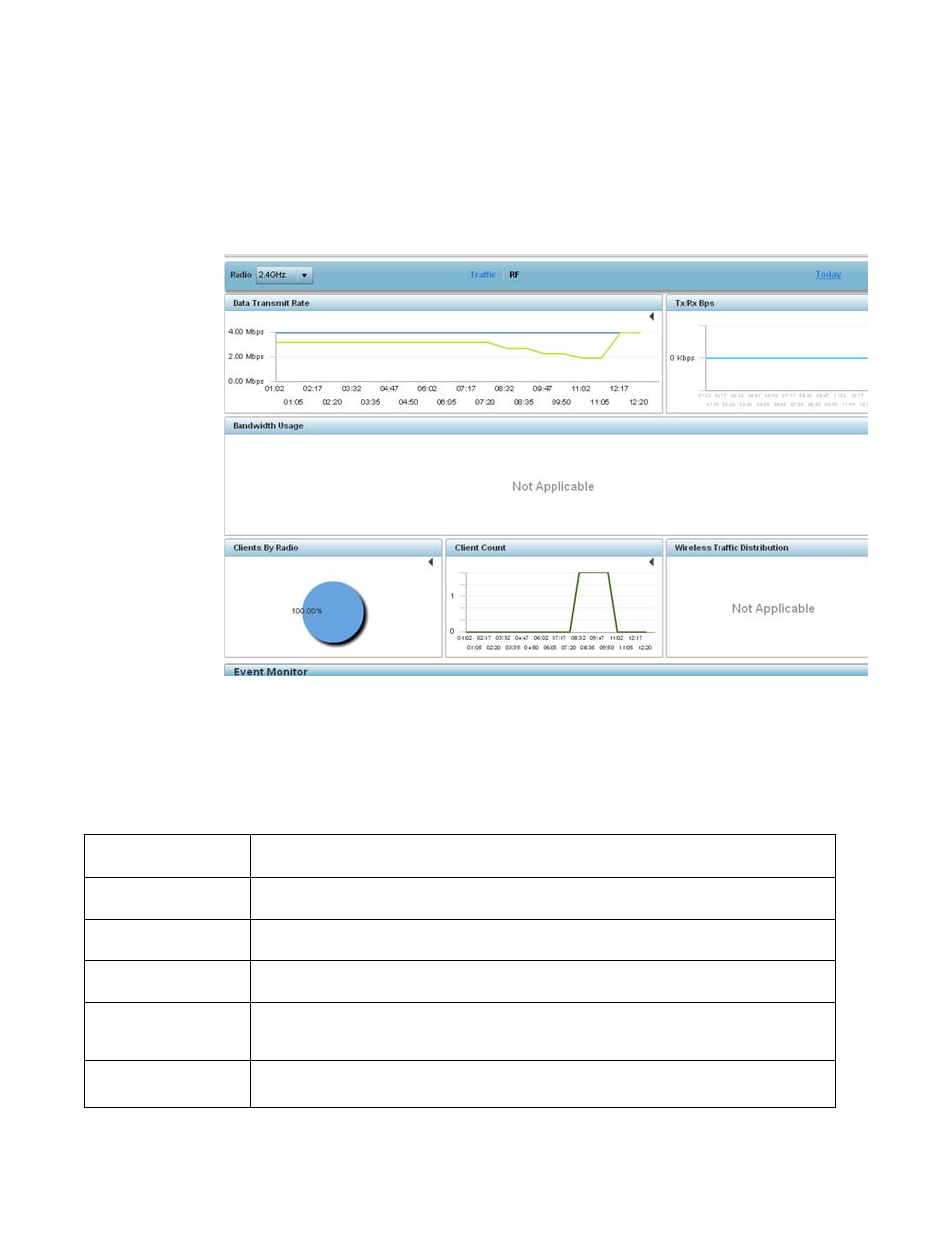
Brocade Mobility RFS Controller System Reference Guide
1003
53-1003099-01
16
4. Use the Radio drop-down menu to refine whether traffic statistics are reported an Access
Point’s 2.4 or 5 GHz radio.
Refer to the arrow icon located in the top, right-hand, side of each panel to define whether
the display is in Chart format, a Table or whether you would like the output for that
parameter saved as a PDF report at a user specified location.
FIGURE 11
Access Point Analytics - Traffic screen
5. Refer to the upper, right-hand, portion of the analytics interface and define the trending period
for the data displayed. Options include Last 1 Day, Last 3 Days, Last 1 Week, Last 2 Weeks,
Last 3 Weeks, Last 1 Month, Last 2 Months or Last 3 Months. Today is the default setting for
trending analytics data.
6. Refer to the following Traffic analytic data trended for the selected Access Point:
Data Transmit Rate
Lists the selected Access Point’s throughput (in Mbps) as an indicator of RF traffic activity on the
selected 2.4 or 5 GHz radio.
Tx/Rx BPs
Displays transmit and receive data (in Bps) for the selected Access Point radio over the defined trending
period.
Bandwidth Usage
Lists Access Point radio bandwidth utilization (in Kbps) to help an administrator assess periods os
sustainable versus unsustainable activity for the selected 2.4 or 5 GHz Access Point radio.
Clients by Radio
Displays a pie chart depicting the ratio of clients operating on different 802.11 bands (11BGN, 11AN
etc.). This client data is trended every 75 minutes.
Client Count
Lists the selected Access Point’s connected client count. Use this trending data to assess periods of
high versus low client connection activity, and whether this particular Access Point is properly load
balanced.
Wireless Traffic
Distribution
Displays a chart depicting the ratio of unicast versus management frames transmitted by the selected
Access Point.
