Passpoint, Mac registration – Brocade Mobility RFS Controller System Reference Guide (Supporting software release 5.5.0.0 and later) User Manual
Page 274
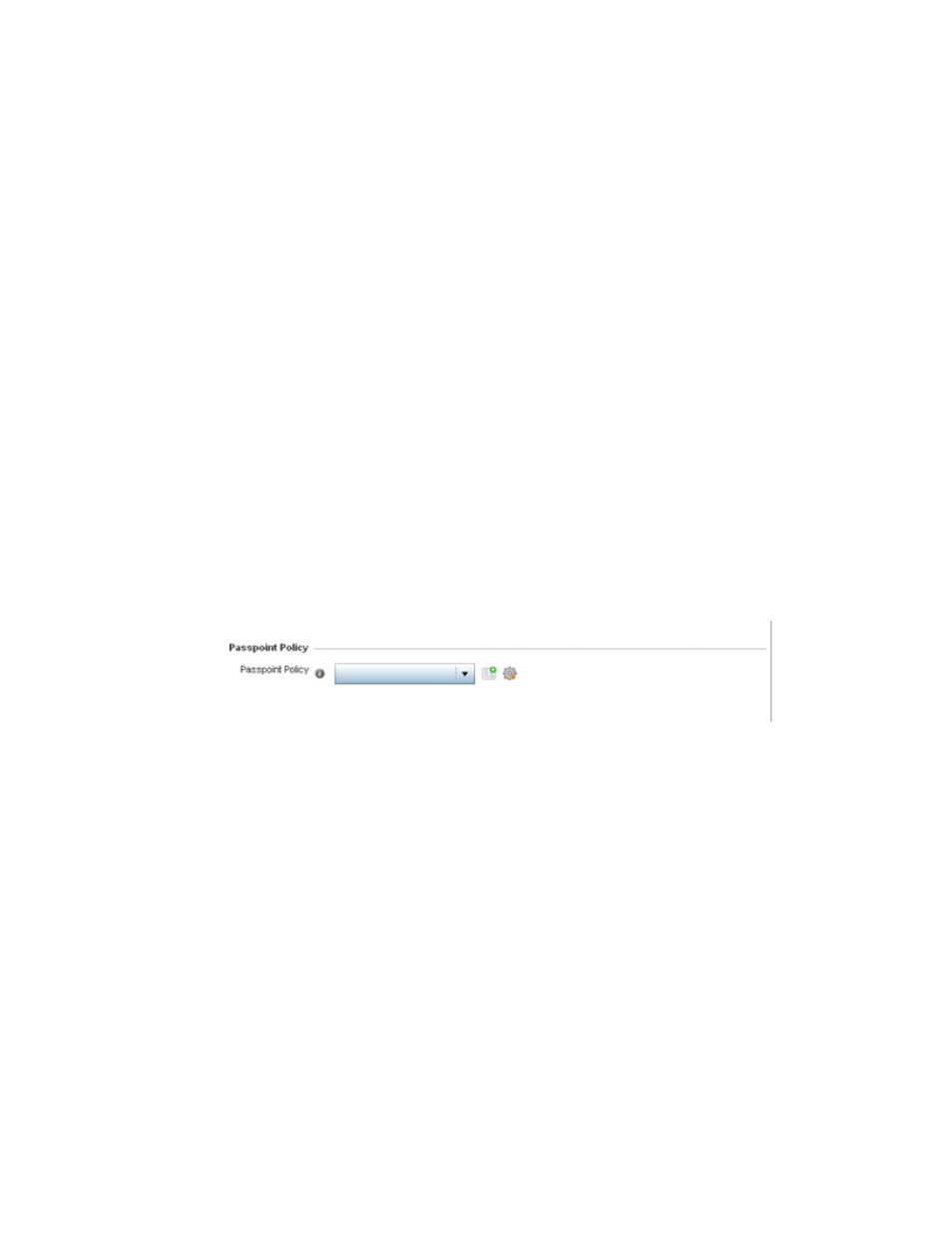
262
Brocade Mobility RFS Controller System Reference Guide
53-1003099-01
6
6. Select the Captive Portal if Primary Authentication Fails check box to enable the captive portal
policy if the primary authentication is unavailable.
7. Select the Captive Portal Policy to use with the WLAN from the drop-down menu. If no relevant
policies exist, select the Create icon to define a new policy to use with this WLAN or the Edit
icon to update the configuration of an existing Captive Portal policy. For more information, see
Configuring Captive Portal Policies
8. Select OK when completed to update the Captive Portal configuration. Select Reset to revert
the WLAN Policy Security screen back to the last saved configuration.
Passpoint
A passpoint policy provides an interoperable platform for streamlining Wi-Fi access to Access Points
deployed as public hotspots (captive portals). Passpoint is supported across a wide range of
wireless network deployment scenarios and client devices.
To assign a passpoint policy to a WLAN:
1. Select Configuration > Wireless > Wireless LAN Policy to display available WLANs.
2. Select the Add button to create an additional WLAN or select an existing WLAN and select Edit
to modify the properties of an existing wireless controller WLAN.
3. Select Security.
4. Refer to the Passpoint field within the WLAN Policy security screen.
FIGURE 9
WLAN Policy Security screen - Passpoint Policy
5. Select an existing Passpoint Policy from the drop down menu to apply it to the WLAN. If no
relevant policies exist, select the Create icon to define a new policy to use with this WLAN or
the Edit icon to update the configuration of an existing passpoint policy. For more information,
see
6. Select OK when completed to update the Captive Portal configuration. Select Reset to revert
the WLAN Policy Security screen back to the last saved configuration.
MAC Registration
MAC Registration requires the validation of devices by MAC Address to continue the authentication
process.
To assign MAC Registration to a WLAN:
1. Select Configuration > Wireless > Wireless LAN Policy to display available WLANs.
2. Select the Add button to create an additional WLAN or select an existing WLAN and select Edit
to modify the properties of an existing wireless controller WLAN.
