Brocade Mobility RFS Controller System Reference Guide (Supporting software release 5.5.0.0 and later) User Manual
Page 641
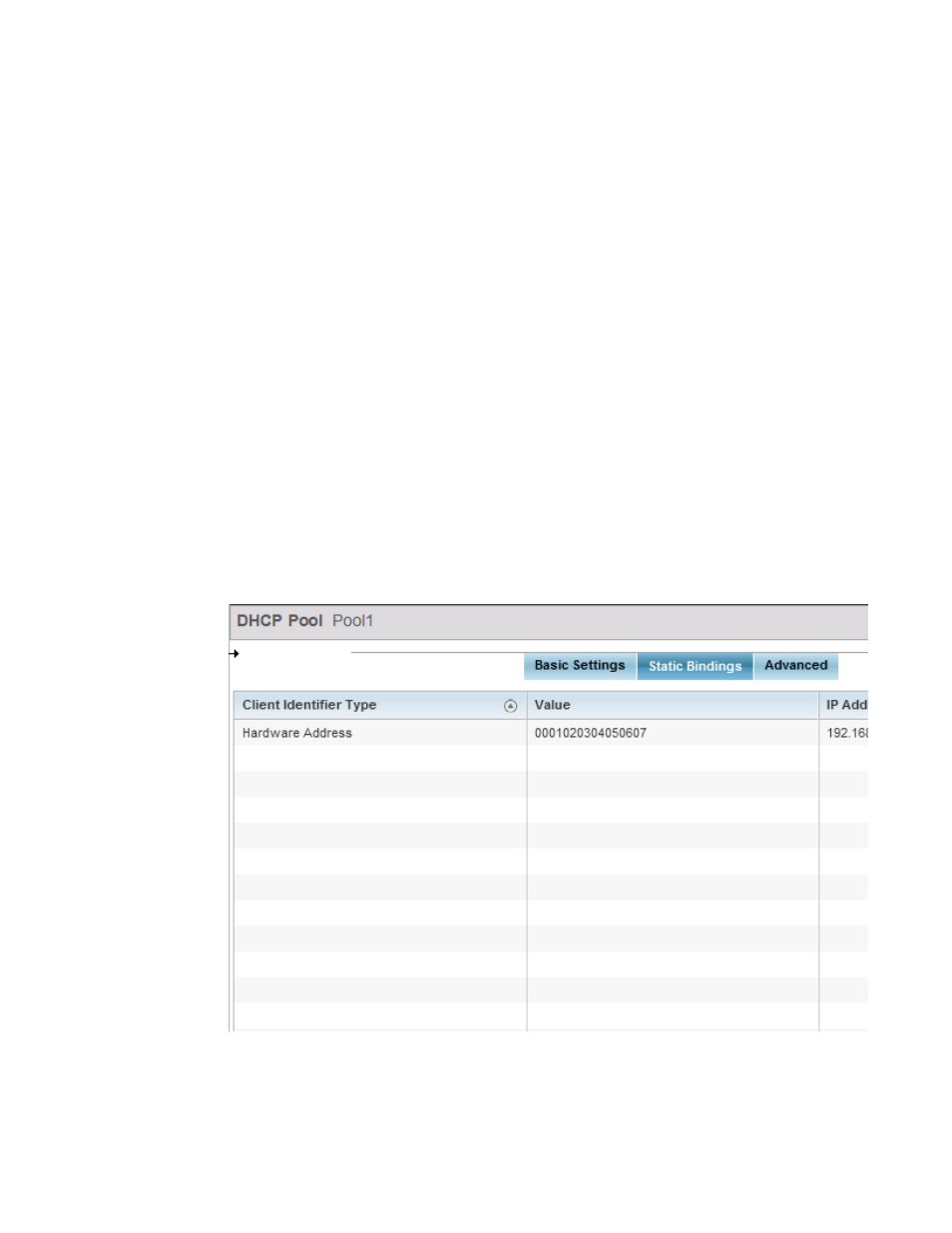
Brocade Mobility RFS Controller System Reference Guide
629
53-1003099-01
11
a. Select the + Add Row button at the bottom of the IP addresses field to add a new range.
Select the radio button of an existing IP address range and select the Delete icon to
remove it from the list of those available.
b. Enter a viable range of IP addresses in the IP Start and IP End columns. This is the range
of addresses available for assignment to requesting clients.
c. Select the Create icon or Edit icon within the Class Policy column to display the DHCP
Server Policy screen if a class policy is not available from the drop-down menu.
d. Refer to the Excluded IP Address Range field and select the +Add Row button. Add ranges
of IP address to exclude from lease to requesting clients. Having ranges of unavailable
addresses is a good practice to ensure IP address resources are in reserve. Select the
Delete icon as needed to remove an excluded address range.
e. Select OK to save the updates to the DHCP Pool Basic Settings tab. Select Reset to revert
to the last saved configuration.
6. Select the Static Bindings tab from within the DHCP Pools screen.
A binding is a collection of configuration parameters, including an IP address, associated with,
or bound to, a DHCP client. Bindings are managed by DHCP servers. DHCP bindings
automatically map a device MAC address to an IP address using a pool of DHCP supplied
addresses. Static bindings assign IP addresses without creating numerous host pools with
manual bindings. Static host bindings use a text file the DHCP server reads. It eliminates the
need for a lengthy configuration file and reduces the space required to maintain address
pools.
FIGURE 11
DHCP Pools screen - Static Bindings tab
