Basic device configuration – Brocade Mobility RFS Controller System Reference Guide (Supporting software release 5.5.0.0 and later) User Manual
Page 57
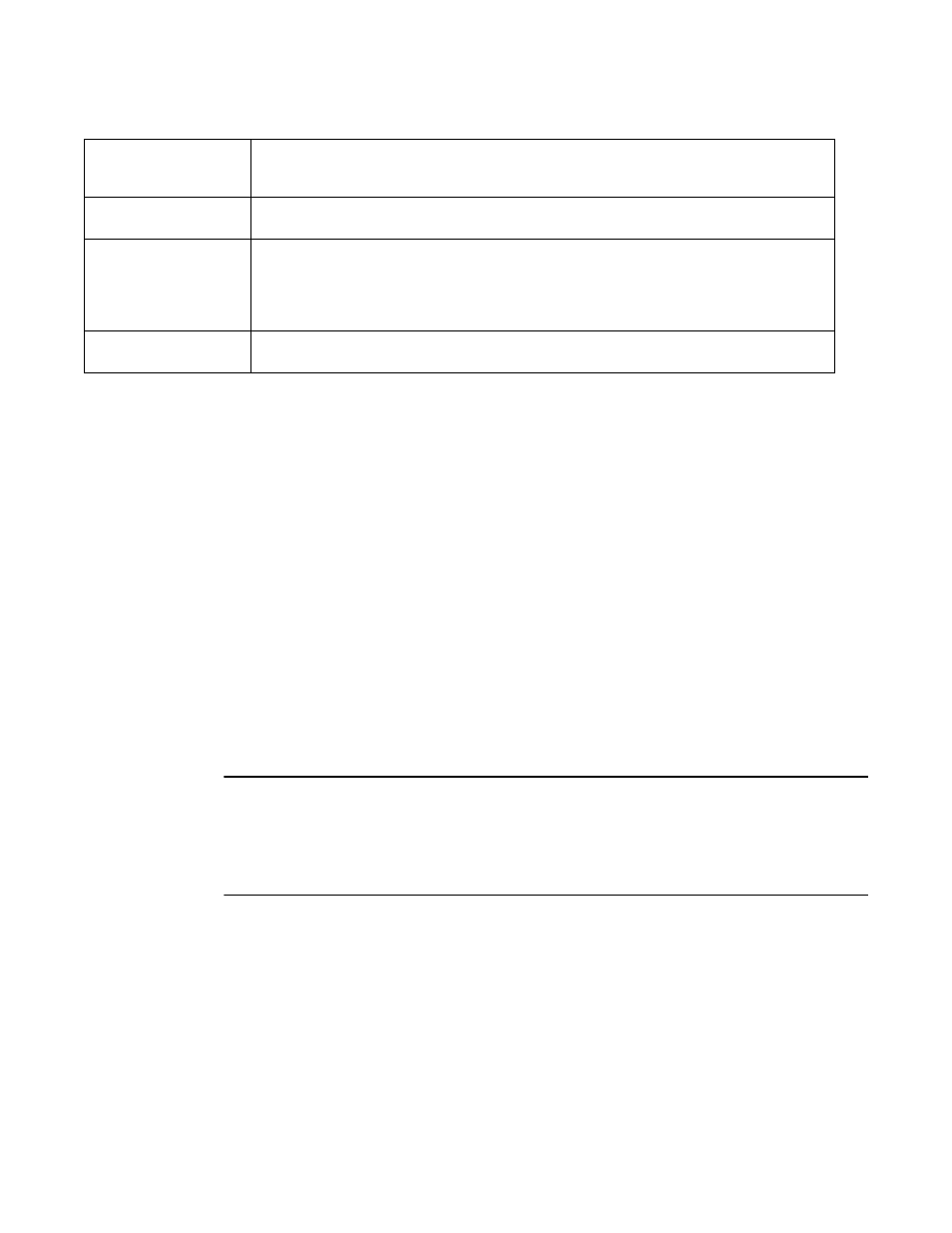
Brocade Mobility RFS Controller System Reference Guide
45
53-1003099-01
5
3. Select Add to create a new device, select Edit to modify an existing device or select Delete to
remove an existing device.
Basic Device Configuration
Setting a device’s Basic Configuration is required to assign a device name, deployment location,
and system time. Similarly, the Basic Configuration screen is where Profile and RF Domain
assignments are made. RF Domains allow administrators to assign configuration data to multiple
devices deployed in a common coverage area, such as in a floor, building or site. Each RF Domain
contains policies that can determine a Smart RF or WIPS configuration.
Profiles enable administrators to assign a common set of configuration parameters and policies to
controllers, service platforms and Access Points. Profiles can be used to assign common or unique
network, wireless and security parameters to wireless controllers and Access Points across a large,
multi segment, site. The configuration parameters within a profile are based on the hardware
model the profile was created to support. A controller and service platform support both default
and user defined profiles implementing new features or updating existing parameters to groups of
peer devices and Access Points. The central benefit of a profile is its ability to update devices
collectively without having to modify individual device configurations one at a time.
NOTE
Once devices have been assigned membership in either a profile or RF Domain, an administrator
must be careful not to assign the device a configuration update that removes it from membership
from a RF Domain or profile. A RF Domain or profile configuration must be re-applied to a device
once its configuration has been modified in a manner that differentiates it from the configuration
shared by the devices comprising the RF Domain or profile.
To assign a device a Basic Configuration:
1. Select the Configuration tab from the Web UI.
2. Select Devices from the Configuration tab.
The Device Configuration screen displays a list of managed devices or peer controllers, service
platforms or Access Points.
3. Select a target device (by double-clicking it) from amongst those displayed.
Devices can also be selected directly from the Device Browser in the lower, left-hand, side of
the UI.
Profile Name
Lists the profile each listed device is currently a member of. Devices can either belong to a default
profile based on model type, or be assigned a unique profile supporting a specific configuration
customized to that model.
Area
List the physical area where the controller or service platform is deployed. This can be a building,
region, campus or other area that describes the deployment location.
Floor
List the building Floor name representative of the location within the area or building the controller or
service platform was physically deployed. Assigning a building Floor name is helpful when grouping
devices in RF Domains and Profiles, as devices on the same physical building floor may need to share
specific configuration parameters in respect to radio transmission and interference requirements
specific to that location.
Overrides
The Overrides column contains an option to clear all profile overrides for any devices that contain
overrides. To clear an override, select the clear button to the right of the device.
