Brocade Mobility RFS Controller System Reference Guide (Supporting software release 5.5.0.0 and later) User Manual
Page 650
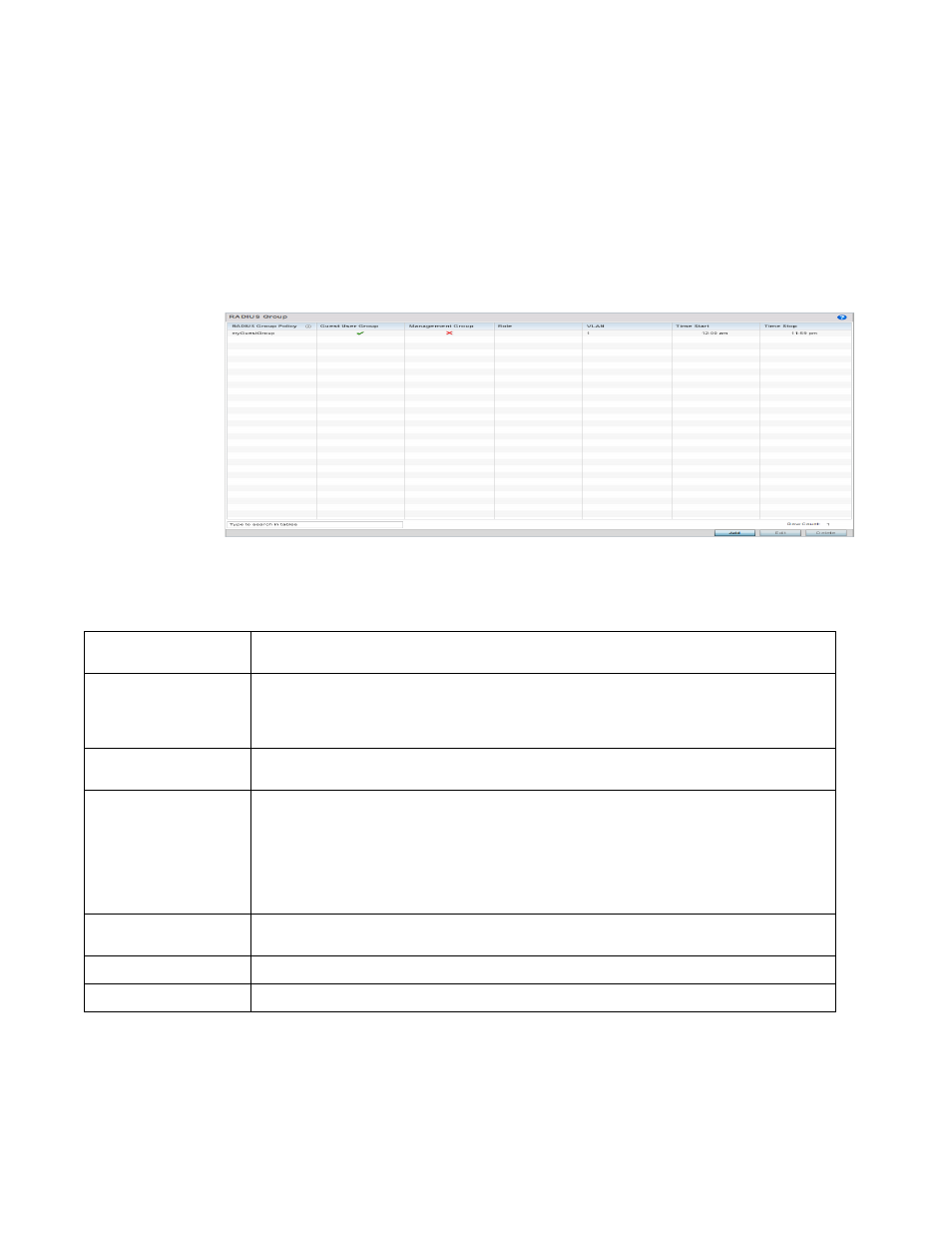
638
Brocade Mobility RFS Controller System Reference Guide
53-1003099-01
11
•
Rate limit traffic
To access RADIUS Groups menu:
1. Select the Configuration tab from the main menu.
2. Select the Services tab from the Configuration menu.
3. Select RADIUS > Groups from the Configuration > Services menu.
The browser displays a list of the existing groups.
FIGURE 16
RADIUS Group screen
4. Select a group from the Group Browser to view the following read-only information for existing
groups:
5. To modify the settings of an existing group, select the group and click the Edit button.To delete
an obsolete group, select the group and click the Delete button.
RADIUS Group
Displays the group name or identifier assigned to each listed group when it was created. The name
cannot exceed 32 characters or be modified as part of the group edit process.
Guest User Group
Specifies whether a user group only has guest access and temporary permissions to the local RADIUS
server. The terms of the guest access can be set uniquely for each group. A red “X” designates the
group as having permanent access to the local RADIUS server. Guest user groups cannot be made
management groups with unique access and role permissions.
Management Group
A green checkmark designates this RADIUS user group as a management group. Management groups
can be assigned unique access and role permissions.
Role
If a group is listed as a management group, it may also have a unique role assigned. Available roles
include:
monitor - Read-only access.
helpdesk - Helpdesk/support access
network-admin - Wired and wireless access
security-admin - Grants full read/write access
system-admin - System administrator access
VLAN
Displays the groups’s VLAN ID. The VLAN ID is representative of the shared SSID each group member
(user) employs to interoperate within the network (once authenticated by the local RADIUS server).
Time Start
Specifies the time users within each listed group can access local RADIUS resources.
Time Stop
Specifies the time users within each listed group lose access to local RADIUS resources.
