Brocade Mobility RFS Controller System Reference Guide (Supporting software release 5.5.0.0 and later) User Manual
Page 721
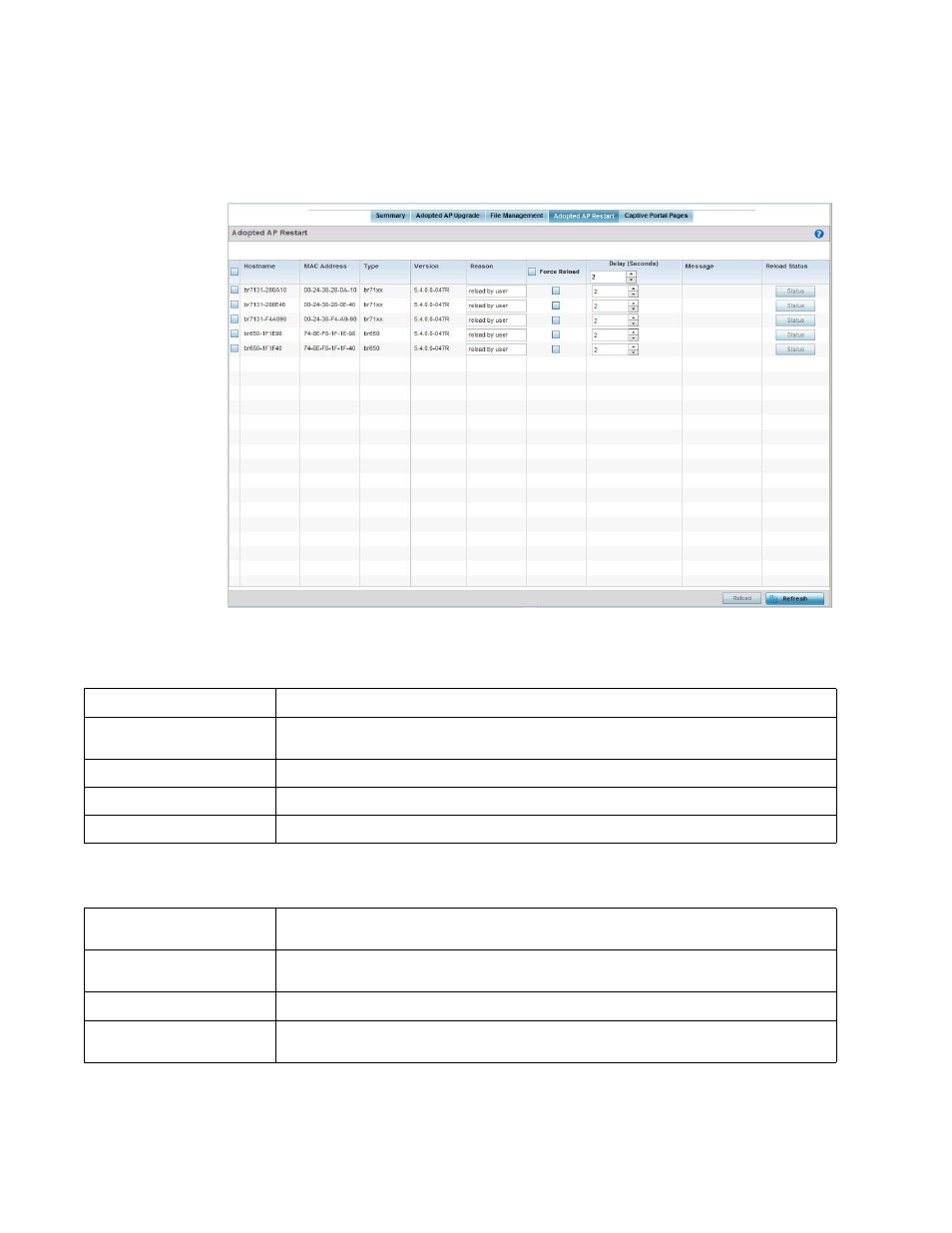
Brocade Mobility RFS Controller System Reference Guide
709
53-1003099-01
14
To restart controller or service platform adopted Access Points:
1. Select the Operations > Devices > Adopted AP Restart
FIGURE 9
Adopted AP Restart screen
2. The Adopted AP Restart table displays the following information for each Adopted AP:
3. To restart an Access Point or Access Points select the checkbox to the left of each AP to restart
and configure the following options:
Hostname
Displays the specified Hostname for each known Access Point.
MAC Address
Displays the primary Media Access Control (MAC) or hardware address for each known Access
Point.
Type
Displays the Access Point model number for each adopted Access Point.
Version
Displays the current firmware version for each adopted Access Point.
Reason
Lists the administrator defined reason an adopted device has been queued for a restart.
Force Reload
To force a reload of an Access Point or Access Points, select the Force Reload checkbox next to
each AP.
Delay (Seconds)
Specify the amount of time, in seconds, before the Access Point restart should be executed.
Delaying the restart may allow a selected Access Point to complete its current duty cycle.
Message
Displays any messages associated with each adopted Access Point
Reload Status
Click the Reload Status button next to each adopted Access Point to display their current status
information.
