Brocade Mobility RFS Controller System Reference Guide (Supporting software release 5.5.0.0 and later) User Manual
Page 129
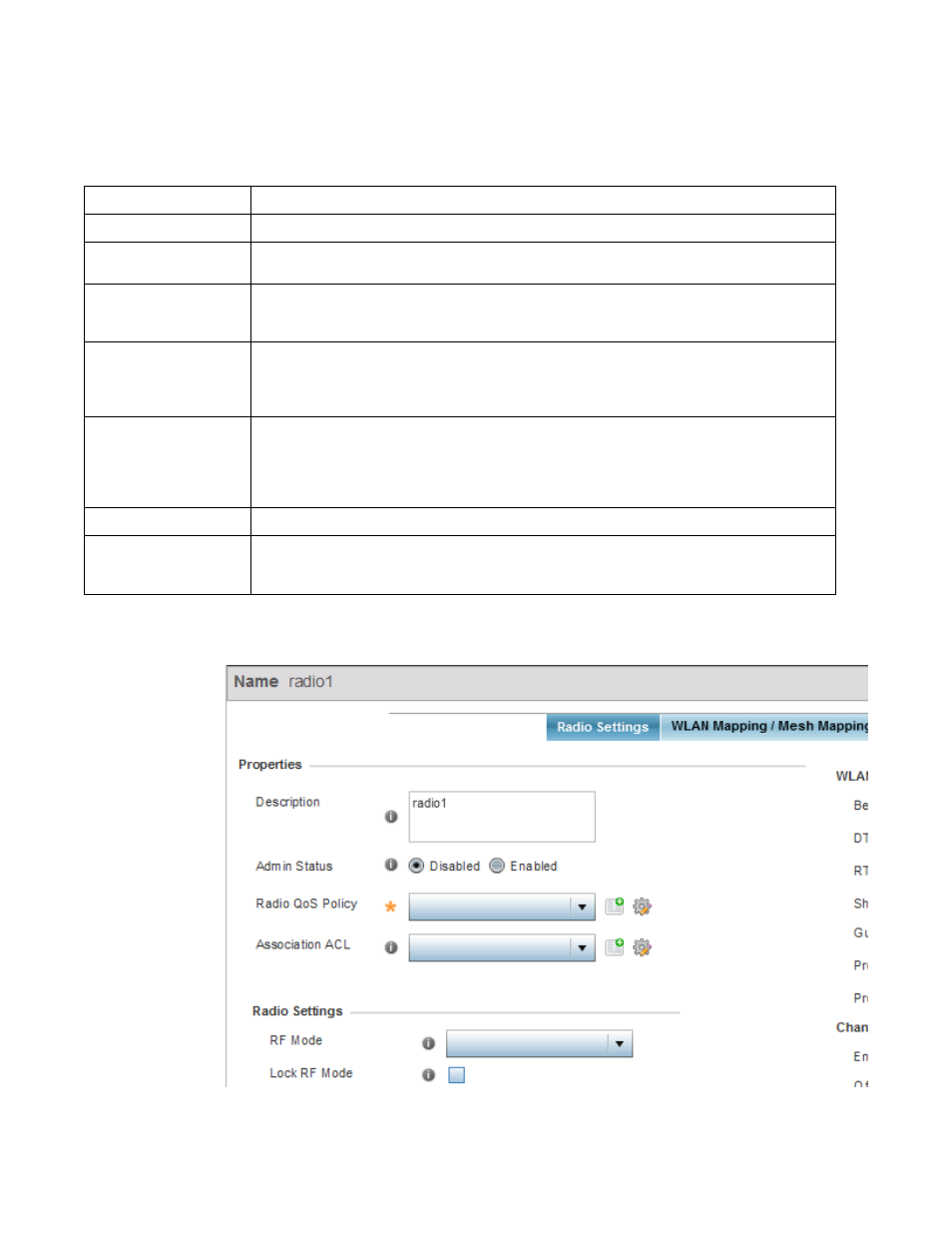
Brocade Mobility RFS Controller System Reference Guide
117
53-1003099-01
5
6. Review the following radio configuration data to determine whether a radio configuration
requires modification or override to better support the managed network:
7. If required, select a radio configuration and select Edit to modify or override portions of its
configuration.
FIGURE 44
Profile Overrides -
Access Point
Radio Settings tab
Name
Displays whether the reporting radio is the Access Point’s radio1, radio2 or radio3.
Type
Displays the type of radio housed by each listed Access Point.
Description
Displays a brief description of the radio provided by the administrator when the radio’s configuration
was added or modified.
Admin Status
A green check mark defines the listed radio configuration as active and enabled with its supported
profile. A red “X” defines the Virtual Interface as currently disabled. The interface status can be
modified when a new Virtual Interface is created or an existing one modified.
RF Mode
Displays whether each listed radio is operating in the 802.11an or 802.11bgn radio band. If the radio is
a dedicated sensor, it will be listed as a sensor to define the radio as not providing typical WLAN
support. If the radio is a client-bridge, it provides a typical bridging function and does not provide WLAN
support. The radio band is set from within the Radio Settings tab.
Channel
Lists the channel setting for the radio. Smart is the default setting. If set to smart, the Access Point
scans non-overlapping channels listening for beacons from other Access Points. After the channels are
scanned, it selects the channel with the fewest Access Points. In the case of multiple access points on
the same channel, it will select the channel with the lowest average power level. The column displays
smart if set for dynamic Smart RF support.
Transmit Power
Lists the transmit power for each radio displayed as a value in milliwatts.
Overrides
A Clear link appears for each radio configuration that has an override applied to the profile’s
configuration. Select Clear to revert this specific radio configuration to the profile configuration
originally defined by the administrator for this radio.
