Brocade Mobility RFS Controller System Reference Guide (Supporting software release 5.5.0.0 and later) User Manual
Page 184
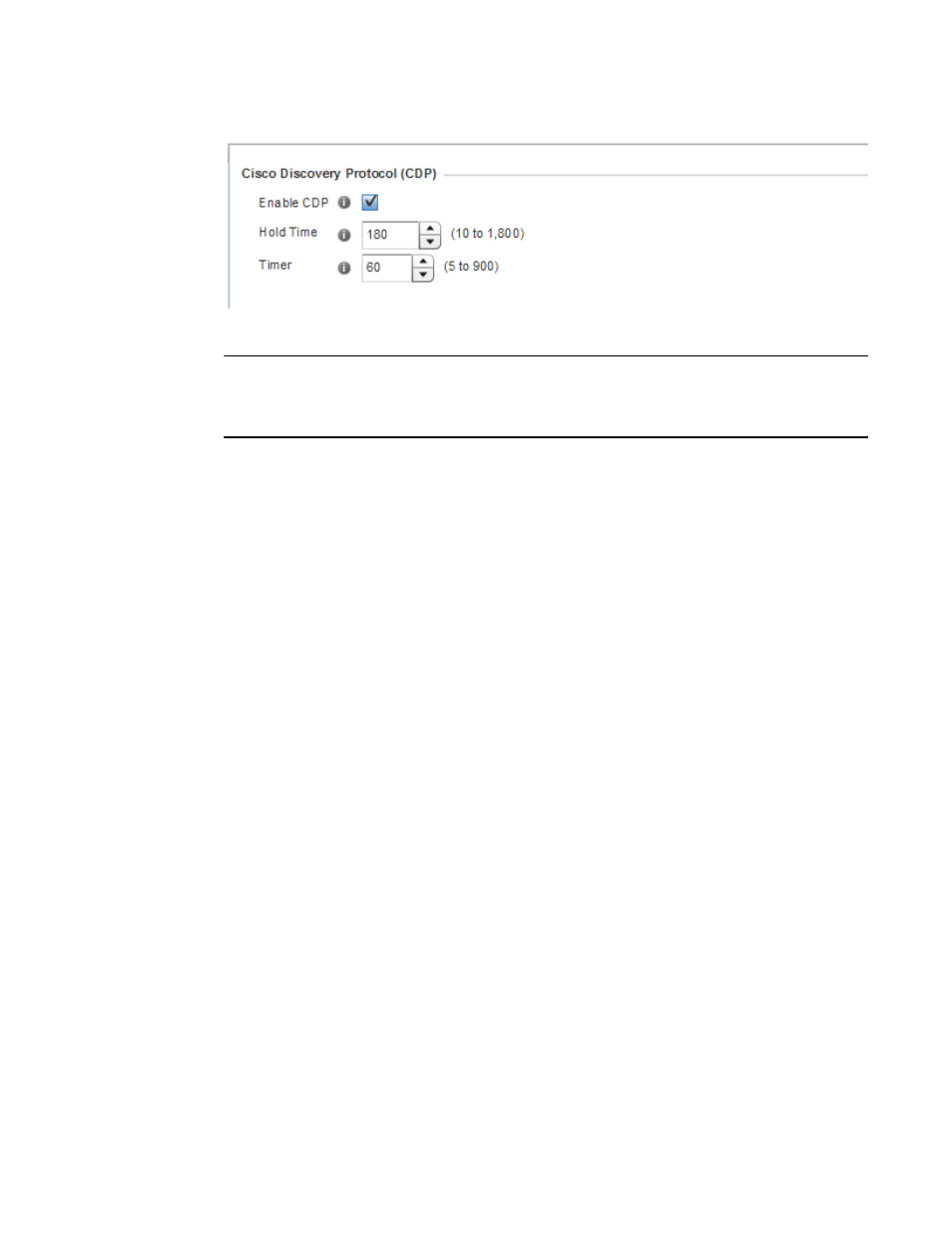
172
Brocade Mobility RFS Controller System Reference Guide
53-1003099-01
5
FIGURE 74
Profile Overrides - Network Cisco Discovery Protocol screen
NOTE
A blue override icon (to the left of a parameter) defines the parameter as having an override applied.
To remove an override go to the Basic Configuration section of the device and click the Clear
Overrides button. This removes all overrides from the device.
6. Check the Enable CDP box to enable CDP on the device.
7. Refer to the Hold Time field and use the spinner control to define a hold time between 10 -
1800 seconds for transmitted CDP Packets. The default value is 180 seconds.
8. Refer to the Timer field and use the spinner control to define a interval between 5 - 900
seconds to transmit CDP Packets. The default value is 60 seconds.
9. Select the OK button to save the changes and overrides. Select Reset to revert to the last
saved configuration.
Overriding a Profile’s Link Layer Discovery Protocol Configuration
Overriding a Profile’s Network Configuration
The Link Layer Discovery Protocol (LLDP) or IEEE 802.1AB is a vendor-neutral data link layer
protocol used by network devices for advertising (announcing) their identity, capabilities, and
interconnections
on a IEEE 802 LAN network. The protocol is formally referred to by the IEEE as Station and Media
Access Control Connectivity Discovery. Both LLDP snooping and ability to generate and transmit
LLDP packets will be provided.
Information obtained via CDP and LLDP snooping is available in the UI. In addition, information
obtained via CDP / LLDP snooping is provided by an AP during the adoption process, so the L2
switch device name detected by the AP can be used as a criteria in the auto provisioning policy.
To override a LLDP configuration:
1. Select Devices from the Configuration tab.
The Device Configuration screen displays a list of managed devices or peer controllers, service
platforms or Access Points.
2. Select a target device (by double-clicking it) from amongst those displayed within the Device
Configuration screen.
Devices can also be selected directly from the Device Browser in the lower, left-hand, side of
the UI.
3. Select Profile Overrides from the Device menu to expand it into sub menu options.
