Profile services configuration – Brocade Mobility RFS Controller System Reference Guide (Supporting software release 5.5.0.0 and later) User Manual
Page 525
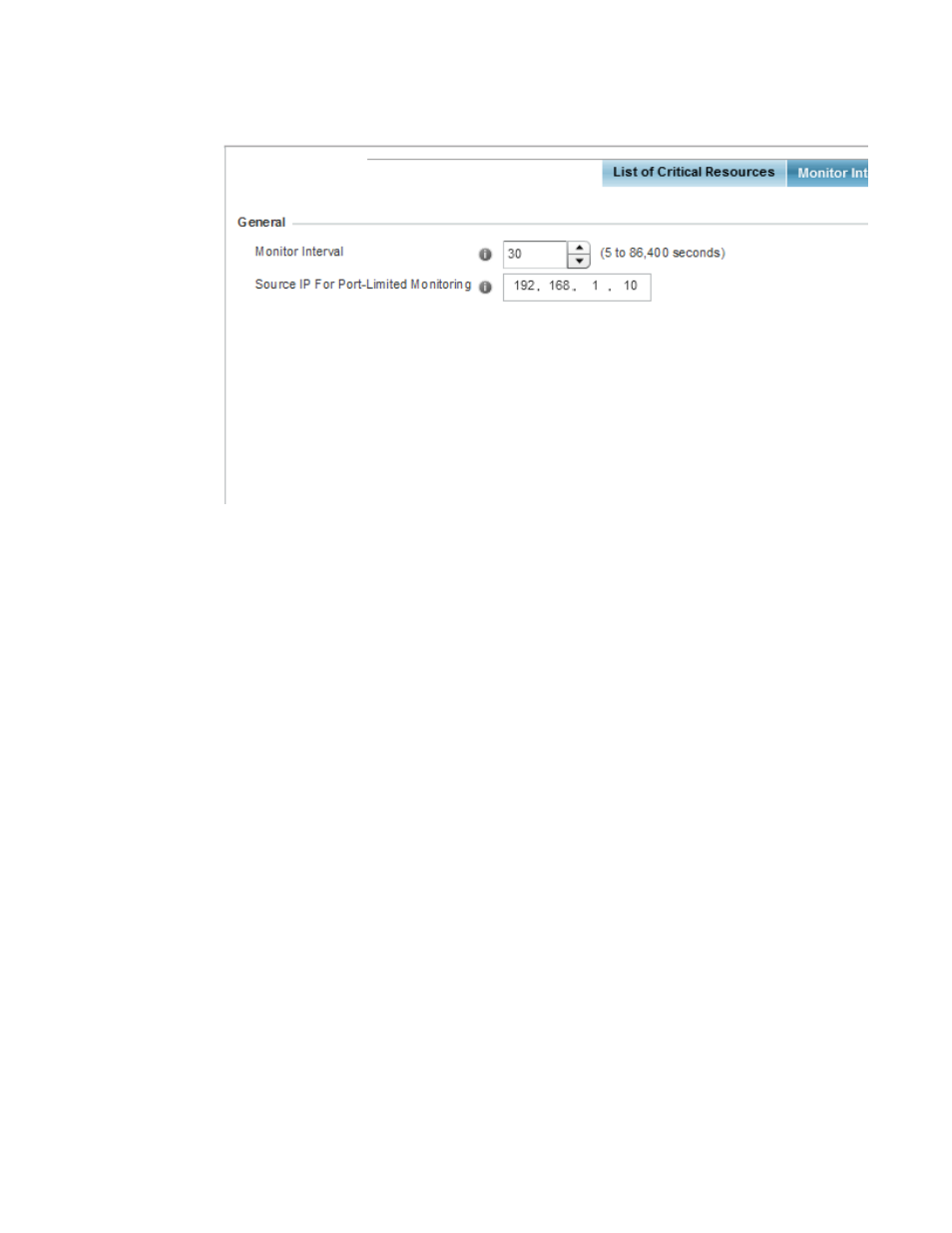
Brocade Mobility RFS Controller System Reference Guide
513
53-1003099-01
8
FIGURE 89
Critical Resources screen - Monitor Interval tab
10. Set Monitor Interval as the duration between two successive pings to the critical resource.
Define this value in seconds from 5 - 86,400. The default setting is 30 seconds.
11. Set the Source IP for Port-Limited Monitoring to define the IP address used as the source
address in ARP packets used to detect a critical resource on a layer 2 interface. Generally, the
source address 0.0.0.0 is used in the APR packets used to detect critical resources. However,
some devices do not support the above IP address and drop the ARP packets. Use this field to
provide an IP address specifically used for this purpose. The IP address used for Port-Limited
Monitoring must be different from the IP address configured on the device.
12. Select OK to save the changes to the critical resource configuration and monitor interval.
Select Reset to revert to the last saved configuration.
Profile Services Configuration
A profile can contain specific captive portal, DHCP server and RADIUS server configurations
supported by the controller or service platform’s own internal resources. These captive portal, IP
assignment and user authorization resources can be defined uniquely as profile requirements
dictate.
To define a profile’s services configuration:
1. Select the Configuration tab from the Web UI.
2. Select Profiles from the Configuration tab.
3. Select Manage Profiles from the Configuration > Profiles menu.
4. Select Services.
