Advanced mint protocol configuration – Brocade Mobility RFS Controller System Reference Guide (Supporting software release 5.5.0.0 and later) User Manual
Page 248
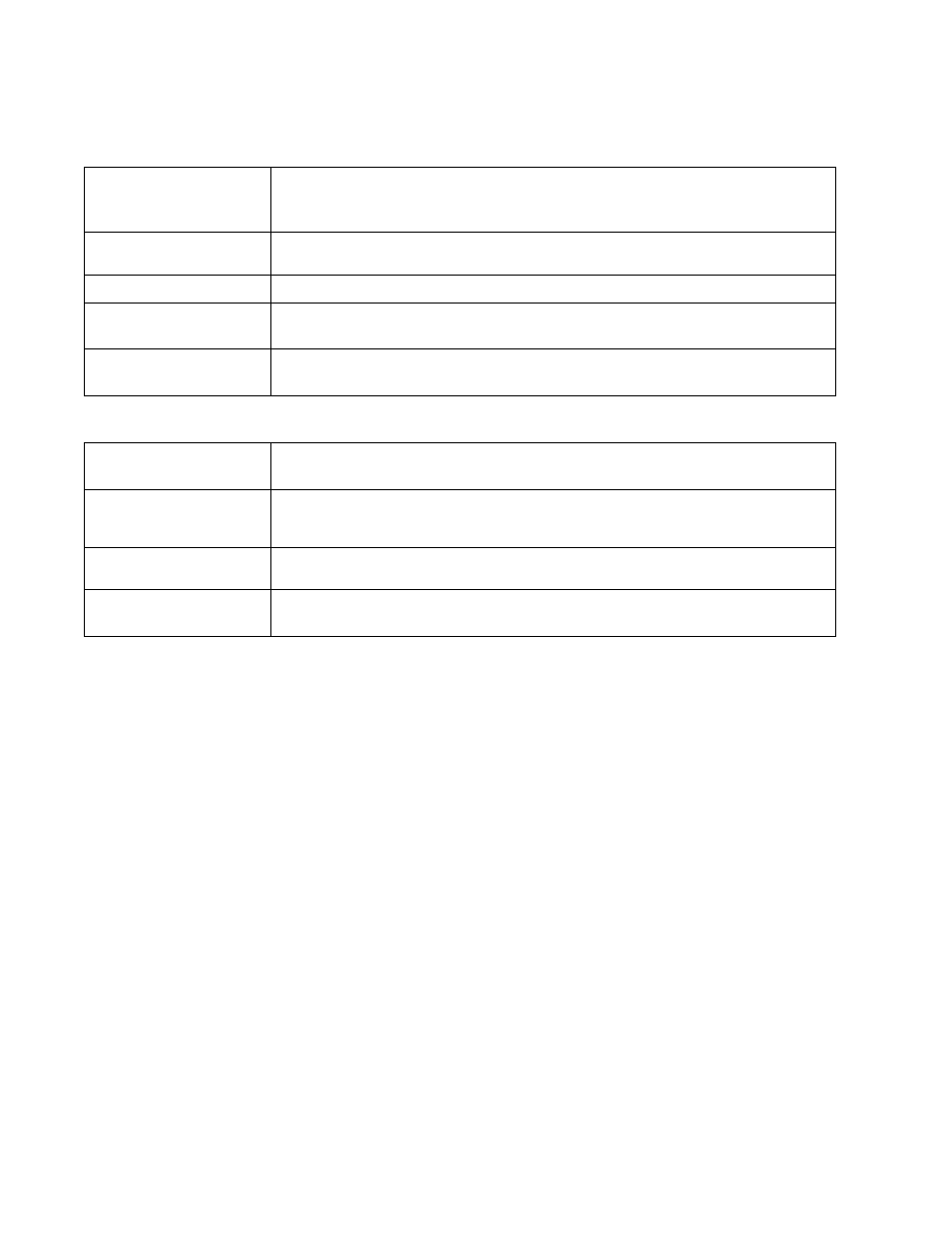
236
Brocade Mobility RFS Controller System Reference Guide
53-1003099-01
5
Set the following Band Control values:
Define the following Neighbor Selection settings
Select OK to save the changes made to the profile’s Advanced client load balance configuration.
Select Reset to revert to the last saved configuration.
Advanced MiNT Protocol Configuration
Overriding a Profile’s Advanced Configuration
MINT provides the means to secure profile communications at the transport layer. Using MINT, a
device can be configured to only communicate with other authorized (MINT enabled) devices. Keys
can also be generated externally using any application (like openssl). These keys must be present
on the device managing the domain for key signing to be integrated with the UI. A device needing to
communicate with another first negotiates a security context with that device.
The security context contains the transient keys used for encryption and authentication. A secure
network requires users to know about certificates and PKI. However, administrators do not need to
define security parameters for Access Points to be adopted (secure WISPe being an exception, but
that isn’t a commonly used feature). Also, users can replace any device on the network or move
devices around and they continue to work. Default security parameters for MiNT are such that
these scenarios continue to function as expected, with minimal user intervention required only
when a new network is deployed
To define or override a profile’s MINT configuration:
1. Select the Configuration > Devices from the Web UI.
2. Select Profile Overrides to expand its menu items
Max. Band Load
Difference Considered
Equal
Set the maximum load difference (from 1 - 100%) considered equal when comparing band loads.
The default setting is 1%.
Band Ratio (2.4 GHz)
Set the relative load for the 2.4 GHz radio band as a leveled ratio from 1 - 10. The default setting is
0.
Band Ratio (5 GHz)
Set the relative load for the 5 GHz radio band as a leveled ratio from 1 - 10. The default setting is 0.
5 GHz load at which both
bands enabled
Define the 5 GHz radio load value (from 1 - 100%) above which the 5 GHz radio is equally preferred
in the overall load balance distribution. The default is 75%.
2.4 GHz load at which
both bands enabled
Define the 2.4 GHz radio load value (from 1 - 100%) above which the 2.4 GHz radio is equally
preferred in the overall load balance distribution. The default is 75%.
Minimal signal strength for
common clients
Define the minimum signal strength value (from -100 to 30 dBm) that must be exceeded for an
Access Point’s detected client to be considered a common client. The default setting is -100 dBi.
Minimum number of
clients seen
Set the minimum number of clients (from 0 - 256) that must be common to two or more Access
Points for the Access Points to regard one another as neighbors using the common client neighbor
detection strategy. The default setting is 0.
Max confirmed neighbors
Set the maximum number (from 1 - 16) of neighbor Access Points that must be detected amongst
peer Access Point to initiate load balancing. The default setting is 16.
Minimum signal strength
for smart-rf neighbors
Set the minimal signal strength value (from -100 to 30 dBm) for an Access Point detected using
Smart RF to qualify as a neighbor Access Point. The default setting is - 65 dBm.
