Brocade Mobility RFS Controller System Reference Guide (Supporting software release 5.5.0.0 and later) User Manual
Page 352
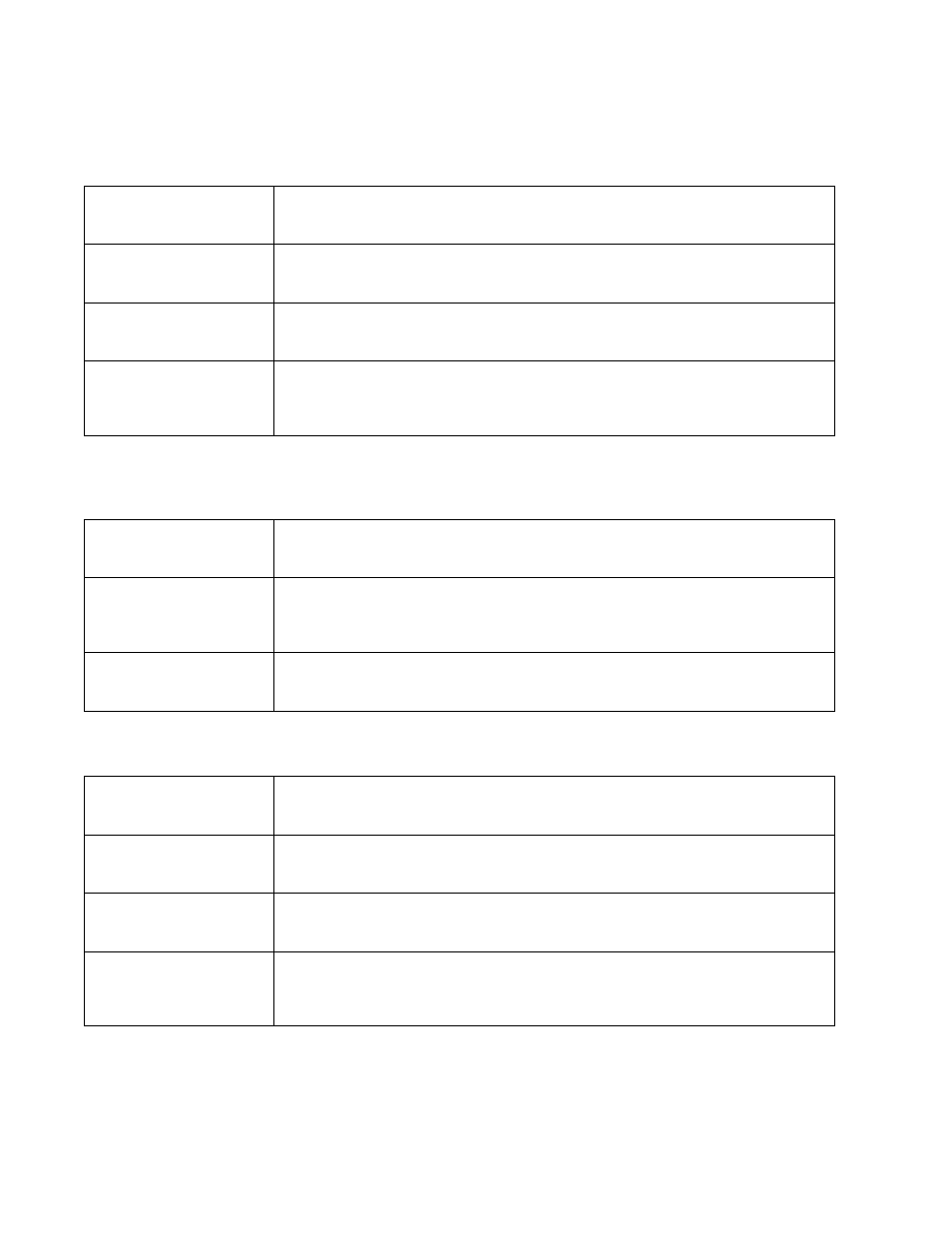
340
Brocade Mobility RFS Controller System Reference Guide
53-1003099-01
6
9. Set the following Neighbor Settings From Air Upstream Random Early Detection Threshold for
each access category:
10. Configure the following parameters in respect to the intended Neighbor To Air Downstream
Rate Limit, or traffic from a controller or service platform to associated Access Point radios and
the wireless client:
11. Set the following To Air Downstream Random Early Detection settings for each access
category:
12. Select OK when completed to update this Mesh QoS rate limit settings. Select Reset to revert
the screen back to its last saved configuration.
13. Select the Multimedia Optimizations tab.
Background Traffic
Set a percentage value for background traffic in the transmit direction. This is a percentage of the
maximum burst size for low priority traffic. Background traffic exceeding the defined threshold is
dropped by the client and a log message is generated. The default threshold is 50%.
Best Effort Traffic
Set a percentage value for best effort traffic in the transmit direction. This is a percentage of the
maximum burst size for normal traffic. Best effort traffic exceeding the defined threshold is
dropped by the client and a log message is generated. The default threshold is 50%.
Video Traffic
Set a percentage value for video traffic in the transmit direction. This is a percentage of the
maximum burst size for video traffic. Video traffic exceeding the defined threshold is dropped by
the client and a log message is generated. The default threshold is 25%.
Voice Traffic
Set a percentage value for voice traffic in the receive direction. This is a percentage of the
maximum burst size for voice traffic. Voice traffic exceeding the defined threshold is dropped by the
client and a log message is generated. The default threshold is 0%.0% implies no early random
drops will occur.
Neighbor Tx Rate Limit
Select the radio button to enable rate limiting for data transmitted from connected wireless clients.
Enabling this option does not invoke rate limiting for data traffic in the transmit direction. This
feature is disabled by default.
Rate
Define a receive rate limit between 50 - 1,000,000 kbps.This limit constitutes a threshold for the
maximum the number of packets transmitted or received by the client. Traffic that exceeds the
defined rate is dropped and a log message is generated. The default rate is
1,000 kbytes.
Maximum Burst Size
Set a maximum burst size between 2 - 64 kbytes. The smaller the burst, the less likely the receive
packet transmission will result in congestion for the wireless client. The default burst size is 64
kbytes.
Background Traffic
Set a percentage value for background traffic in the receive direction. This is a percentage of the
maximum burst size for low priority traffic. Background traffic exceeding the defined threshold is
dropped by the client and a log message is generated. The default is 50%.
Best Effort Traffic
Set a percentage value for best effort traffic in the receive direction. This is a percentage of the
maximum burst size for normal traffic. Best effort traffic exceeding the defined threshold is
dropped by the client and a log message is generated. The default is 50%.
Video Traffic
Set a percentage value for video traffic in the receive direction. This is a percentage of the
maximum burst size for video traffic. Video traffic exceeding the defined threshold is dropped by
the client and a log message is generated. The default is 25%.
Voice Traffic
Set a percentage value for voice traffic in the receive direction. This is a percentage of the
maximum burst size for voice traffic. Voice traffic exceeding the defined threshold is dropped by the
client and a log message is generated. The default threshold is 0%.0% means no early random
drops will occur.
