Brocade Mobility RFS Controller System Reference Guide (Supporting software release 5.5.0.0 and later) User Manual
Page 599
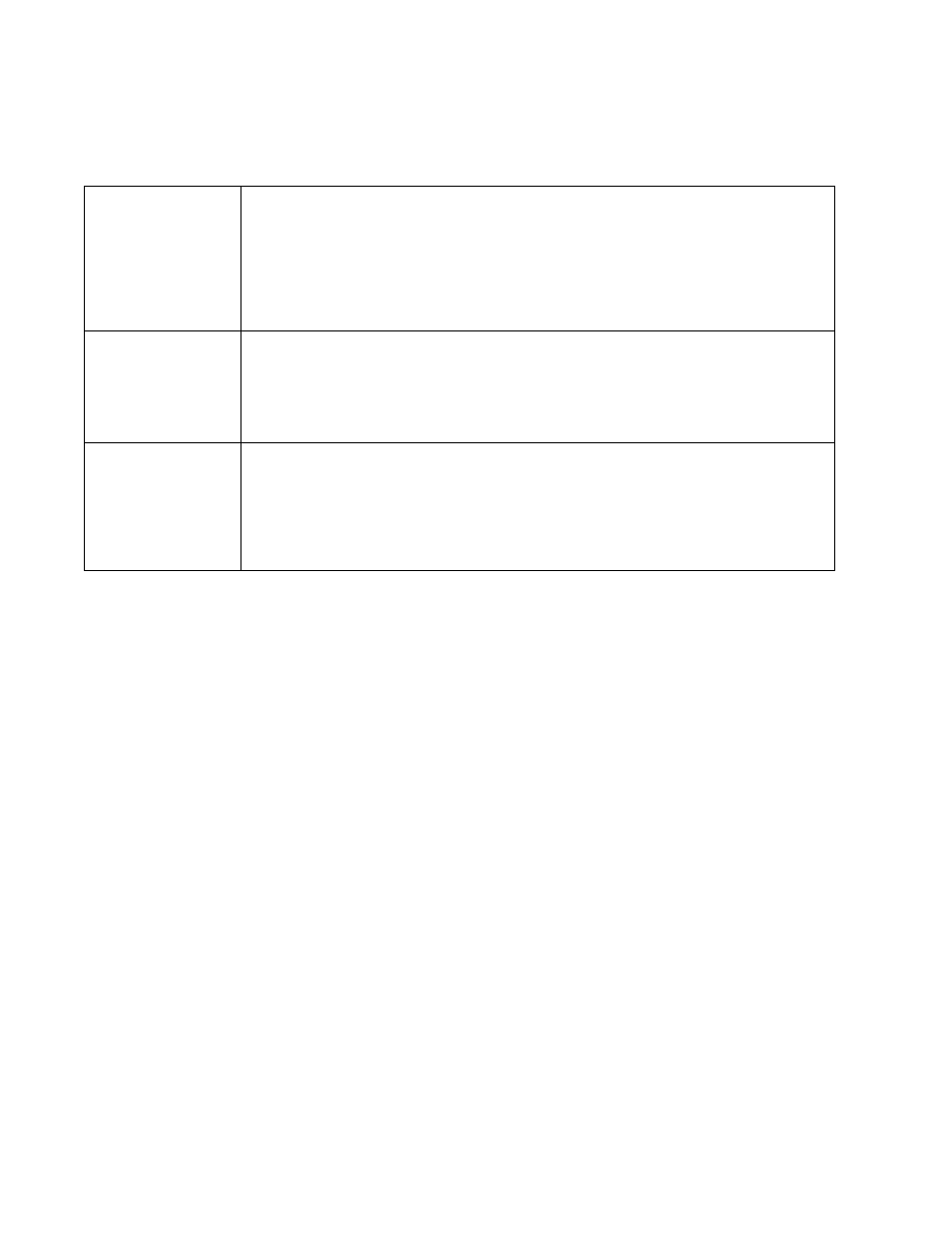
Brocade Mobility RFS Controller System Reference Guide
587
53-1003099-01
10
8. Refer to the Match Expressions field to create filter rules based on AP locations, SSIDs and
RADIUS group memberships.
9. Use the Wireless Client Filter parameter to define a wireless client MAC address filter that’s
applied to each role. Select the Any radio button to use any MAC address. The default setting is
Any.
10. Refer to the Captive Portal Connection parameter to define when wireless clients are
authenticated when making a captive portal authentication request.
Secure guest access is referred to as captive portal. A captive portal is guest access policy for
providing temporary and restrictive access to the wireless network. Existing captive portal
policies can be applied to a WLAN to provide secure guest access.
Select the Pre-Login check box to conduct captive portal client authentication before the
client is logged. Select Post-Login to have the client share authentication credentials after
it has logged into the network. Select Any (the default setting) makes no distinction on
whether authentication is conducted before or after the client has logged in.
11. Use the Authentication / Encryption field to set the authentication and encryption filters
applied to this wireless client role. The options for both authentication and encryption are:
•
Equals - The role is only applied when the authentication and encryption type matches the
exact method(s) specified by the radio button selections.
•
Not Equals - The role is only applied when the authentication and encryption type does not
match the exact method(s) specified by the radio button selections.
•
Any - The role is applied to any type. This is the default setting for both authentication and
encryption.
12. Set the Vlan ID for the virtual LAN used.
13. Select OK to update the Settings screen. Select Reset to revert to the last saved configuration.
AP Location
Use the drop-down menu to specify the location of an Access Point matched in a RF Domain or the
Access Point’s resident configuration. Select one of the following filter options:
Exact - The role is only applied to Access Points with the exact location string specified in the role.
Contains - The role is only applied to Access Points whose location contains the location string specified
in the role.
Does Not Contain - The role is only applied to Access Points whose location does not contain the location
string specified in the role.
Any - The role is applied to any Access Point location. This is the default setting.
SSID Configuration
Use the drop-down menu to define a wireless client filter option based on how the SSID is specified in a
WLAN. Select one of the following options:
Exact - The role is only applied when the exact SSID string specified in the role.
Contains - The role is only applied when the SSID contains the string specified in the role.
Does Not Contain - The role is applied when the SSID does not contain the string specified in the role.
Any - The role is applied to any SSID Location. This is the default setting.
Group Configuration
Use the drop-down menu to define a wireless client filter option based on how the RADIUS group name
matches the provided expression. Select one of the following options:
Exact - The role is only applied when the exact Radius Group Name string is specified in the role.
Contains - The role is applied when the Radius Group Name contains the string specified in the role.
Does Not Contain - The role is applied when the Radius Group Name does not contain the string specified
in the role
Any - The role is applied to any RADIUS group name. This is the default setting.
