Analytics, System analytics, Chapter 16 – Brocade Mobility RFS Controller System Reference Guide (Supporting software release 5.5.0.0 and later) User Manual
Page 1003
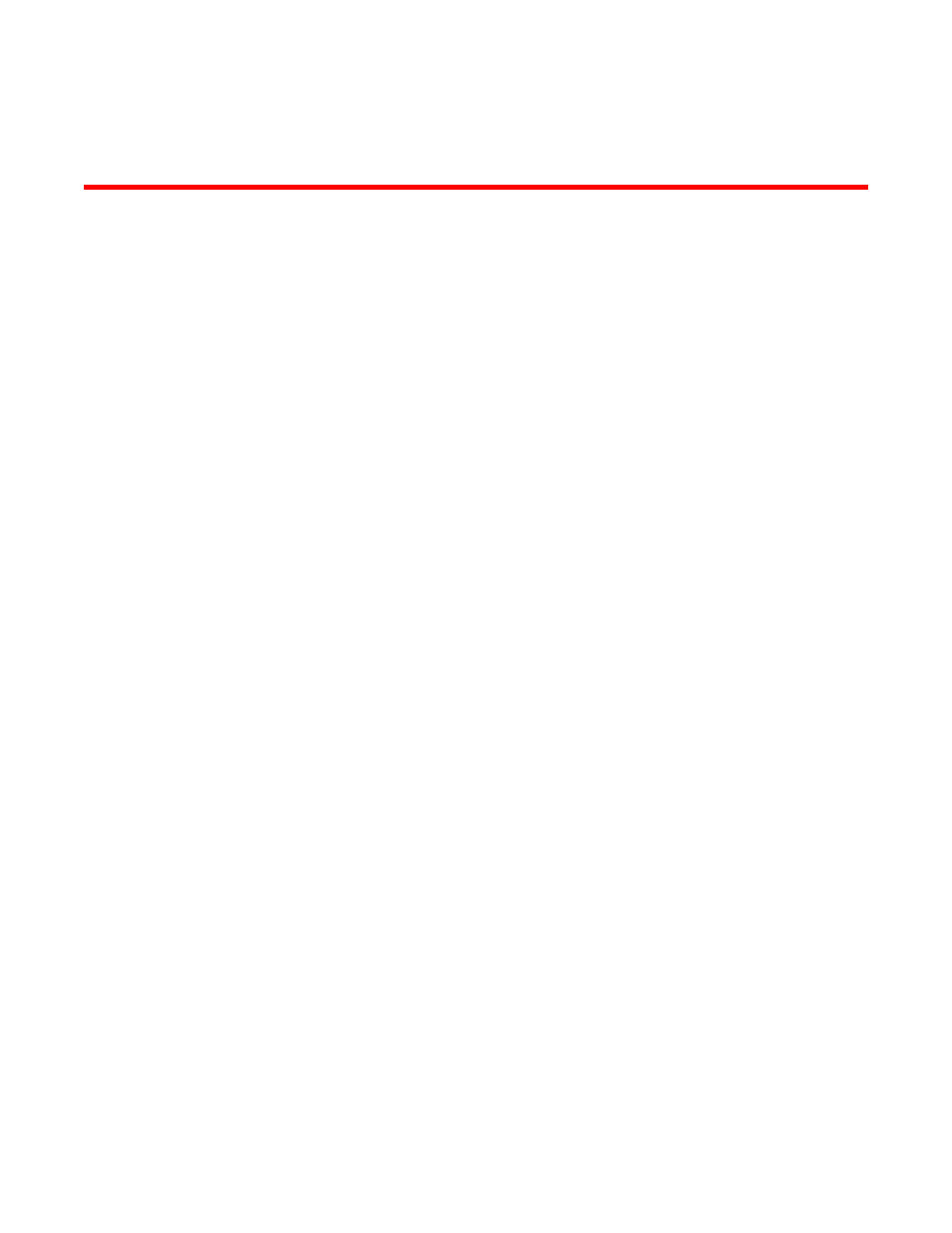
Brocade Mobility RFS Controller System Reference Guide
991
53-1003099-01
Chapter
16
Analytics
A RFS9510 model service platforms (NOC) can provide granular and robust analytic reporting for a
RFS4000, RFS6000 or RFS7000 controller managed network. Using analytics, data is collected
and reported at varying intervals. Analytic data is culled from WLANs at either the system, RF
Domain, controller/service platform or Access Point level.
Analytics can parse and process events within the NOC managed network as events are received.
The analytics display resembles the Health and Inventory pages available to controllers and Access
Points, though Analytics provides performance information at a far more granular level.
The analytics user interface populates information within a data store, with multiple displays
partitioned by performance function. The data store is a customizable display managed with just
the content the administrator wants viewed. The data store is purged after 90 days if no
administration is conducted sooner.
A separate analytics license is enforced at the NOC. The license restricts the number of Access
Point streams processed at the NOC or forwarded to partner systems for further processing. The
analytics feature can be turned on at select APs by enabling them in configuration. This way the
customer can enable analytics on a select set of APs and not the entire system as long as the
number of APs on which it is enabled is less than or equal to the total number of AP analytics
licenses available at the NOC controller.
For more information, see:
•
•
•
•
•
System Analytics
Analytics can be administrated at the system level to include all RF Domains, their controller or
service platform memberships, adopted Access Points and their connected clients.
To administrate analytics system-wide:
1. Select Statistics from the Web UI.
2. Select the Analytics menu item directly to the right of the System menu item within Statistics.
The analytics screen displays with Captive Portal data displayed by default.
Refer to the arrow icon located in the top, right-hand, side of each panel to define whether
the display is in Chart format, a Table or whether you would like the output for that
parameter saved as a PDF report at a user specified location.
