Brocade Mobility RFS Controller System Reference Guide (Supporting software release 5.5.0.0 and later) User Manual
Page 917
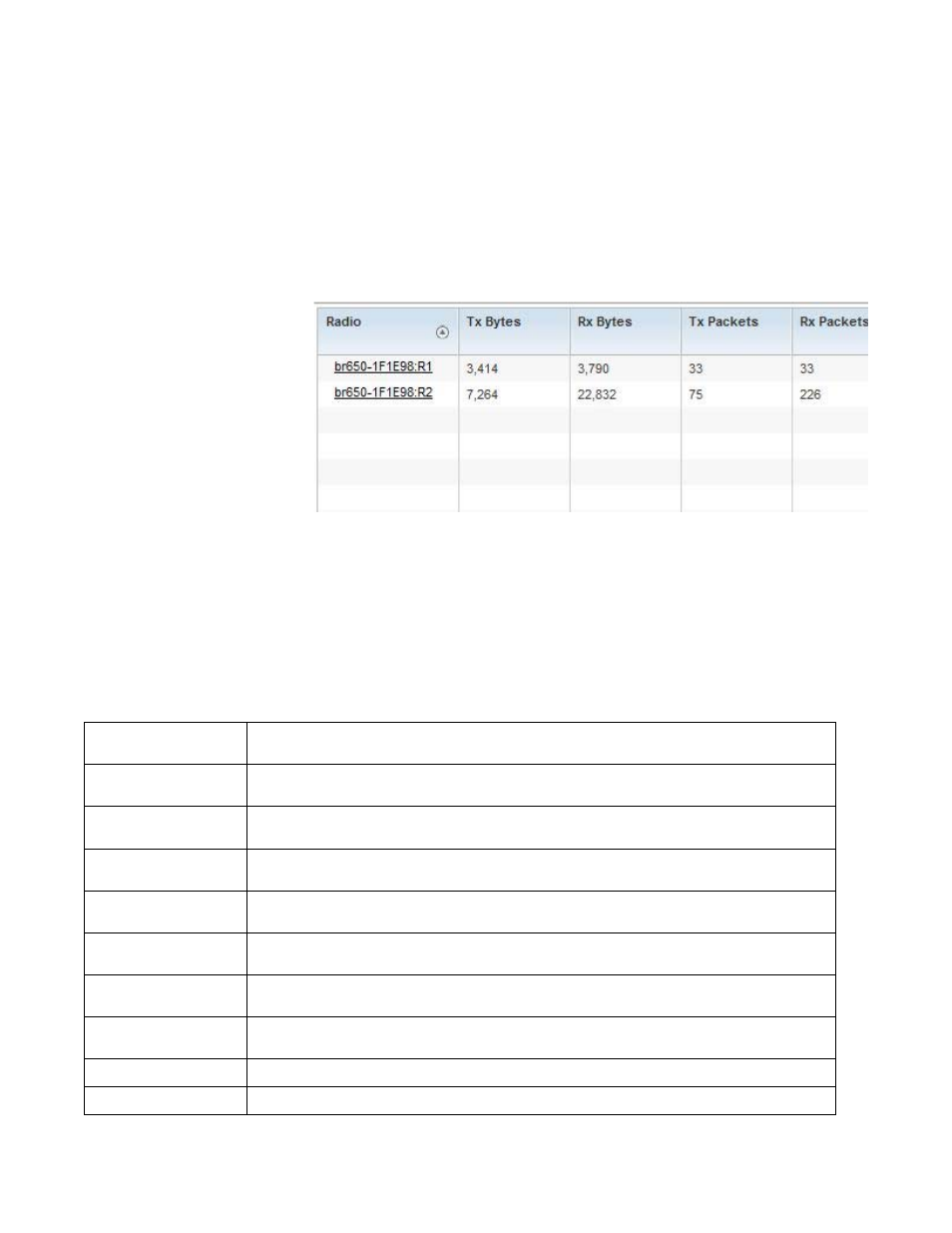
Brocade Mobility RFS Controller System Reference Guide
905
53-1003099-01
15
To view the Access Point radio traffic statistics:
1. Select the Statistics menu from the Web UI.
2. Select System from the navigation pane (on the left-hand side of the screen). Expand a RF
Domain, select a controller or service platform, and select one of its connected Access Points.
3. Expand Radios.
4. Select Traffic Statistics.
FIGURE 113
Access Point - Radio Traffic Statistics screen
The Traffic Statistics screen displays the following:
Radio
Displays the name assigned to the radio as its unique identifier. The name displays in the form of a link
that can be selected to launch a detailed screen containing radio throughout data.
Tx Bytes
Displays the total number of bytes transmitted by each listed radio. This includes all user data as well as
any management overhead data.
Rx Bytes
Displays the total number of bytes received by each listed radio. This includes all user data as well as
any management overhead data.
Tx Packets
Displays the total number of packets transmitted by each listed radio. This includes all user data as well
as any management overhead packets.
Rx Packets
Displays the total number of packets received by each listed radio. This includes all user data as well as
any management overhead packets.
Tx User Data Rate
Displays the rate (in kbps) user data is transmitted by each listed radio. This rate only applies to user
data and does not include management overhead.
Rx User Data Rate
Displays the rate (in kbps) user data is received by the radio. This rate only applies to user data and does
not include management overhead.
Tx Dropped
Displays the total number of transmitted packets dropped by each listed radio. This includes all user
data as well as management overhead packets that were dropped.
Error Rate
Displays the total number of received packets which contained errors for the listed radio.
Refresh
Select the Refresh button to update the screen’s statistics counters to their latest values.
