Brocade Mobility RFS Controller System Reference Guide (Supporting software release 5.5.0.0 and later) User Manual
Page 196
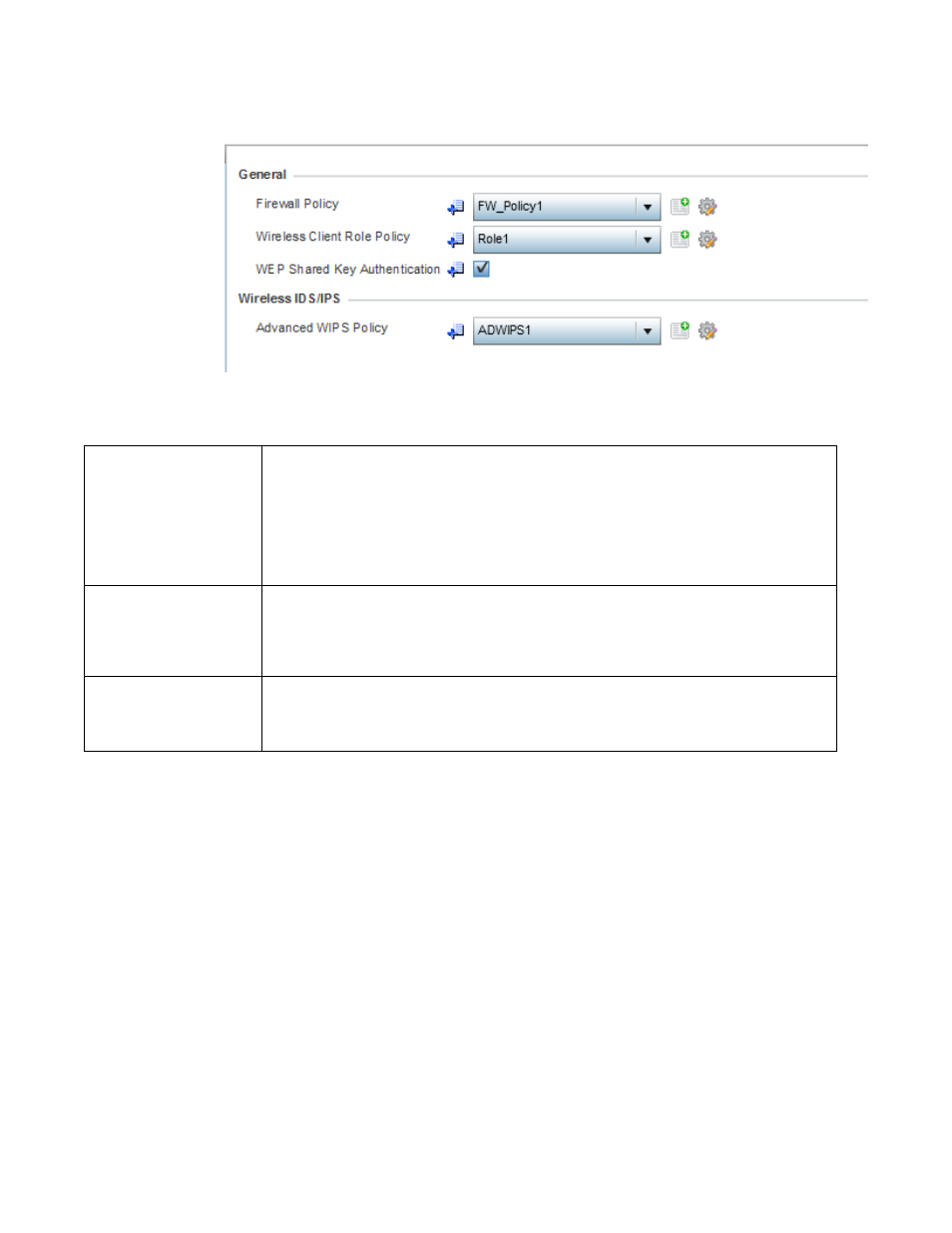
184
Brocade Mobility RFS Controller System Reference Guide
53-1003099-01
5
FIGURE 82
Profile Overrides - General Security screen
6. Refer to the General field to assign or override the following:
7. Select an Advanced WIPS Policy from the drop-down menu in the Wireless IDS/IPS field. Define
an advanced WIPS configuration to optionally remove (terminate) unwanted device
connections, and sanction (allow) or unsanaction (disallow) specific events within the
controller, service platform or Access Point managed network.
If an existing Advanced WIPS policy does not meet the profile’s data protection
requirements, select the Create icon to create a new configuration that can be applied to
the profile. An existing policy can also be selected and overridden as needed using the Edit
icon.
8. Select OK to save the changes or overrides. Select Reset to revert to the last saved
configuration.
Overriding a Profile’s Certificate Revocation List (CRL) Configuration
Overriding a Profile’s Security Configuration
Firewall Policy
Use the drop-down menu to select an existing Firewall policy to use as an additional security
mechanism with a profile. All devices using this profile must meet the requirements of the firewall
policy to access the network. A firewall is a mechanism enforcing access control, and is considered a
first line of defense in protecting proprietary information within the network. The means by which this
is accomplished varies, but in principle, a firewall can be thought of as mechanisms both blocking and
permitting data traffic within the network. If an existing Firewall policy does not meet your
requirements, select the Create icon to create a new firewall policy that can be applied to this profile.
An existing policy can also be selected and overridden as needed using the Edit icon.
Wireless Client Role
Policy
Use the drop-down menu to select a client role policy the controller or service platform uses to
strategically filter client connections based on a pre-defined set of filter rules and connection criteria.
If an existing Wireless Client Role policy does not meet your requirements, select the Create icon to
create a new configuration that can be applied to this profile. An existing policy can also be selected
and overridden as needed using the Edit icon.
WEP Shared Key
Authentication
Select this option to require devices to use a WEP key to access the network using this profile. The
wireless controller, other proprietary routers, and clients use the key algorithm to convert an ASCII
string to the same hexadecimal number. Clients without adapters need to use WEP keys manually
configured as hexadecimal numbers. This option is disabled by default.
