Brocade Mobility RFS Controller System Reference Guide (Supporting software release 5.5.0.0 and later) User Manual
Page 92
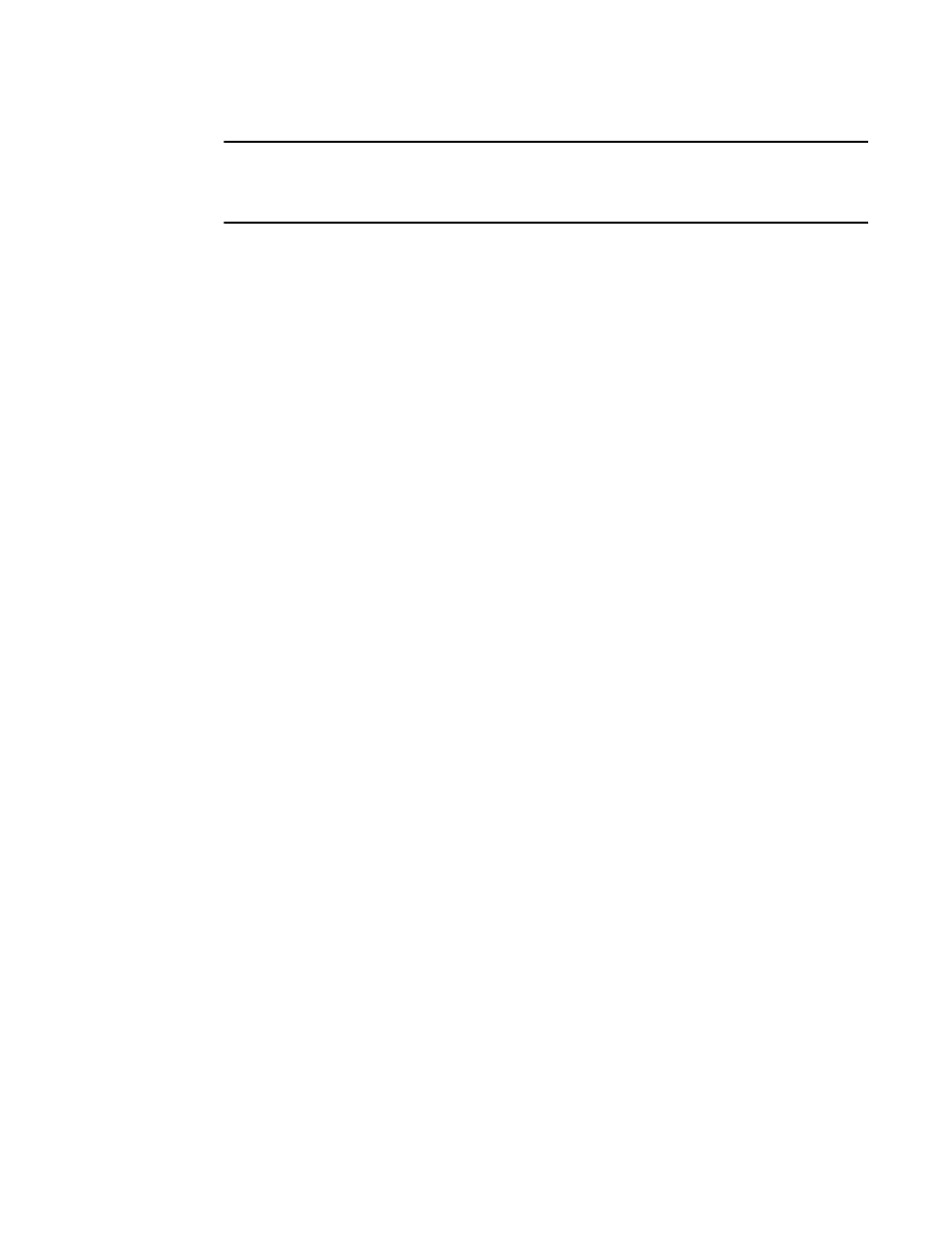
80
Brocade Mobility RFS Controller System Reference Guide
53-1003099-01
5
NOTE
RAID controller drive arrays are available within NX9000 series service platforms (RFS9510 models)
only. However, they can be administrated on behalf of a NX9000 profile by a different model service
platform or controller.
NX9000 series service platforms include a single Intel MegaRAID controller (virtual drive)
with RAID-1 mirroring support enabled. The online virtual drive supports up to two physical
drives that could require hot spare substitution if a drive were to fail. With the Mobility 5.5
release, an administrator can manage the RADI controller event alarm and syslogs
supporting the array hardware from the service platform user interface and is not required
to reboot the service platform BIOS.
For information on setting the service platform drive array configuration and diagnostic behavior of
its member drives, refer to
RAID Operations on page 14-12
. To view the service platform’s current
RAID array status, drive utilization and consistency check information, refer to
Select OK to save the changes and overrides made to the general profile configuration. Select
Reset to revert to the last saved configuration.
Cluster Configuration Overrides (Controllers and Service Platforms Only)
A redundancy group (cluster) is a set of controllers or service platforms (nodes) uniquely defined by
a profile configuration. Within the redundancy group, members discover and establish connections
to other peers and provide wireless self-healing support in the event of cluster member failure.
A cluster’s AP load balance is typically distributed evenly amongst the controllers or service
platforms in the cluster. Define how often this profile is load balanced for AP radio distribution as
often as you feel required, as radios can come and go and members can join and exit the cluster.
For information on setting a profile’s original cluster configuration (before applying an override),
see
Profile Cluster Configuration (Controllers and Service Platforms Only)
.
As cluster memberships increase or decrease and their load requirements change, a profile may
need an override applied to best suit a site’s cluster requirements.
To apply an override (if required) to a profile cluster configuration:
1. Select the Configuration tab from the Web UI.
2. Select Devices from the Configuration tab.
The Device Configuration screen displays a list of devices or peer controllers service platforms
or Access Points.
3. Select a target device (by double-clinking it) from amongst those displayed within the Device
Configuration screen.
Devices can also be selected directly from the Device Browser in the lower, left-hand, side of
the UI.
4. Select Profile Overrides from the Device menu to expand it into sub menu options.
5. Select Cluster.
