Device upgrade – Brocade Mobility RFS Controller System Reference Guide (Supporting software release 5.5.0.0 and later) User Manual
Page 903
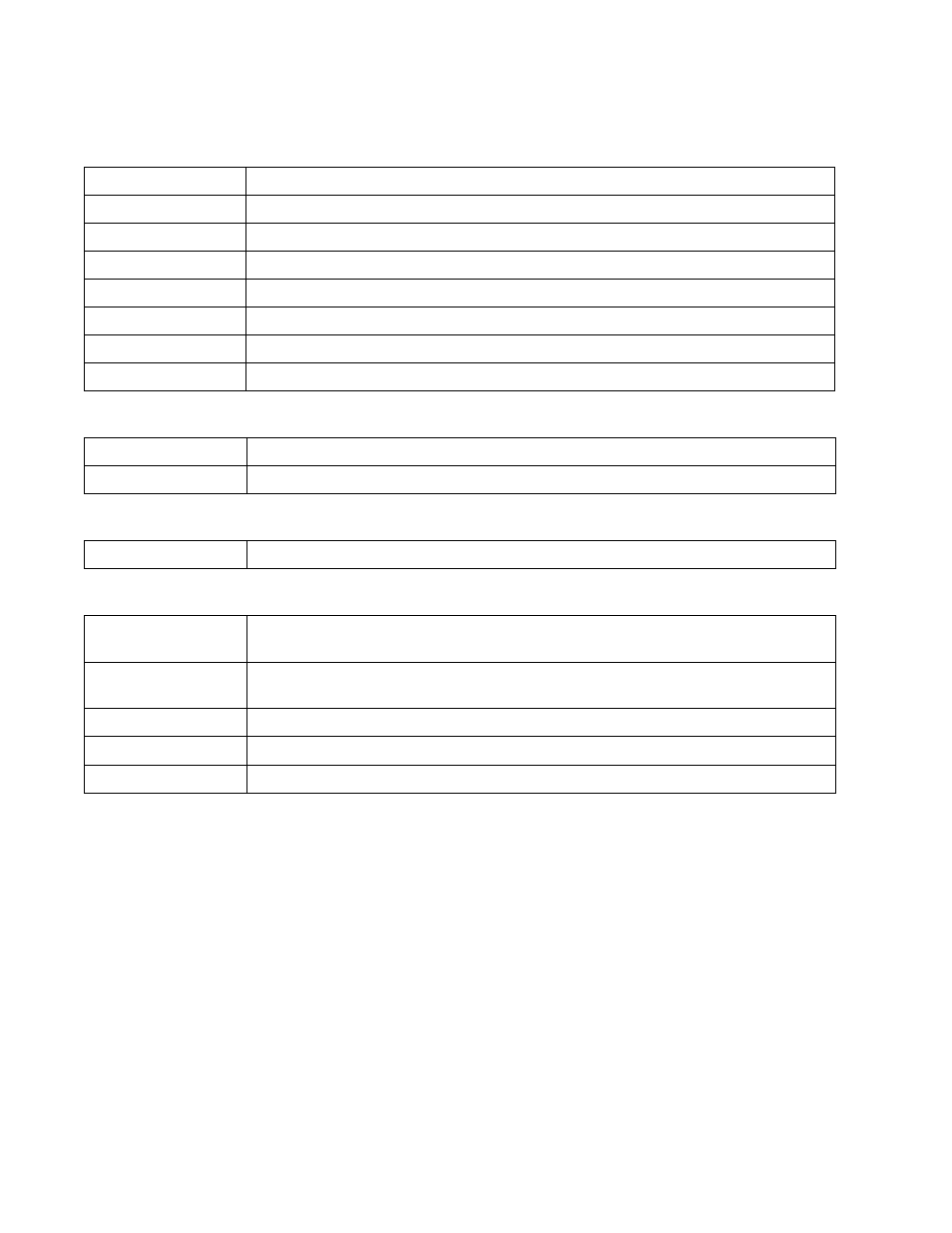
Brocade Mobility RFS Controller System Reference Guide
891
53-1003099-01
15
The Firmware Images field displays the following:
The Upgrade Status field displays the following:
The Sensor Lock field displays the following:
The Power Management field displays the following:
Device Upgrade
The Device Upgrade screen displays information about devices receiving updates and the devices
used to provision them. Use this screen to gather version data, install firmware images, boot an
image and upgrade status.
To view the device upgrade statistics:
1. Select the Statistics menu from the Web UI.
2. Select System from the navigation pane (on the left-hand side of the screen). Expand a RF
Domain, select a controller or service platform, and select one of its connected Access Points.
3. Select
Device U
pgrade.
Primary Build Date
Displays the build date when this Access Point firmware version was created.
Primary Install Date
Displays the date this version was installed.
Primary Version
Displays the primary version string.
Secondary Build Date
Displays the build date when this version was created.
Secondary Install Date
Displays the date this secondary version was installed.
Secondary Version
Displays the secondary version string.
FPGA Version
Displays whether a FPGA supported firmware load is being utilized.
PoE Firmware Version
Displays whether a PoE supported firmware load is being utilized.
Upgrade Status
Displays the status of the image upgrade.
Upgrade Status Time
Displays the time of the image upgrade.
Sensor Lock
Displays whether a lock has been applied to Access Point sensor capabilities.
Power Management
Mode
Displays the power mode currently invoked by the selected Access Point.
Power Management
Status
Lists the power status of the Access Point.
Ethernet Power Status
Displays the Access Point’s Ethernet power status.
Radio Power Status
Displays the power status of the Access Point’s radios.
Refresh
Select Refresh to update the statistics counters to their latest values.
