Profile overrides – Brocade Mobility RFS Controller System Reference Guide (Supporting software release 5.5.0.0 and later) User Manual
Page 90
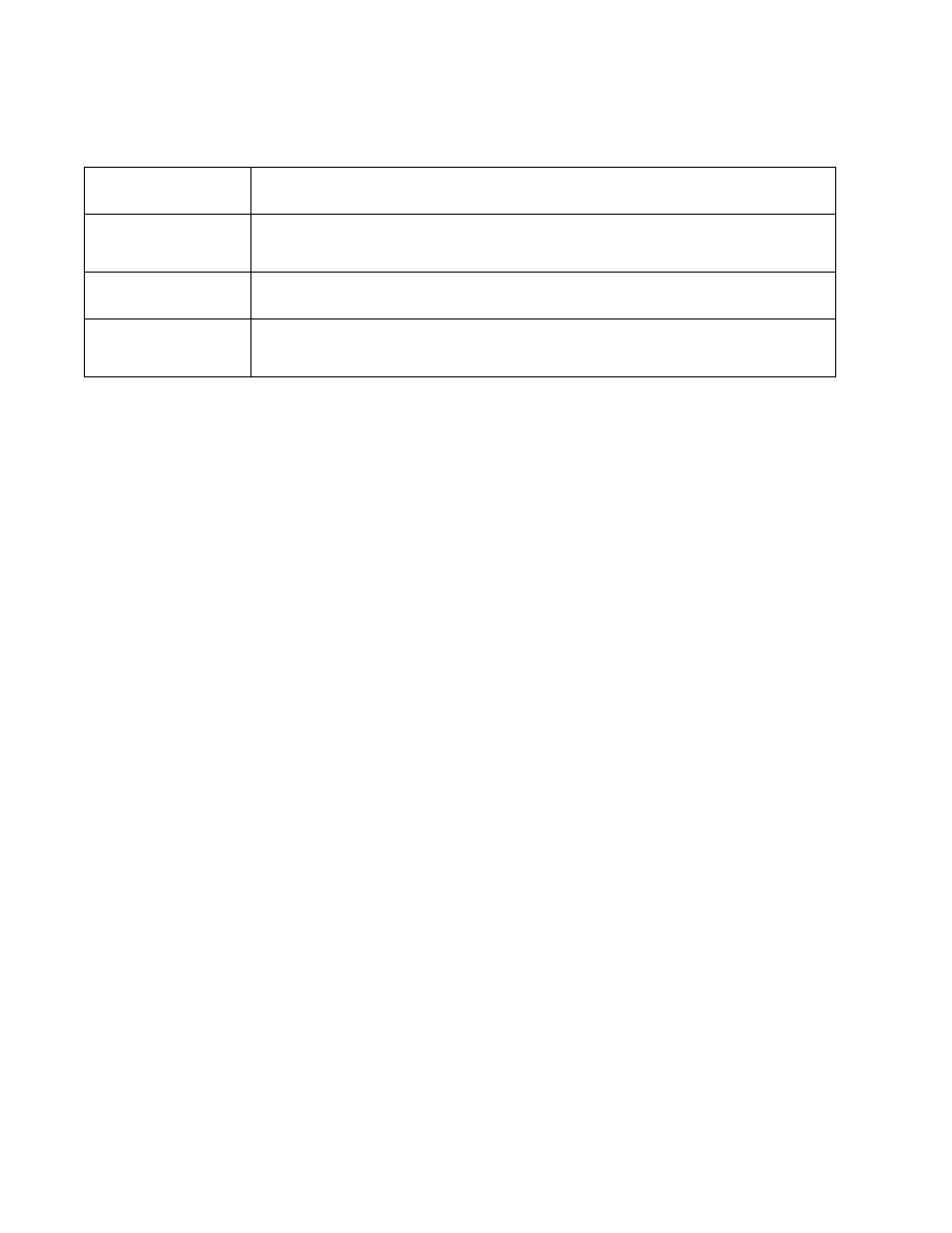
78
Brocade Mobility RFS Controller System Reference Guide
53-1003099-01
5
5. Review the Wired 802.1x Settings area to configure the following parameters.
Profile Overrides
Profiles enable administrators to assign a common set of parameters and policies to controllers,
service platforms and Access Points. Profiles can be used to assign shared or unique network,
wireless and security parameters to wireless controllers and Access Points across a large, multi
segment, site. The configuration parameters within a profile are based on the hardware model the
profile was created to support. Controllers and service platforms support both default and user
defined profiles implementing new features or updating existing parameters to groups of devices.
The central benefit of a profile is its ability to update devices collectively without having to modify
individual device configurations. Power and Adoption overrides apply specifically to Access Points,
while Cluster configuration overrides apply to only controller or service platform configurations.
However, device profile configurations may need periodic refinement from their original
administered design. Consequently, a device profile could require modification from a profile
configuration shared amongst numerous devices deployed within a particular site.
Use Profile Overrides to define configurations overriding the parameters set by the target device’s
original profile assignment.
To review a profile’s original configuration requirements and the options available for a target
device, refer to
.
To define a device’s general profile override configuration:
1. Select the Configuration tab from the Web UI.
2. Select Devices from the Configuration tab.s
The Device Configuration screen displays a list of managed devices or peer controllers,
service platforms or Access Points.
3. Select a device (by double-clinking it) from amongst those displayed within the Device
Configuration screen.
Devices can also be selected directly from the Device Browser in the lower, left-hand, side
of the UI.
4. Select Profile Overrides from the Device menu to expand it into sub menu options.
5. Select General if it doesn’t display by default.
Dot1x Authentication
Control
Select this option to globally enable 802.1x authentication. 802.1x authentication is disabled by
default.
Dot1x AAA Policy
Use the drop-down menu to select a AAA policy to associate with wired 802.1x traffic. If a suitable AAA
policy does not exist, select the Create icon to create a new policy or the Edit icon to modify an existing
policy.
Dot1x Guest VLAN
Control
Select this option to globally enable the use of 802.1x guest VLANs.
MAC Authentication
Control
Use the drop-down menu to select an AAA authentication policy for MAC address authentication. If a
suitable MAC AAA policy does not exist, click the Create icon to create a new policy or the Edit icon to
modify an existing policy.
