Configuring advanced wlan settings – Brocade Mobility RFS Controller System Reference Guide (Supporting software release 5.5.0.0 and later) User Manual
Page 300
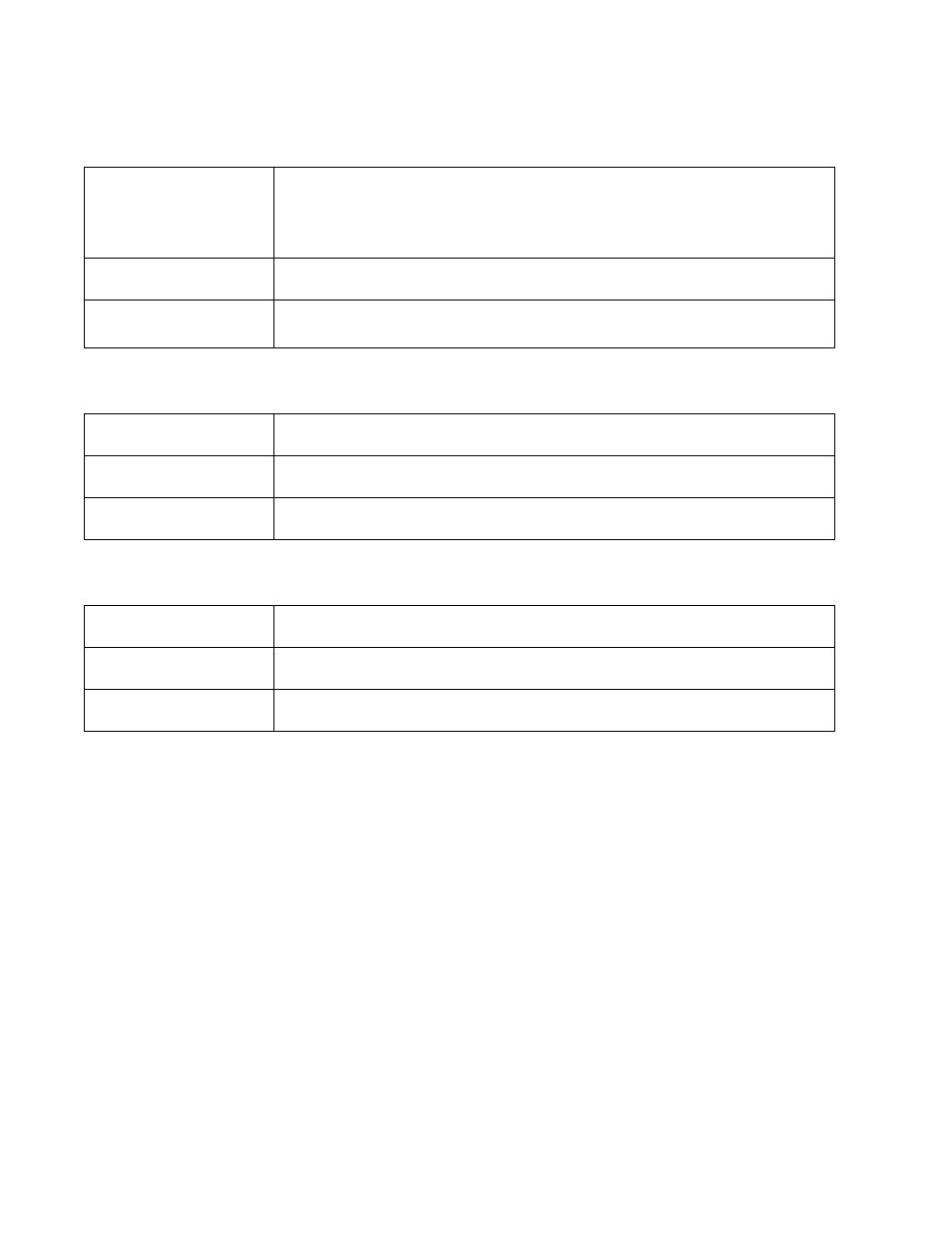
288
Brocade Mobility RFS Controller System Reference Guide
53-1003099-01
6
4. Refer to the Load Balancing Settings section to configure load balancing for the WLAN.
5. Refer to the Load Balancing Settings (2.4GHz) section to configure load balancing for the 2.4
GHz WLAN.
6. Refer to the Load Balancing Settings (5GHz) section to configure load balancing for the 5 GHz
WLAN.
7. Select OK when completed to update this WLAN’s advanced settings. Select Reset to revert the
screen back to its last saved configuration.
Configuring Advanced WLAN Settings
To configure advanced settings on a WLAN:
1. Select Configuration > Wireless LANs > Wireless LAN Policy to display available WLANs.
2. Select the Add button to create an additional WLAN or select Edit to modify the properties of an
existing WLAN.
3. Select Advanced.
Enforce Client Load
Balancing
Select this option to enforce a client load balance distribution on this WLAN’s Access Point radios.
BR1220, BR1240, and BR71XX models can support 256 clients per Access Point. BR6511model
can support up to 128 clients per Access Point. Loads are balanced by ignoring association and
probe requests. Probe and association requests are not responded to, forcing a client to associate
with another Access Point radio.This setting is enabled by default.
Band Discovery Interval
Enter a value (from 0 - 10,000 seconds) to set the interval dedicated to discover a client’s radio
band capability before its Access Point radio association. The default setting is 24 seconds.
Capability Ageout Time
Define a value in either Seconds (0 - 10,000), Minutes (0 -166) or Hours (0 -3) to ageout a client’s
capabilities from the internal table. The default is 24 seconds.
Single Band Clients
Select this option to enable association for single band clients on the 2.4GHz frequency, even if
load balancing is available.
Max Probe Requests
Enter a value from 0 - 10,000 for the maximum number of probe requests for clients using the
2.4GHz frequency. The default value is 60.
Probe Request Interval
Enter a value in seconds between 0 - 10,000 to configure the interval for client probe requests
beyond which it is allowed to associate for clients on the 2.4GHz network.
Single Band Clients
Select this option to enable the association of single band clients on 5GHz, even if load balancing is
available.
Max Probe Requests
Enter a value from 0 - 10,000 for the maximum number of probe requests for clients using 5GHz.
The default value is 60.
Probe Request Interval
Enter a value in seconds from 0 - 10,000 to configure the interval for client probe requests. When
exceeded, clients can associate using 5GHz.
