Certificate creation – Brocade Mobility RFS Controller System Reference Guide (Supporting software release 5.5.0.0 and later) User Manual
Page 78
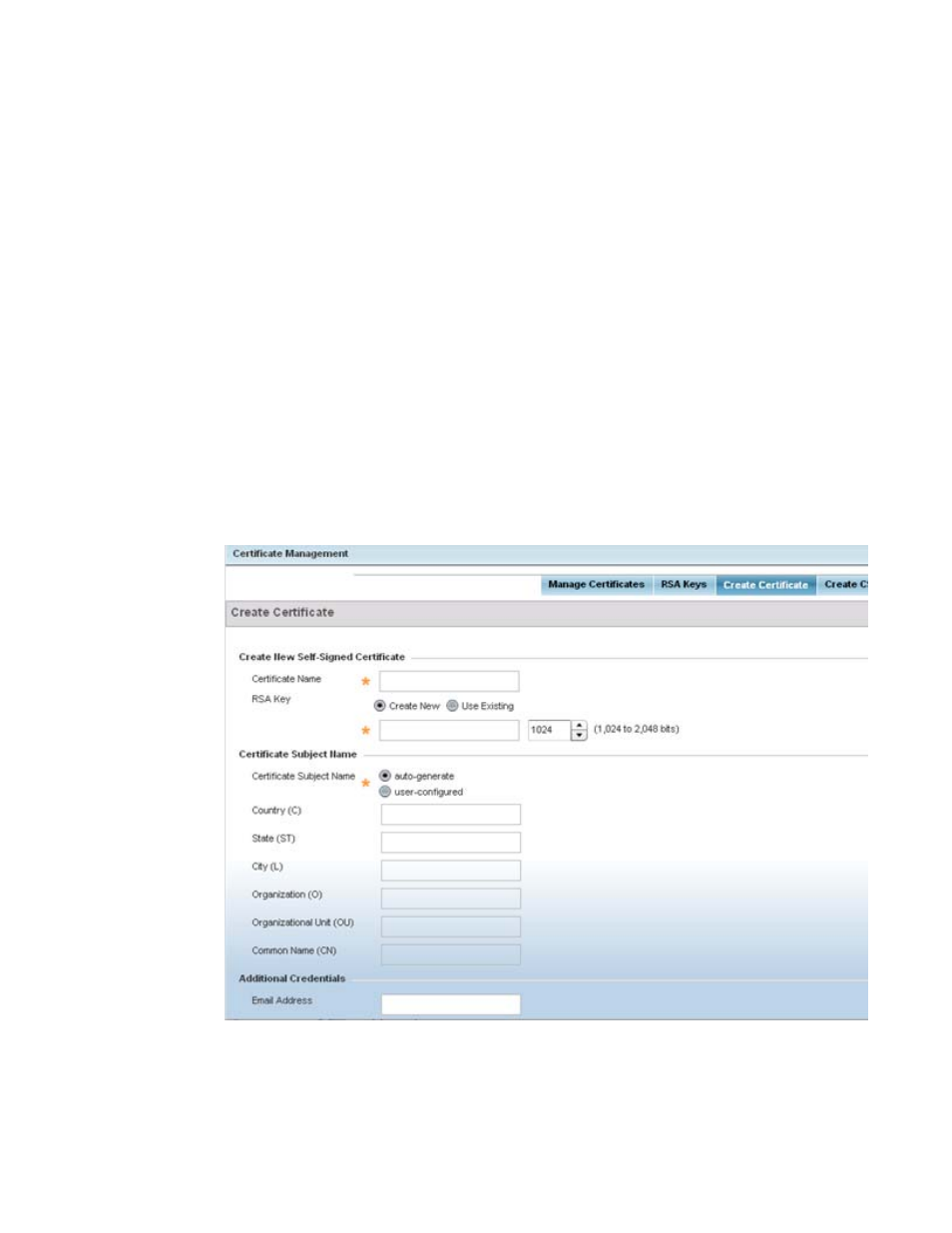
66
Brocade Mobility RFS Controller System Reference Guide
53-1003099-01
5
12. Select OK to export the defined RSA key. Select Cancel to revert the screen to its last saved
configuration.
13. To optionally delete a key, select the Delete button from within the Certificate Management >
RSA Keys screen. Provide the key name within the Delete RSA Key screen and select Delete
Certificates to remove the certificate. Select OK to proceed with the deletion, or Cancel to
revert back to the Certificate Management screen.
Certificate Creation
The Certificate Management screen provides the facility for creating new self-signed certificates.
Self signed certificates (often referred to as root certificates) do not use public or private CAs. A self
signed certificate is a certificate signed by its own creator, with the certificate creator responsible
for its legitimacy.
To create a self-signed certificate that can be applied to a managed device:
1. Select the Launch Manager button from either the SSH RSA Key, RADIUS Certificate Authority
or RADIUS Server Certificate parameters (within the Certificate Management screen).
2. Select Create Certificate from the upper, left-hand, side of the Certificate Management screen.
FIGURE 15
Certificate Management - Create Certificate screen
