Brocade Mobility RFS Controller System Reference Guide (Supporting software release 5.5.0.0 and later) User Manual
Page 429
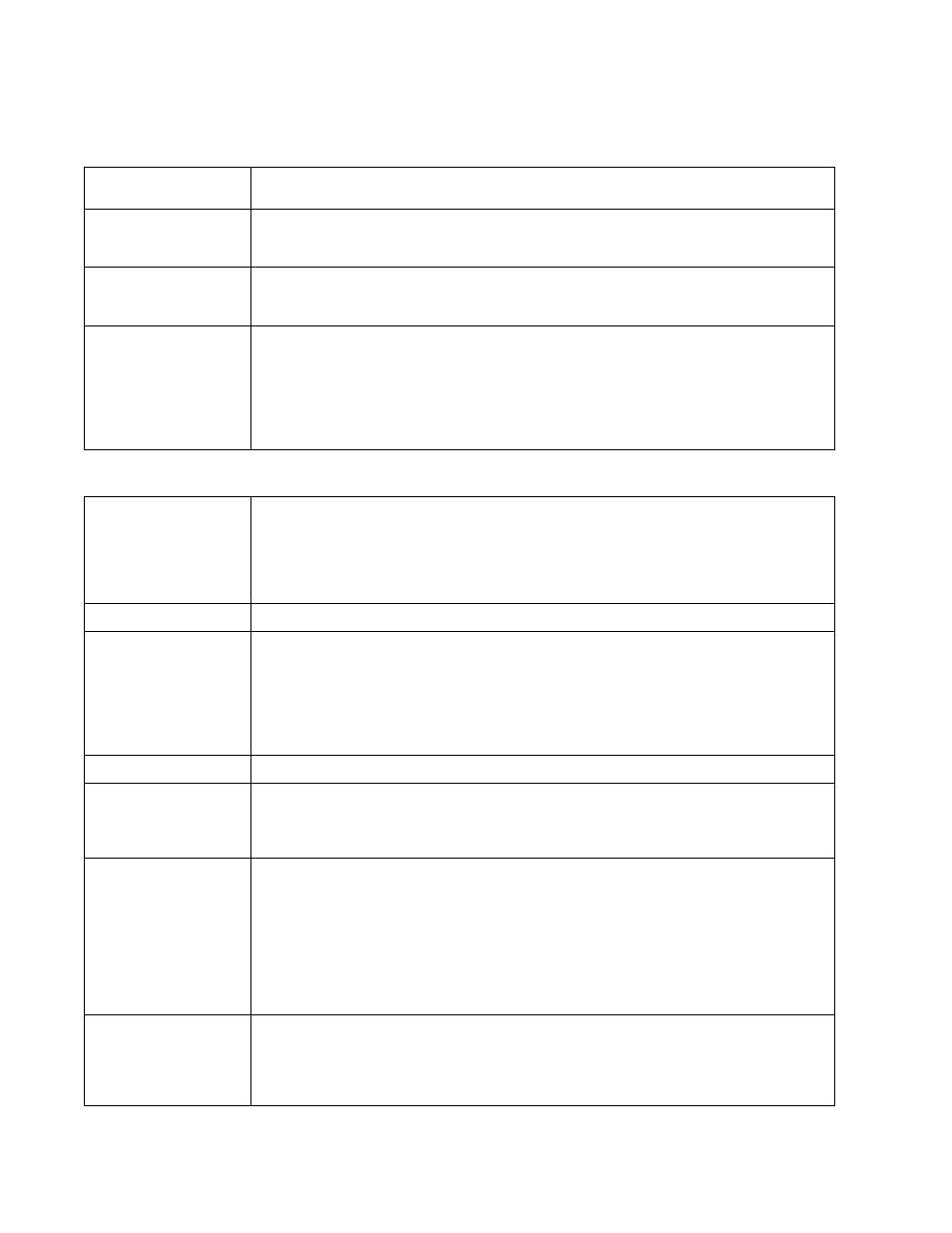
Brocade Mobility RFS Controller System Reference Guide
417
53-1003099-01
8
6. Define the following radio configuration parameters from within the Properties field:
7. Set the following profile Radio Settings for the selected Access Point radio.
Description
Provide or edit a description (1 - 64 characters in length) for the radio that helps differentiate it from
others with similar configurations.
Admin Status
Select the Enabled radio button to define this radio as active to the profile it supports. Select the
Disabled radio button to disable this radio configuration within the profile. It can be activated at any
future time when needed. The default setting is enabled.
Radio QoS Policy
Use the drop-down menu to specify an existing QoS policy to apply to the Access Point radio in respect
to its intended radio traffic. If there’s no existing suiting the radio’s intended operation, select the
Create icon to define a new QoS policy that can be applied to this profile.
Association ACL
Use the drop-down menu to specify an existing Association ACL policy to apply to the Access Point radio.
An Association ACL is a policy-based ACL that either prevents or allows wireless clients from connecting
to an Access Point radio. An ACL is a sequential collection of permit and deny conditions that apply to
packets. When a packet is received on an interface, its compared against applied ACLs to verify the
packet has the required permissions to be forwarded. If a packet does not meet any of the criteria
specified in the ACL, the packet is dropped. Select the Create icon to define a new Association ACL that
can be applied to this profile.
RF Mode
Set the mode to either 2.4 GHz WLAN or 5 GHz WLAN depending on the radio’s intended client support
requirement. Set the mode to Sensor if using the radio for rogue device detection. To a radio as a
detector, disable Sensor support on the other radio. Set the mode to scan-ahead to use the secondary
radio to scan for an active channel for backhaul transmission in the event of a radio trigger on the
principal radio. The Access Point should then switch radios allowing transmission to continue. This is
required in enviroments where handoff is required and DFS triggers are common.
Lock RF Mode
Select the check box to lock Smart RF for this radio. The default setting is disabled.
Channel
Use the drop-down menu to select the channel of operation for the radio. Only a trained installation
professional should define the radio channel. Select Smart for the radio to scan non-overlapping
channels listening for beacons from other Access Points. After channels are scanned, the radio selects
the channel with the fewest Access Points. In the case of multiple Access Points on the same channel,
it selects the channel with the lowest average power level. The default value is Smart. Channels with a
“w” appended to them are unique to the 40 MHz band. Channels with a “ww” appended to them are
802.11ac specific, and are unique to the 80 MHz band.
DFS Revert Home
Select this option to revert to the home channel after a DFS evacuation period.
Transmit Power
Set the transmit power of the selected Access Point radio. If using a dual or three radio model Access
Point, each radio should be configured with a unique transmit power in respect to its intended client
support function. A setting of 0 defines the radio as using Smart RF to determine its output power. 20
dBm is the default value.
Antenna Gain
Set the antenna between 0.00 - 15.00 dBm. The Access Point’s Power Management Antenna
Configuration File (PMACF) automatically configures the Access Point’s radio transmit power based on
the antenna type, its antenna gain (provided here) and the deployed country’s regulatory domain
restrictions. Once provided, the Access Point calculates the power range. Antenna gain relates the
intensity of an antenna in a given direction to the intensity that would be produced ideally by an
antenna that radiates equally in all directions (isotropically), and has no losses. Although the gain of an
antenna is directly related to its directivity, its gain is a measure that takes into account the efficiency of
the antenna as well as its directional capabilities. Brocade recommends that only a professional
installer set the antenna gain. The default value is 0.00.
Antenna Mode
Set the number of transmit and receive antennas on the Access Point. 1x1 is used for transmissions
over just the single “A” antenna, 1x3 is used for transmissions over the “A” antenna and all three
antennas for receiving. 2x2 is used for transmissions and receipts over two antennas for dual antenna
models. The default setting is dynamic based on the Access Point model deployed and its transmit
power settings.
