Brocade Mobility RFS Controller System Reference Guide (Supporting software release 5.5.0.0 and later) User Manual
Page 428
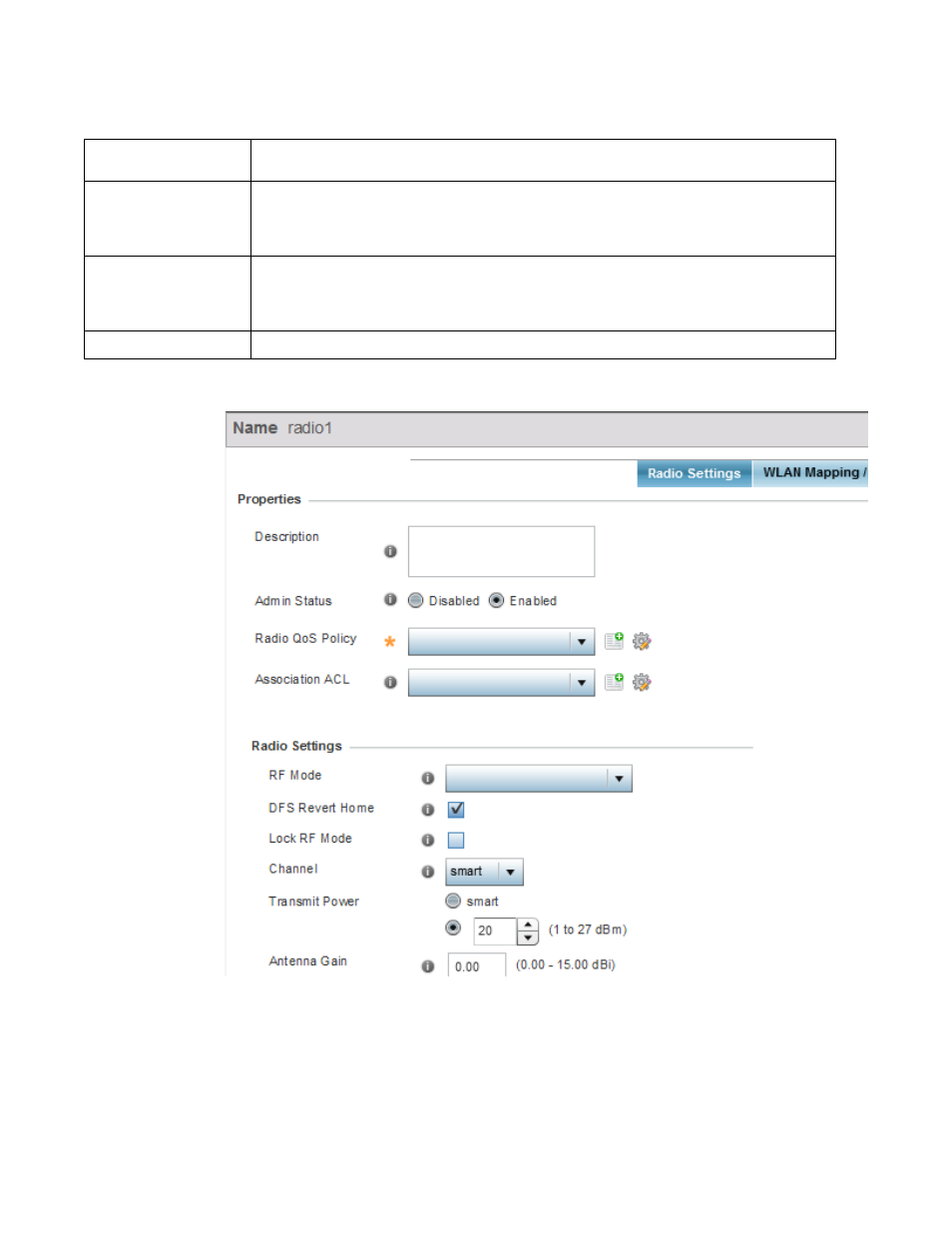
416
Brocade Mobility RFS Controller System Reference Guide
53-1003099-01
8
5. If required, select a radio configuration and select the Edit button to modify its configuration.
FIGURE 22
Access Point Radio - Settings tab
The Radio Settings tab displays by default.
Admin Status
A green checkmark defines the listed radio as active and enabled with its supported profile. A red “X”
defines the radio as currently disabled.
RF Mode
Displays whether each listed radio is operating in the 802.11a/n or 802.11b/g/n radio band. If the
radio is a dedicated sensor, it will be listed as a sensor to define the radio as not providing typical WLAN
support. If the radio is a client-bridge, it provides a typical bridging function and does not provide WLAN
support. The radio band is set from within the Radio Settings tab.
Channel
Lists the channel setting for the radio. Smart is the default setting. If set to smart, the Access Point
scans non-overlapping channels listening for beacons from other Access Points. After the channels are
scanned, it selects the channel with the fewest Access Points. In the case of multiple Access Points on
the same channel, it selects the channel with the lowest average power level.
Transmit Power
Lists the transmit power for each radio displayed as a value in miliwatts.
