Brocade Mobility RFS Controller System Reference Guide (Supporting software release 5.5.0.0 and later) User Manual
Page 112
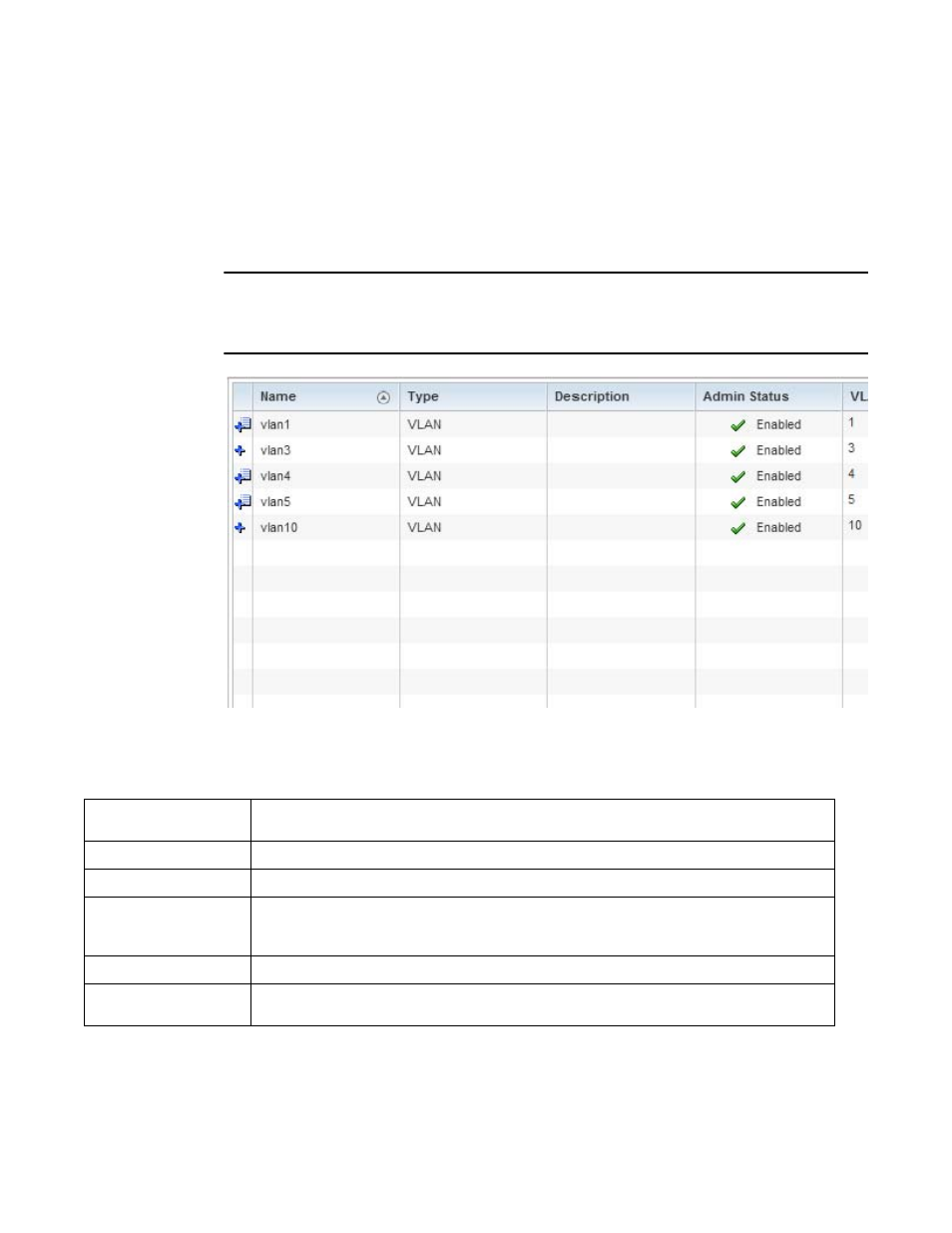
100
Brocade Mobility RFS Controller System Reference Guide
53-1003099-01
5
Devices can also be selected directly from the Device Browser in the lower, left-hand, side of
the UI.
4. Select Profile Overrides from the Device menu to expand it into sub menu options.
5. Select Interface to expand its sub menu options.
6. Select Virtual Interfaces.
NOTE
A blue override icon (to the left of a parameter) defines the parameter as having an override applied.
To remove an override go to the Basic Configuration section of the device and click the Clear
Overrides button. This removes all overrides from the device.
FIGURE 32
Profile Overrides - Virtual Interfaces screen
7. Review the following parameters unique to each virtual interface configuration to determine
whether a parameter override is warranted:
Once the configurations of existing virtual interfaces have been reviewed, determine whether a
new interface requires creation, or an existing virtual interface requires edit (override) or
deletion.
Name
Displays the numeric ID of each listed virtual interface assigned when it was created. The name is
between 1 - 4094, and cannot be modified as part of a virtual interface edit.
Type
Displays the type of virtual interface for each listed interface.
Description
Displays the description defined for the virtual interface when it was either initially created or edited.
Admin Status
A green check mark defines the listed virtual interface configuration as active and enabled with its
supported profile. A red “X” defines the virtual interface as currently shut down. The interface status
can be modified when a new virtual interface is created or an existing one modified.
VLAN
Displays the numerical VLAN ID associated with each listed interface.
IP Address
Defines whether DHCP was used to obtain the primary IP address used by the virtual interface
configuration.
