Configuring radius server policies – Brocade Mobility RFS Controller System Reference Guide (Supporting software release 5.5.0.0 and later) User Manual
Page 655
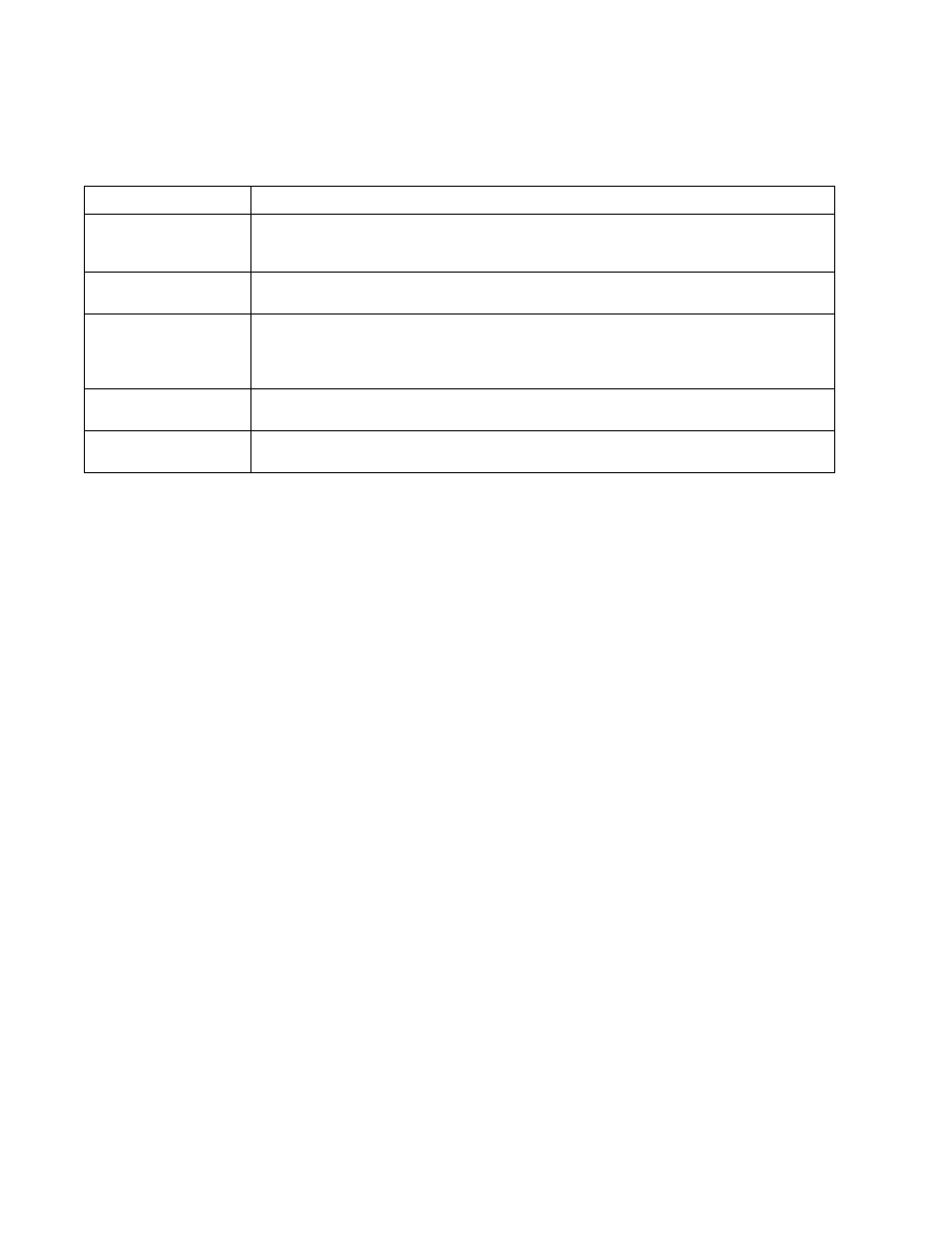
Brocade Mobility RFS Controller System Reference Guide
643
53-1003099-01
11
8. Refer the following fields in the User screen to create a new user Id with unique access
privileges:
9. Select OK to save the user Id’s group membership configuration. Select Reset to revert to the
last saved configuration.
Configuring RADIUS Server Policies
A RADIUS server policy is a unique authentication and authorization configuration for receiving user
connection requests, authenticating users and returning the configuration information necessary
to deliver service to the requesting client and user. The client is the entity with authentication
information requiring validation. The local RADIUS server has access to a database of
authentication information used to validate the client's authentication request.
The RADIUS server ensures the information is correct using an authentication scheme like PAP,
CHAP or EAP. The user's proof of identification is verified, along with, optionally, other information. A
RADIUS server policy can also use an external LDAP resource to verify user credentials.
To review RADIUS existing server policies, manage the creation of new policies of manage the
modification of existing policies:
1. Select Configuration from the main menu.
2. Select Services tab from the Configuration screen.
3. Select RADIUS > Server Policy from the Configuration > Services menu.
The Server Policy Browser lists existing server policies by group or randomly. A policy can
be selected and modified from the browser.
4. Refer to the RADIUS Server screen to review high-level server policy configuration data.
User Id
Assign a unique alphanumeric string identifying this user. The Id cannot exceed 64 characters.
Password
Provide a password unique to this user ID. The password cannot exceed 32 characters. Select the Show
checkbox to expose the password’s actual character string, leaving the option unselected displays the
password as a string of asterisks (*).
Guest User
Select the checkbox to designate this user as a guest with temporary access. The guest user must be
assigned unique access times to restrict their access.
Group List
If the user Id has been defined as a guest, use the Group to assign the user a group with temporary
access privileges. If the user is defined as a permanent user, select a group from the group list. If
there’s no groups listed relevant to the user’s intended access, select the Create link (or icon for
guests) and create a new group configuration suitable for the user Id’s membership.
Email ID
Enter the Email address (in 64 characters or less) of the client user (user ID) requesting authentication
validation to the controller or service platform using this user pool.
Telephone
Provide the 12 character maximum telephone number of the client user (user ID) requesting
authentication validation to the controller or service platform using this user pool.
