Brocade Mobility RFS Controller System Reference Guide (Supporting software release 5.5.0.0 and later) User Manual
Page 713
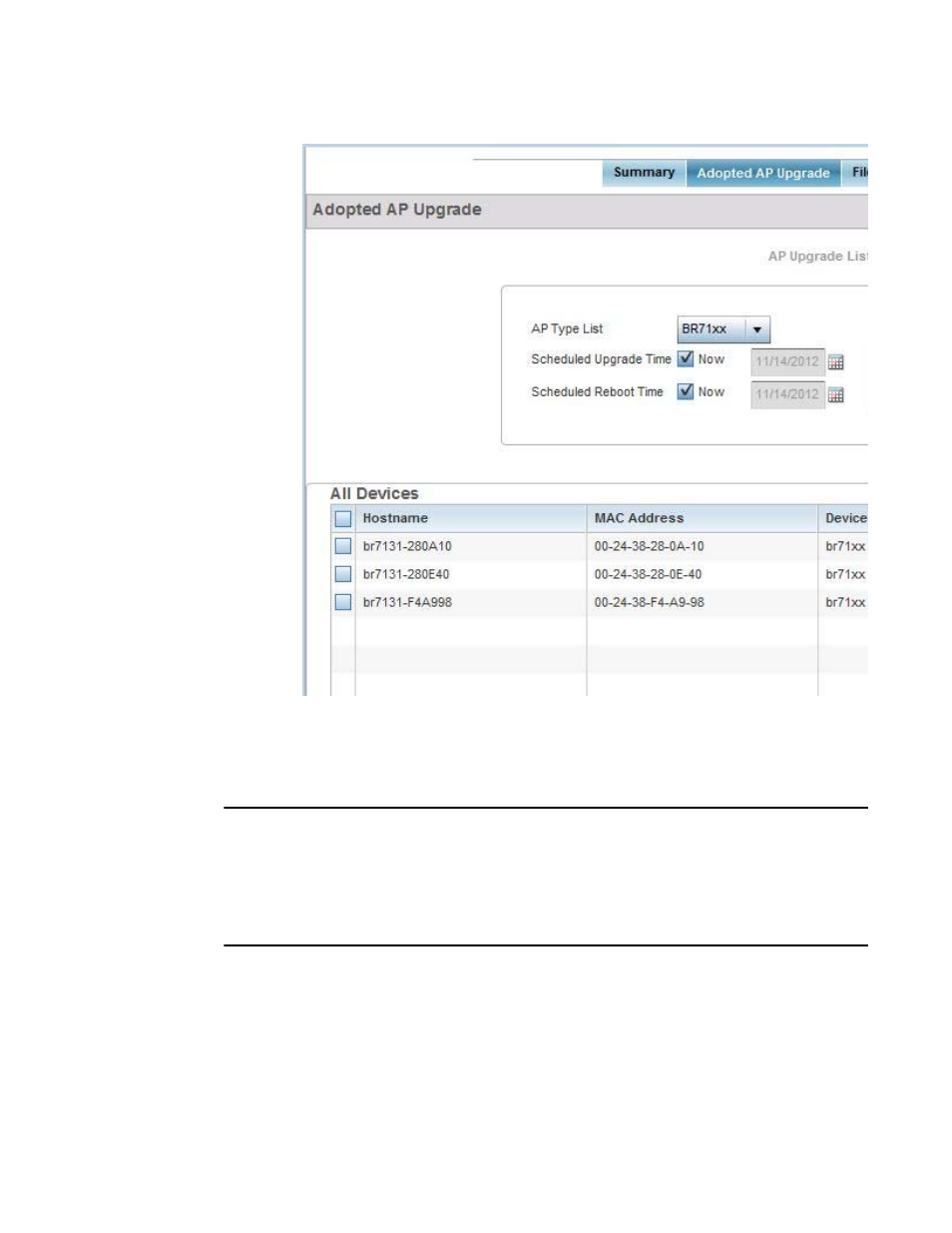
Brocade Mobility RFS Controller System Reference Guide
701
53-1003099-01
14
FIGURE 3
Device Upgrade List screen
5. Select a controller, service platform or Access Point model from the Device Type List drop-down
menu. This is the device model intended to provision firmware to the devices selected within
the All Devices table below.
NOTE
If selecting the Device Upgrade screen from the RF Domain level of the UI’s hierarchal tree, there’s
an additional Upgrade from Controller option to the right of the Device Type List. Select this option
to provision selected device models within the same RF Domain from this RF Domain manager. If
expanding a RF Domain and selecting a member device, the upgrade tab is entitled Adopted Device
Upgrade, as an upgrade is made from an elected RF Domain Manager device. There’s also an
additional Device Image File screen to select the device image type and set the transfer protocol.
6. Use the Scheduled Upgrade Time option to set when the upgrade occurs. To perform an
upgrade immediately, select Now. To schedule the upgrade to take place at a specified time,
enter a date and time in the appropriate fields.
7. Refer to the Scheduled Reboot Time option to schedule when an updated device is rebooted to
implement the updated firmware. To reboot immediately, select Now. To schedule the reboot to
take place at a future time to keep the device in service, enter a date and time in the
appropriate fields.
