Load balancing – Brocade Mobility RFS Controller System Reference Guide (Supporting software release 5.5.0.0 and later) User Manual
Page 977
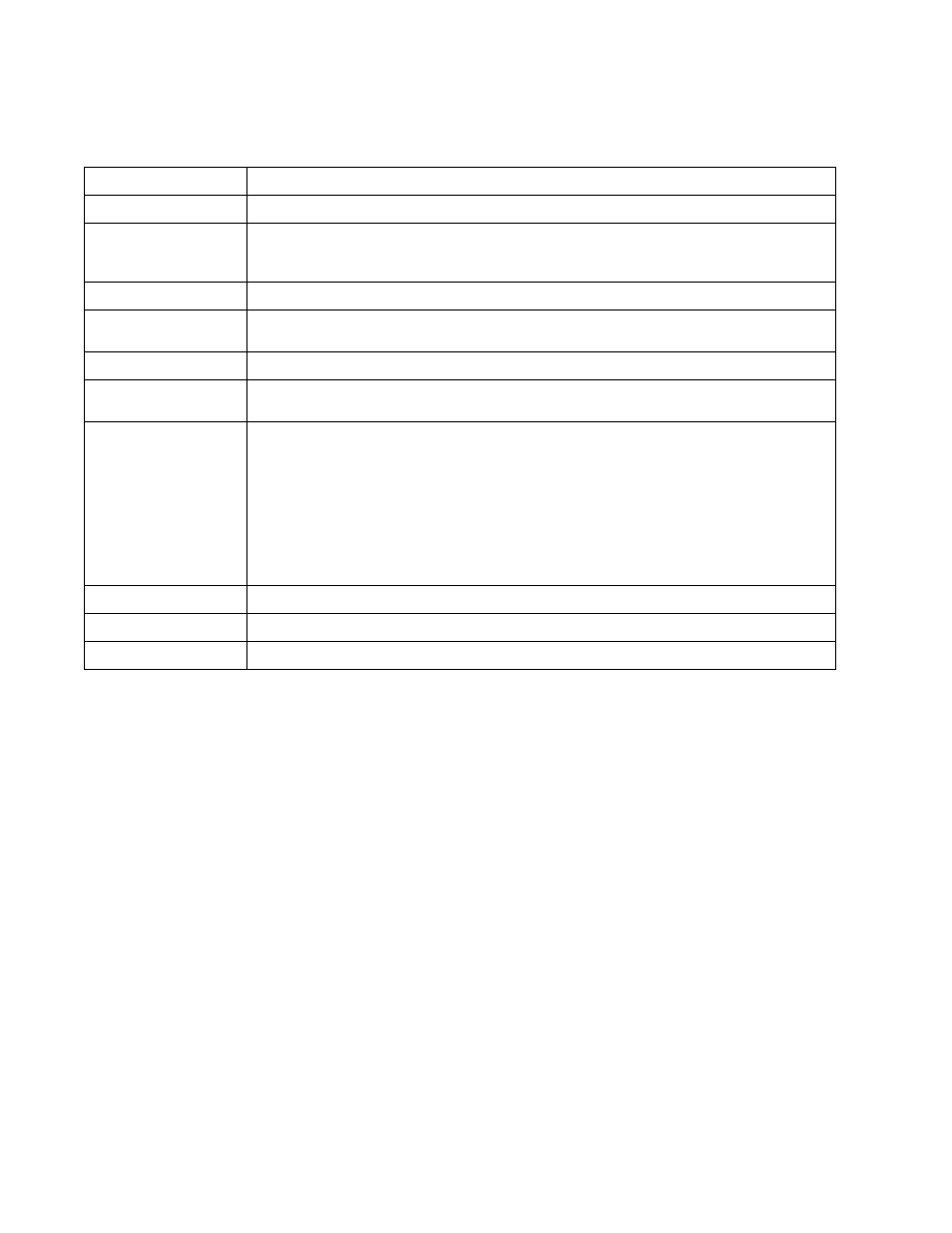
Brocade Mobility RFS Controller System Reference Guide
965
53-1003099-01
15
The NTP Association screen displays the following:
Load Balancing
An Access Point load can be viewed in a graph and filtered to display different load attributes. The
Access Point’s entire load can be displayed, as well as the separate loads on the 2.4 and 5 GHz
radio bands. The channels can also be filtered for display. Each element can either be displayed
individually or collectively in the graph.
To view the Access Point’s load balance in a filtered graph format:
1. Select the Statistics menu from the Web UI.
2. Select System from the navigation pane (on the left-hand side of the screen). Expand a RF
Domain, select a controller or service platform, and select one of its connected Access Points.
3. Select Load Balancing.
Delay Time
Displays the round-trip delay (in seconds) for broadcasts between the NTP server and the Access Point.
Display
Displays the time difference between the peer NTP server and the Access Point’s clock.
Offset
Displays the calculated offset between the Access Point and the NTP server. The Access Point adjusts its
clock to match the server’s time value. The offset gravitates towards zero, but never completely reduces
its offset to zero.
Poll
Displays the maximum interval between successive messages (in seconds) to the nearest power of two.
Reach
Displays the status of the last eight SNTP messages. If an SNTP packet is lost, the lost packet is tracked
over the next eight SNTP messages.
Reference IP Address
Displays the address of the time source the Access Point is synchronized to.
Server IP Address
Displays the numerical IP address of the SNTP resource (server) providing SNTP updates to the Access
Point.
State
Displays the NTP association status. This can be one of the following:
Synced - Indicates the Access Point is synchronized to this NTP server.
Unsynced - Indicates the Access Point has chosen this master for synchronization. However, the master
itself is not yet synchronized to UTC.
Selected - Indicates this NTP master server will be considered the next time the Access Point chooses a
master to synchronize with.
Candidate - Indicates this NTP master server may be considered for selection the next time the Access
Point chooses a NTP master server.
Configured - Indicates this NTP server is a configured server.
Status
Displays how many hops the Access Point is from its current NTP time source.
Time
Displays the time of the last statistics update.
Refresh
Select the Refresh button to update the screen’s statistics counters to their latest values.
